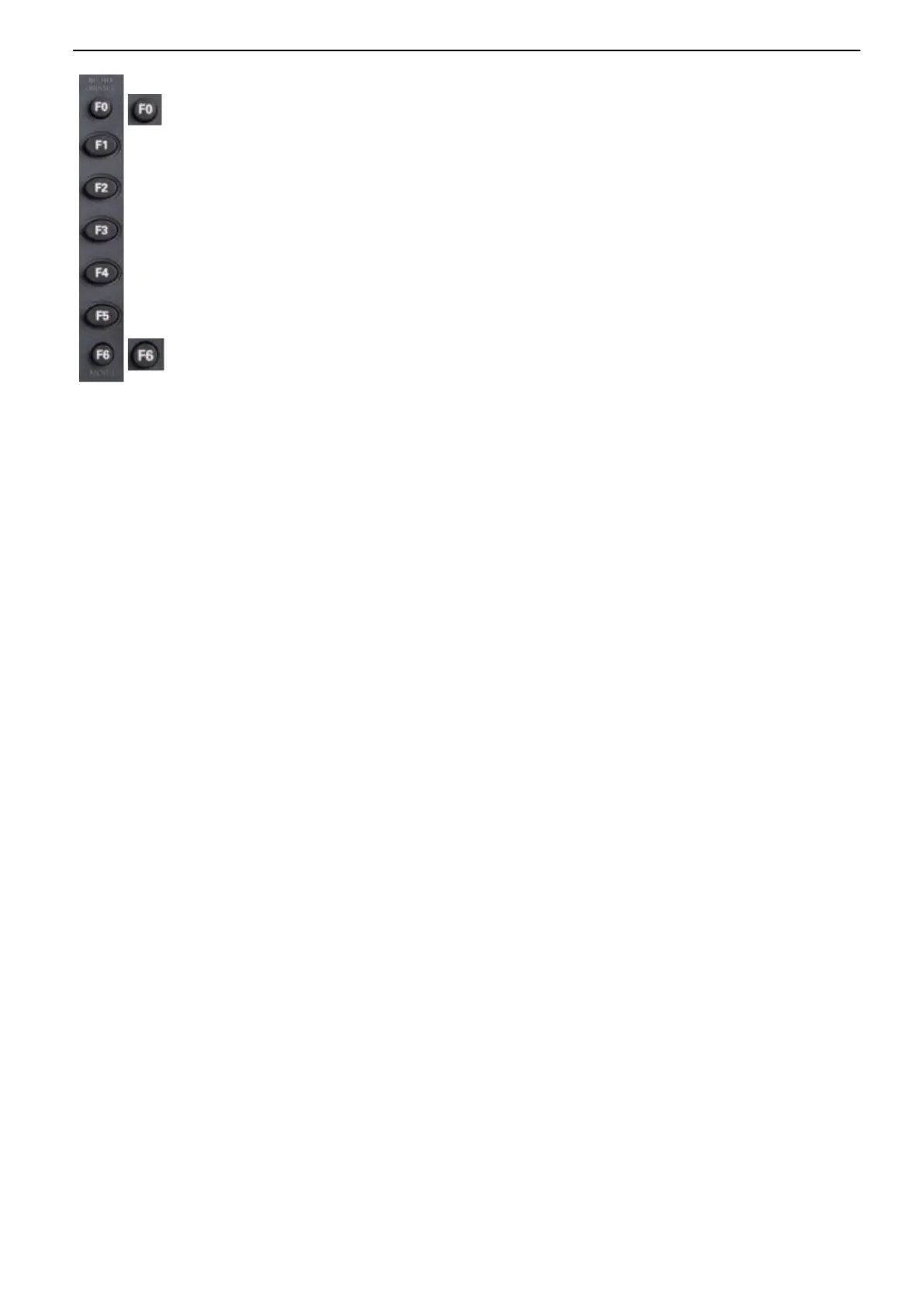16 / 72
2.4. Oscilloscope Setup
While operating the oscilloscope, you may often use four features: Auto Scale, saving a setup, recalling
a setup and default setup. Hereinafter they are introduced one by one.
Auto Set: This function can be used to adjust the horizontal and vertical scales of the oscilloscope
automatically and set the trigger coupling, type, position, slope, level and mode, etc., to acquire a
stable waveform display.
Saving a Setup: By default, the oscilloscope will save the setup each time before being closed, and
automatically recall the setup once being turned on. (Note: If you modify the setup, please wait for
more than 10 seconds before turning off the oscilloscope to ensure the proper storage of new settings.)
You can save 10 settings permanently in the oscilloscope and reset them as necessary.
Recalling a Setup: The oscilloscope can recall any of your saved setups or the default factory setup.
Default Setup: The oscilloscope is preset for normal operations when it is shipped from the factory. This
is the default setup. You may recall this setup at any time for your requirements.
2.5. Horizontal Controls
Use the horizontal controls to change the horizontal scale and position of waveform. The horizontal
position readout shows the time represented by the center of the screen, using the trigger time as zero.
When you change the horizontal scale, the waveform will expand or contract to the screen center. The
readout near the upper right of the screen shows the current horizontal position in second. The
oscilloscope also has an arrow icon at the top of the graticule to indicate the horizontal position.
Hide/Show softkey. Push it to hide the menu options on the right side of the screen and give a full screen
display of waveform. Push it again to show the menu options.
F1-F5: These five softkeys are all multi-functional. They are in charge of selecting corresponding menu options
on the screen in different menu modes.
This functional softkey is used to turn pages and confirm a selection, such as “next page”, “previous page”.
