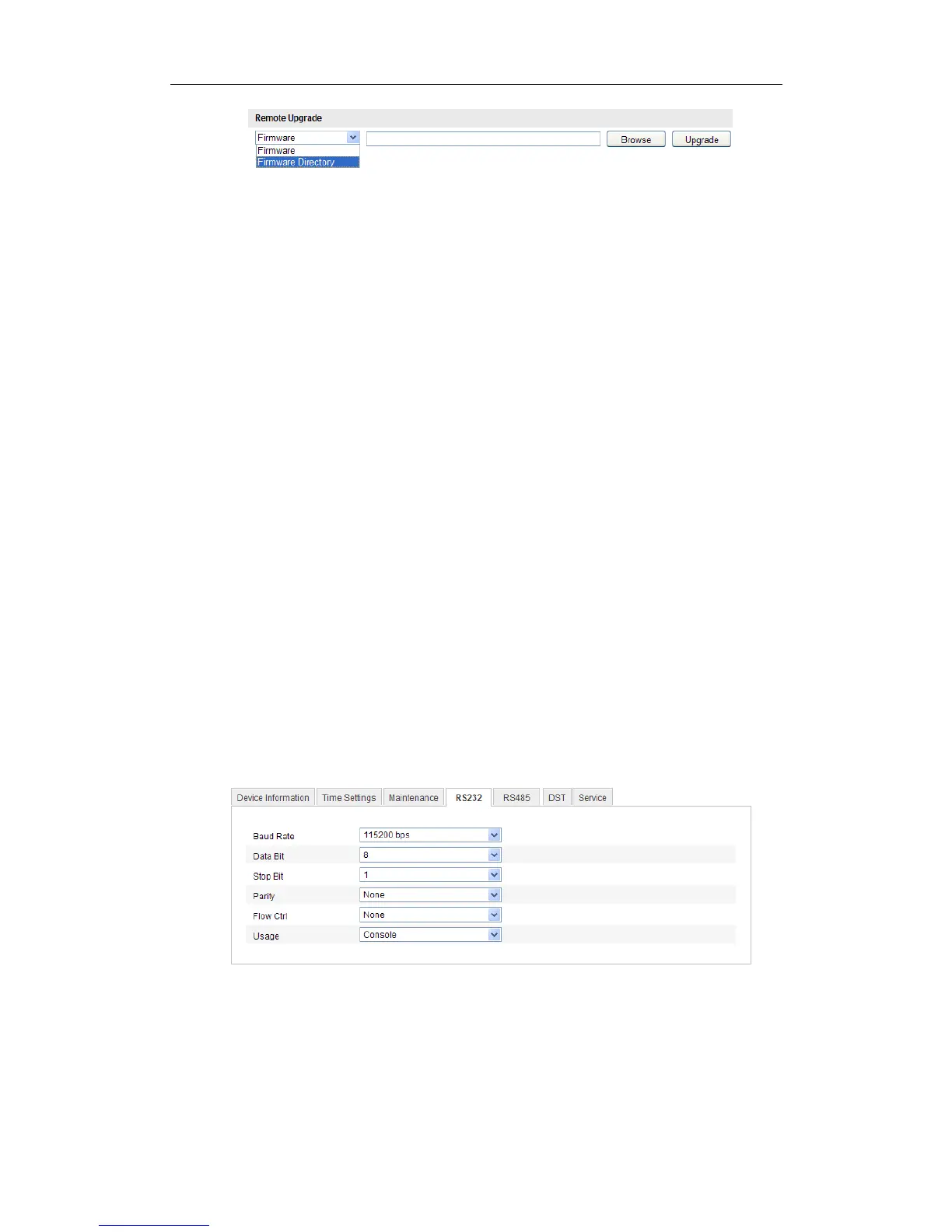User Manual of Network Camera
126
Figure 11-15 Remote Upgrade
Note:
The upgrading process will take 1~10 minutes. Please don't disconnect power of
the camera during the process, and the camera reboots automatically after
upgrade.
11.8 RS-232 Settings
The RS-232 port can be used in two ways:
Parameters Configuration: Connect a computer to the camera through the serial
port. Device parameters can be configured by using software such as
HyperTerminal. The serial port parameters must be the same as the serial port
parameters of the camera.
Transparent Channel: Connect a serial device directly to the camera. The serial
device will be controlled remotely by the computer through the network.
Steps:
1. Enter RS-232 Port Setting interface:
Configuration> Advanced Configuration> System > RS232
Figure 11-16 RS-232 Settings
Note: If you want to connect the camera by the RS-232 port, the parameters of the
RS-232 should be exactly the same with the parameters you configured here.
2. Click Save to save the settings.
