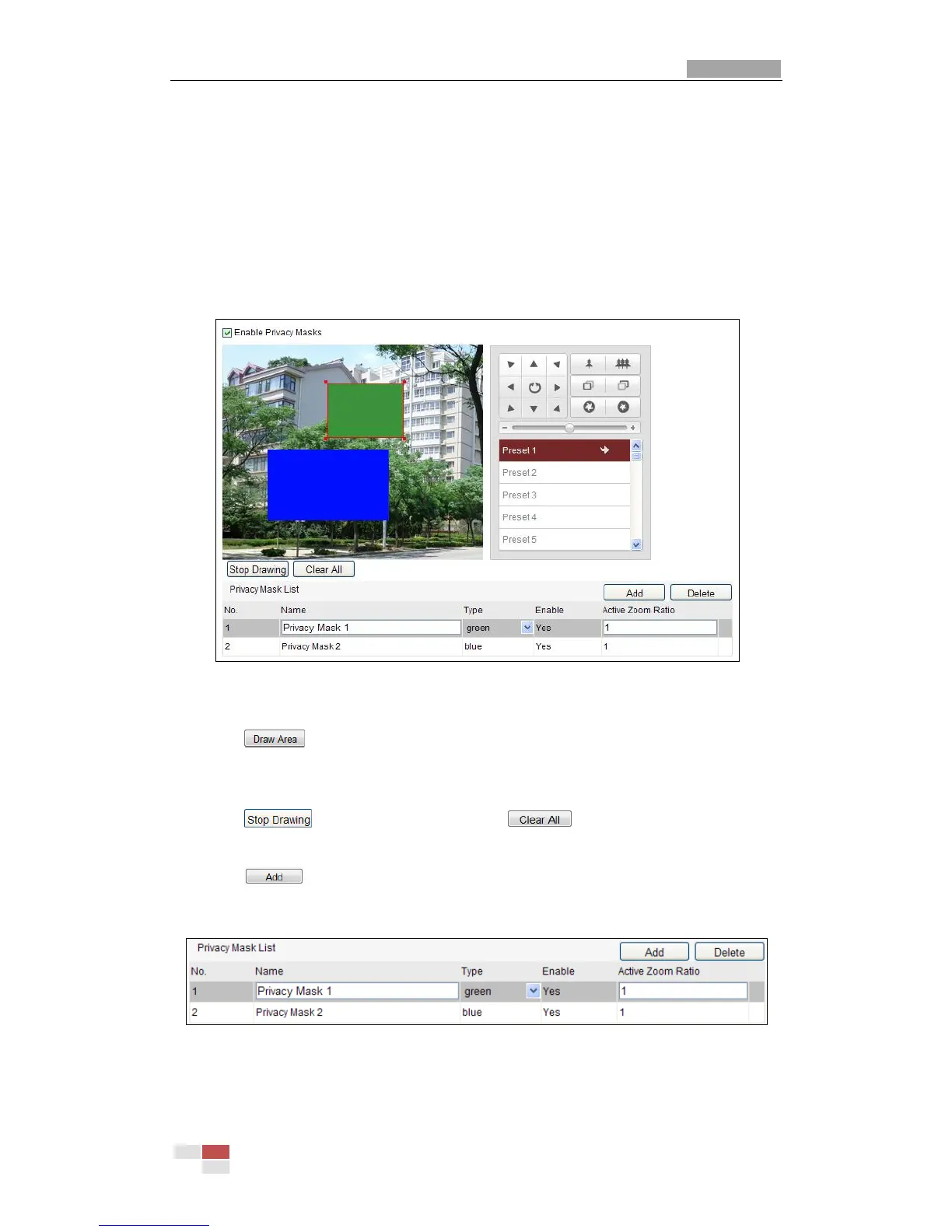5.6 Configuring Privacy Mask
Purpose:
Privacy mask enables you to cover certain areas on the live video to prevent certain
spots in the surveillance area from being live viewed and recorded.
Steps:
1. Enter the Privacy Mask Settings interface:
Configuration > Advanced Configuration> PTZ > Privacy Mask
Figure 5-9 Draw the Privacy Mask
2. Click the PTZ control buttons to find the area you want to set the privacy mask.
3. Click ; click and drag the mouse in the live video window to draw the
area.
You can drag the corners of the red rectangle area to draw a polygon mask.
4. Click to finish drawing or click to clear all of the areas you
set without saving them.
5. Click to save the privacy mask, and it will be listed in the Privacy Mask
List area; set the value of Active Zoom Ratio on your demand, and then the
mask will only appear when the zoom ratio is greater than the predefined value.
Figure 5-10 Privacy Mask List
6. you can also define the color of the masks.
