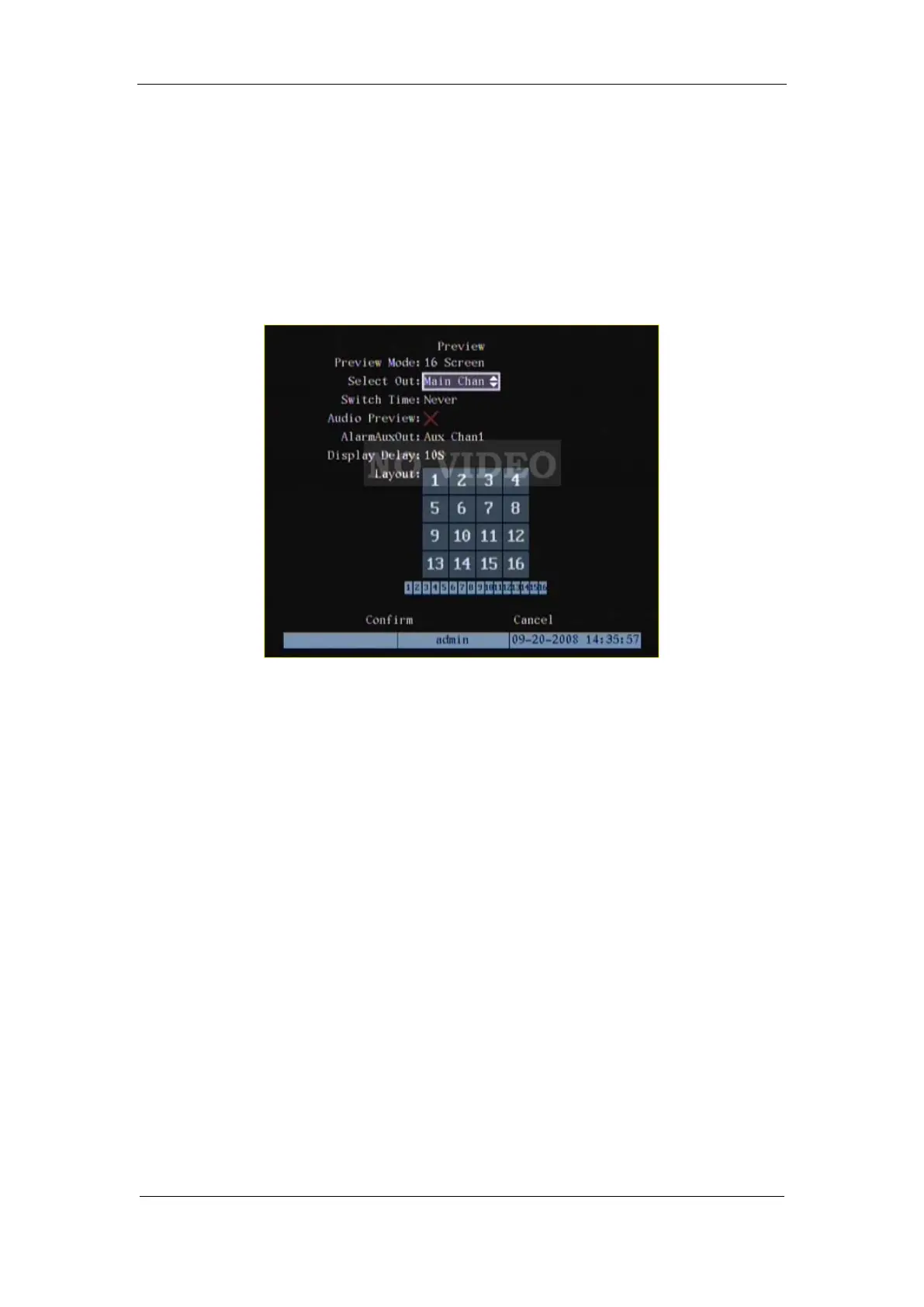User Manual of DS-7000HI-S Series Net DVR
Page 59
5.11 Preview Properties
In “Preview” menu, you can setup preview mode, select out, screen switch time, enable or
disable audio preview, alarm aux out and layout.
Step 1: Enter “Preview” menu: In the main menu, move “Active Frame” to “Preview” icon
and press[ENTER], you can enter “preview” menu.
Step 2: Preview properties:
Preview mode: For preview mode item, you can use[↑][↓]key to select one mode. If DVR
has only 1 channel, you can select only “1 Screen” option. If DVR has 4 channels, there are “1
Screen” and “4 Screen” options. If DVR has more than 4 but less than 9 channels, there are “1
Screen”, “4 Screen” and “9 Screen” options. If DVR has 16 channels, there are “1 Screen”, “4
Screen”, “9 Screen”, “12 Screen” and “16 Screen” options.
Select Out: Use “Select Out” to select the Main Chan or Aux Chan1 (i.e. Spot Out).
Switch time: That is image preview switch time. You can use[↑][↓]keys to select switch time.
There are many options, including “5 Seconds”, “10 Seconds”, “20 Seconds”, “30 Seconds”, “1
Minutes”, “2 Minutes”, “5 Minutes” and “Nerver”. If you select “Nerver”, the preview image will
not be switched automatically. For example, for 16 chanenls DVR, if you select “4 Screen”
preview mode and “20 Seconds” switch time, DVR will cycle display 4 channels image every 20
seconds.
Audio preview: If you enable audio preview (“”), when you preview single camera, DVR
will play the audio of that channel.
Alarm Aux Out: Switch to full alarming screen when there is an alarm signal.
Display delay: If you enable “On Screen Warning” option, when there are several cameras
has alarm, DVR will popup the camer screen one by one according to this time interval
Preview layout setup: There is a square frame divided into many windows. If you select “4