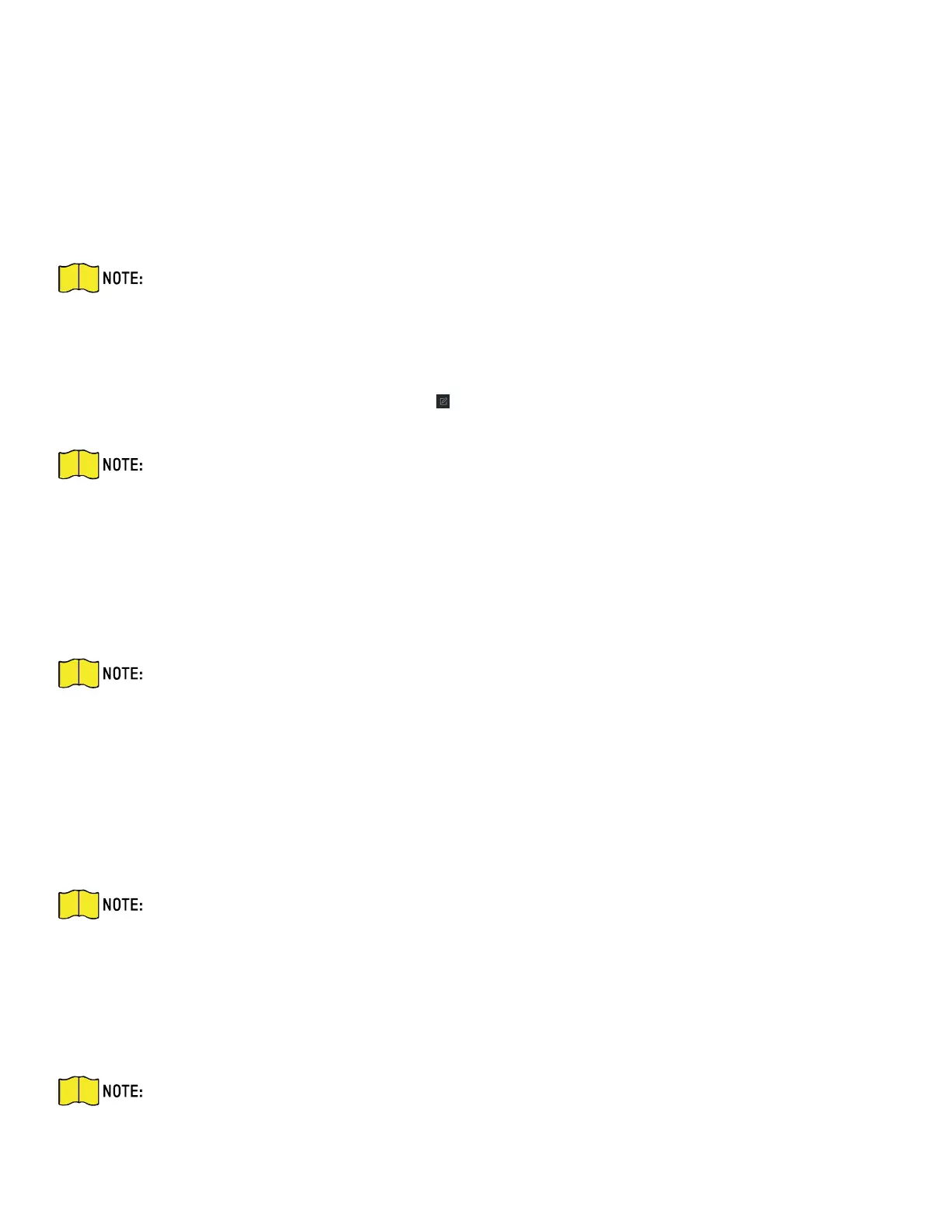DS-KH9510-WTE1 Video Intercom Indoor Station Configuration Guide
CG DS-KH9510-WTE1 Video Intercom 031621NA 30
Add Organization
Steps
1. In the organization list on the left, click +Add.
2. Input the organization name as desired.
3. You can add multiple levels of organizations according to the actual needs.
NOTE: Added organizations will be the sub-organization of the upper-level organization.
Up to 10 levels of organizations can be created.
Modify and Delete Organization
You can select the added organization and click to modify its name. You can select an organization, and
click X button to delete it.
NOTE: The lower-level organizations will be deleted as well if you delete an organization.
Make sure there is no person added under the organization, or the organization cannot be
deleted.
2.5.2 Person Management
After adding the organization, you can add person to the organization and manage the added person such
as issuing cards in batch, importing and exporting person’s information in batch, etc.
NOTE: Up to 10,000 persons or cards can be added.
Add Person
Person information is necessary for the video intercom system. And when you set linked device for the
person, the intercom between intercom devices can be realized.
Steps
1. Select an organization in the organization list and click +Add on the person panel to pop up the adding
person dialog.
NOTE: The Person ID will be generated automatically and is editable.
2. Set basic person information.
1) Enter basic information: name, gender, tel, birthday details, effective period and e-mail
address.
4) Optional: Click Add Face to upload the photo.
NOTE: The picture should be in *.jpg format.
3. Click Upload. Select the person picture from the local PC to upload it to the client.
