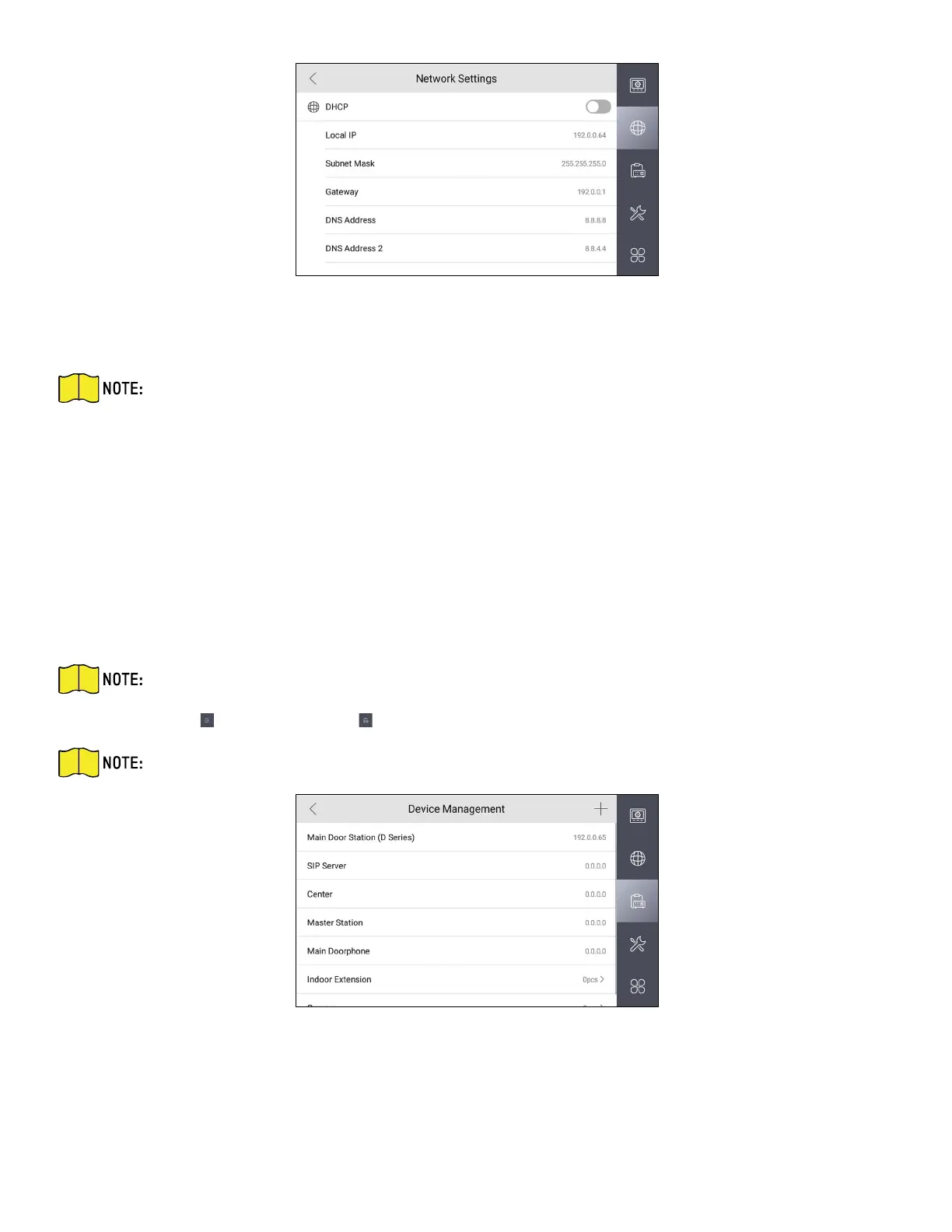DS-KH9510-WTE1 Video Intercom Indoor Station Configuration Guide
CG DS-KH9510-WTE1 Video Intercom 031621NA 6
Figure 1, Network Settings
2. Enable DHCP, then the indoor station can search and get an IP address automatically.
NOTE: Skip the following steps if you have enabled DHCP.
3. Set the Local IP, Subnet Mask, and Gateway manually.
4. Configure the DNS address according to your needs.
1.2.2 Set Linked Device IP
Linked network parameters refers to the network parameters of devices (like door station, doorphone,
master station, center, etc.), to which the indoor station is linked. Linked devices for the indoor station
refers to door station, center, master station, and doorphone.
Steps
NOTE: Here take door station network settings as example.
1. Tap Settings → → Configuration → to enter the device management page.
NOTE: Default admin password is the activation password.
Figure 2, Device Management
2. Tap Main Door Station to pop up the device information dialog.
