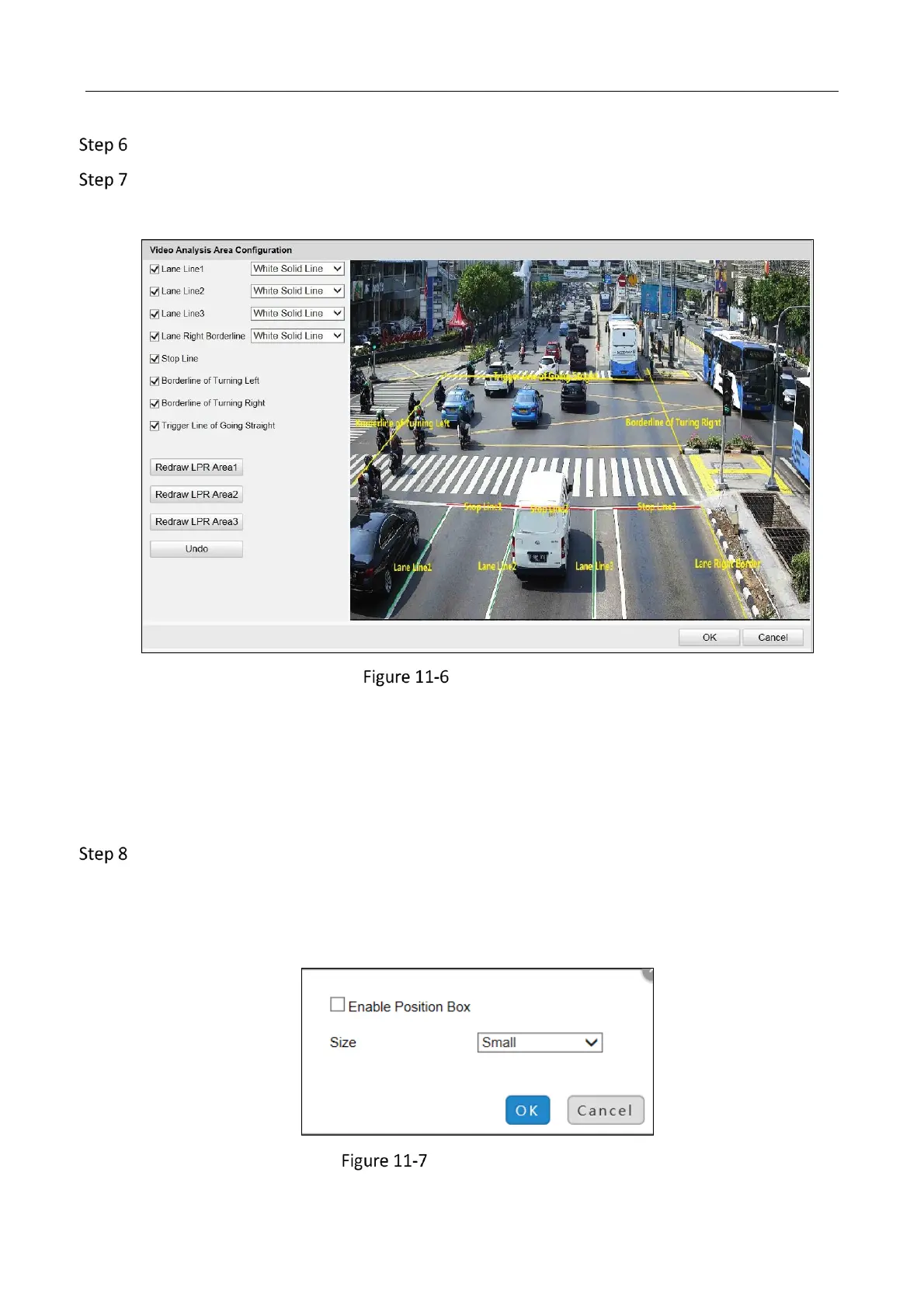Network Traffic Camera • User Manual
67
Select the driving Direction.
Draw LPR area.
1) Click Draw LPR Area to enter the page below.
Draw LPR Area
2) Check Lane Line, Lane Right Borderline, Stop Line, Borderline of Turning Left/Right, or
Trigger Line of Going Straight, and the lines will be generated on the live view image.
3) Select the lane type from the drop-down list of Lane Line and Lane Right Borderline.
4) Drag the lines on the image to adjust the position according to the actual condition.
5) Click OK to save the settings.
(Optional) Click Advanced Parameters to set position box.
1) Check Enable Position Box.
2) Select Size of the position box.
3) Click OK to save the settings.
Position Box Settings
