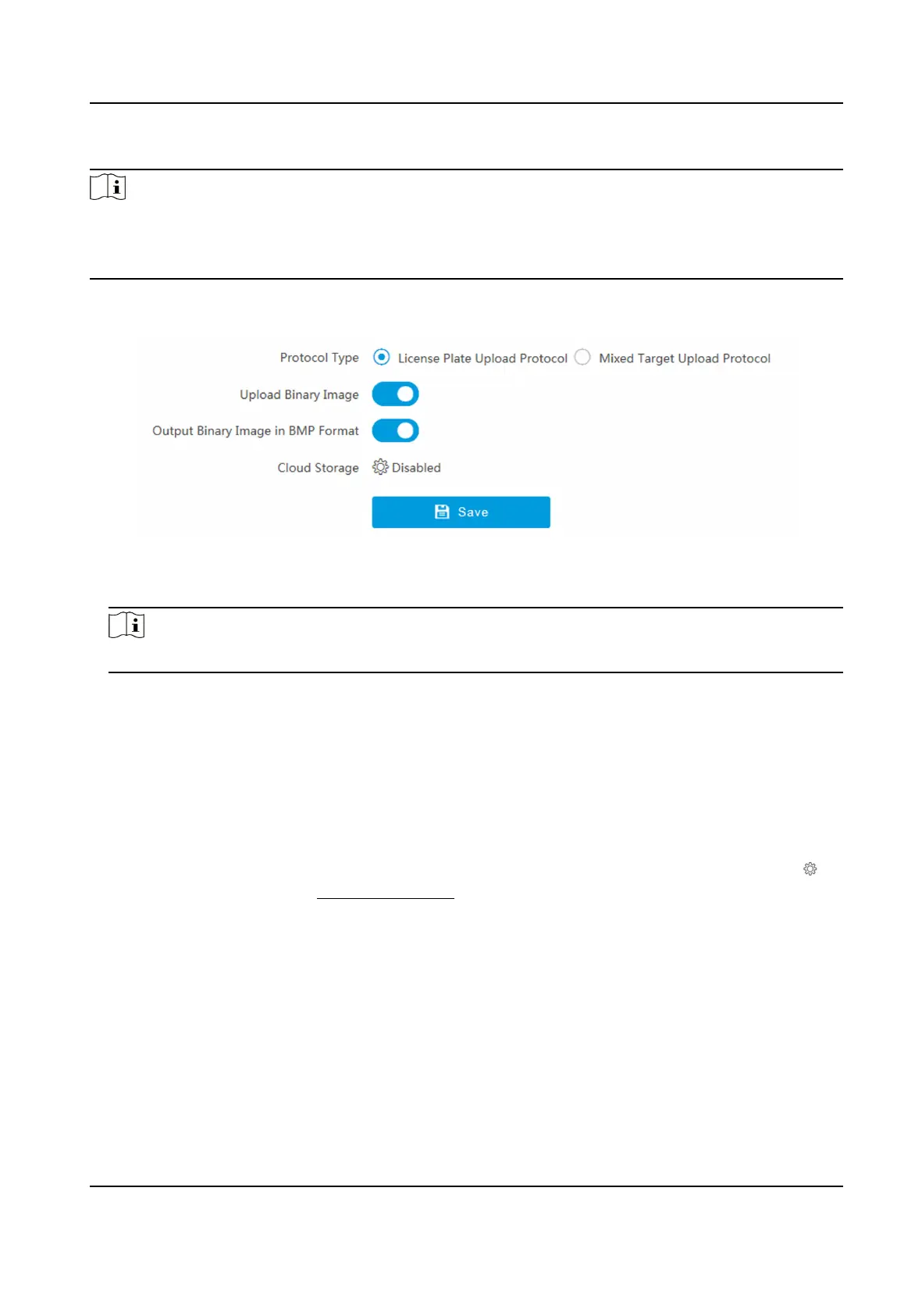Steps
Note
For level 1 arm, the pictures can be uploaded normally. If uploading failed, the device will upload
again. For level 2 arm, the pictures will be uploaded once. No more upload if uploading failed. For
level 3 arm, pictures will not be uploaded.
1.
Go to Conguraon → Network → Data Connecon → Arm Upload .
Figure 4-4 Set Arm Host
2.
Select Protocol Type.
Note
Supported funcons vary with dierent models. The actual device prevails.
License Plate Upload Protocol
Uploads arming alarm images of the license plate. You can enable Upload Binary Image if you
need to upload binary images full of black or white pixel points. Enable Output Binary Image
in BMP Format if you want to output images in this format.
Mixed Target Upload Protocol
Uploads images of
mulple targets such as humans and vehicles. You can enable the body
property to recognize clothes, bags, and other properes.
3.
Oponal: If you want to save the alarm informaon and pictures to the cloud storage, click to
set Cloud Storage. Refer to Set Cloud Storage for details.
4.
Click Save.
4.1.5 Set ISAPI Listening
ISAPI listening and SDK listening are mutually exclusive protocols. If you enable the picture
uploading listening, the device will transmit images via the SDK listening. If not, the device will
upload images via ISAPI protocol
aer the ISAPI parameters are set.
Network Trac Camera Operaon Manual
17
