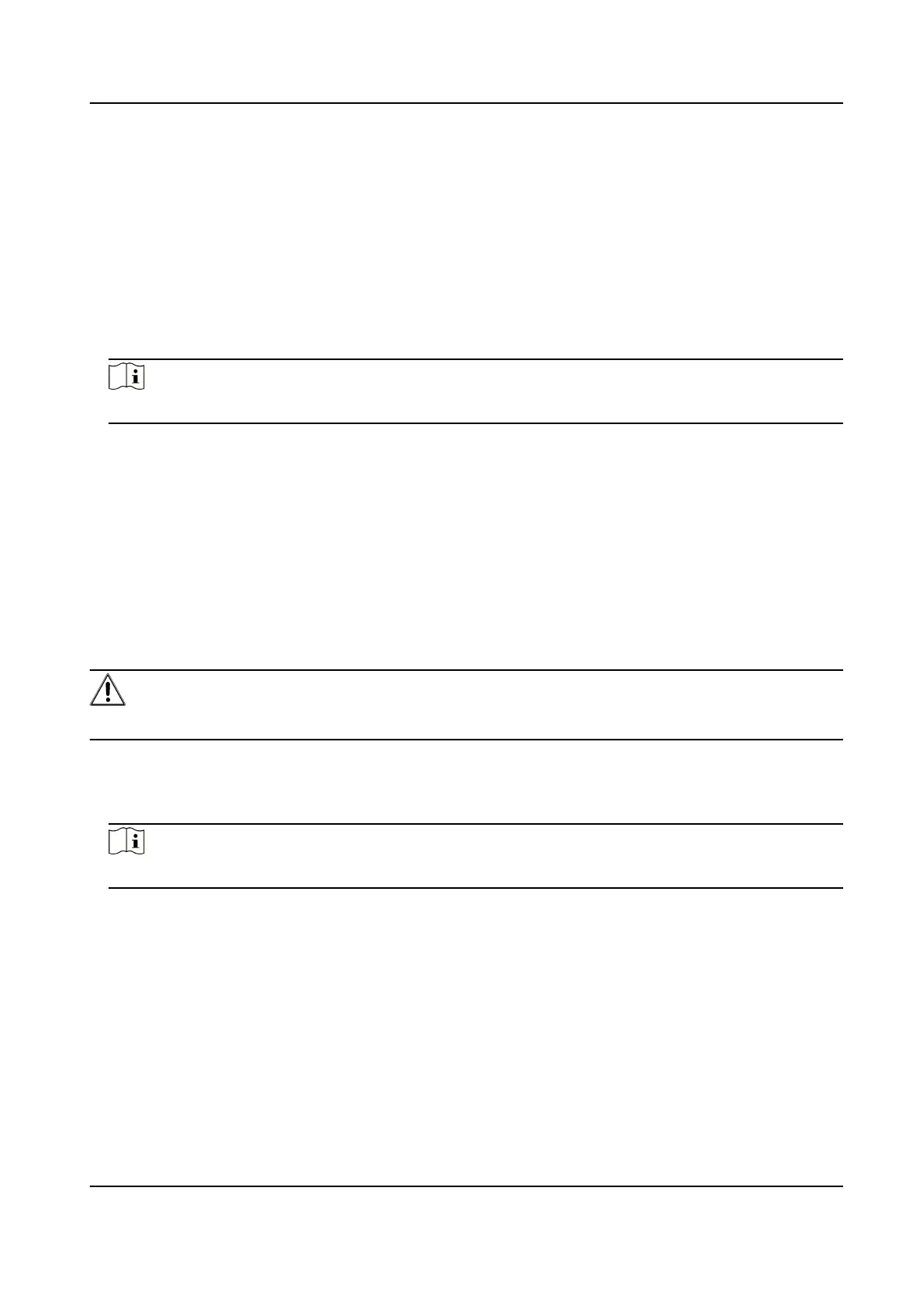10.10 Export Parameters
You can export the parameters of one device, and import them to another device to set the two
devices with the same parameters.
Steps
1.
Go to Conguraon → System → Maintenance → Upgrade & Maintenance → Data Export .
2.
Click Export
aer Conguring Parameters.
3.
Set an encrypon password, conrm the password, and click OK.
Note
The password is used for imporng the conguraon le of the current device to other devices.
4.
Select the saving path, and enter the le name.
5.
Click Save.
10.11 Import
Conguraon File
Import the conguraon le of another device to the current device to set the same parameters.
Before You Start
Save the conguraon le to the computer.
Steps
Cauon
Imporng conguraon le is only available to the devices of the same model and same version.
1.
Go to Conguraon → System → Maintenance → Upgrade & Maintenance → Advanced
Sengs → Data Import .
2.
Select Imporng Method.
Note
If you select Import Part, check the parameters to be imported.
3.
Click Browse to select the conguraon le.
4.
Click Import.
5.
Enter the password which is set when the conguraon le is exported, and click OK.
6.
Click OK on the popup window.
Result
The parameters will be imported, and the device will reboot.
Network Trac Camera Operaon Manual
57
