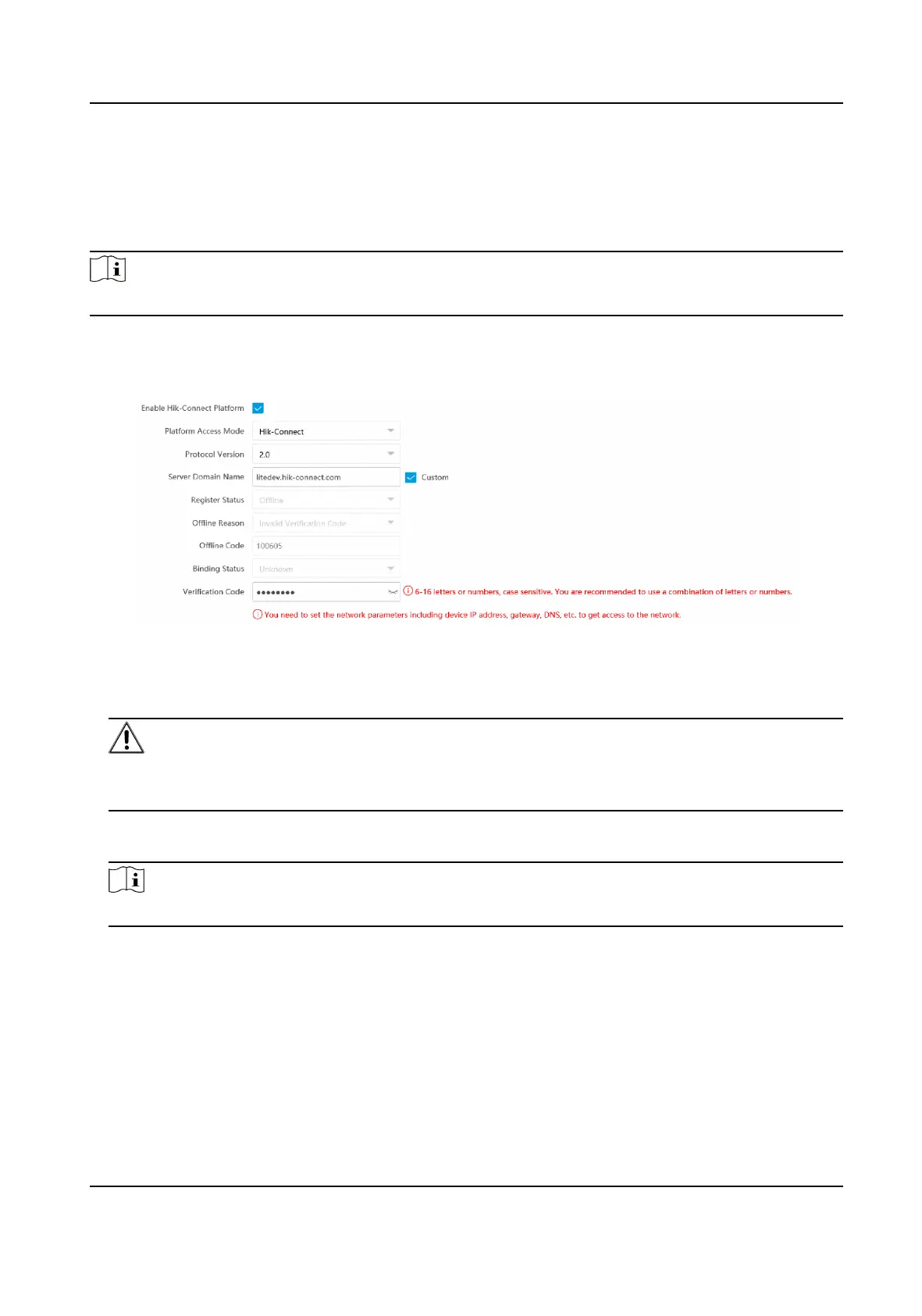Before You Start
●
Connect the device to the Internet.
●
Set the IP address, subnet mask, gateway, and DNS server of the LAN.
Steps
Note
This funcon varies with dierent models. The actual device prevails.
1.
Go to Conguraon → Network → Data Connecon → Hik-Connect Plaorm .
2.
Check Enable Hik-Connect Plaorm.
Figure 6-3 Connect to Hik-Connect
3.
Select Plaorm Access Mode.
4.
Enter a custom Vericaon Code used to add the device via Hik-Connect.
Cauon
The vericaon code should be 6 leers or numbers, case sensive. You are recommended to
use a combinaon of leers or numbers.
5.
Click Save.
6.
Register an account and add the device to Hik-Connect.
Note
Refer to the user manual of the plaorm for details.
6.3 Set DDNS
You can use the Dynamic DNS (DDNS) for network access. The dynamic IP address of the device can
be mapped to a domain name resoluon server to realize the network access via domain name.
Network Trac Camera Operaon Manual
35
