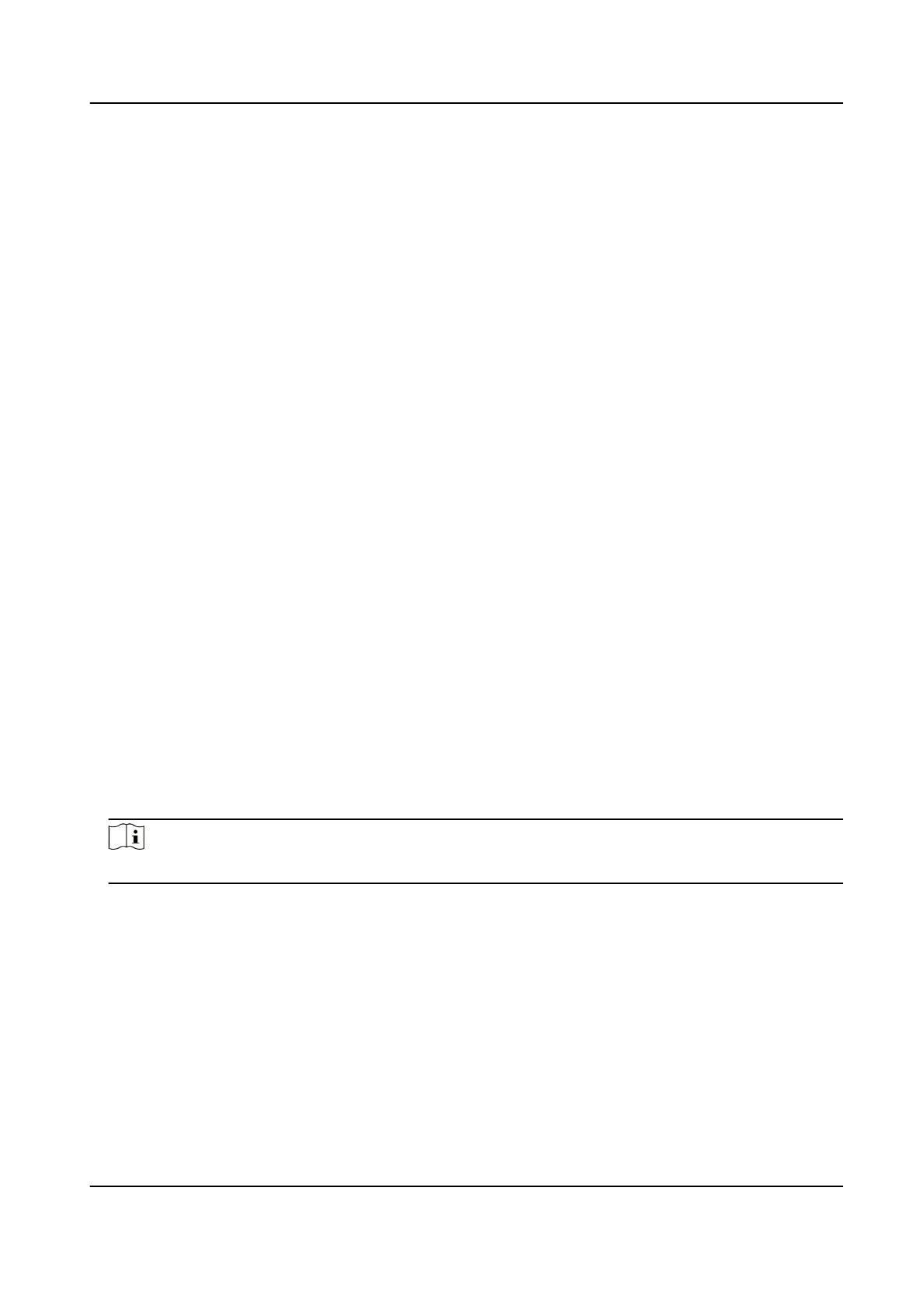10.7 Synchronize Time
Synchronize the device me when it is inconsistent with the actual me.
Steps
1.
Go to
Conguraon → System → System Sengs → Time Sengs .
2.
Select Time Zone.
3.
Select Sync Mode.
NTP
Synchronizaon
Select it to synchronize the device me with that of the NTP server. Set Server IP, NTP Port,
and Interval. Click NTP Test to test if the connecon between the device and the server is
normal.
Manual
Synchronizaon
Select it to synchronize the device me with that of the computer. Set me manually, or
check Sync. with computer me.
Satellite Time
Select it to synchronize the device me with that of the satellite. Set Interval.
SDK
If the remote host has been set for the device, select it to synchronize me via the remote
host.
ONVIF
Select it to synchronize
me via the third-party device.
No
Select it to disable me synchronizaon.
All
Select it, and you can select any mode above.
Note
The me synchronizaon modes vary with dierent models. The actual device prevails.
4.
Click Save.
10.8 Set DST
If the region where the device is located adopts Daylight Saving Time (DST), you can set this
funcon.
Steps
1.
Go to
Conguraon → System → System Sengs → DST .
2.
Check Enable DST.
Network Trac Camera Operaon Manual
53
