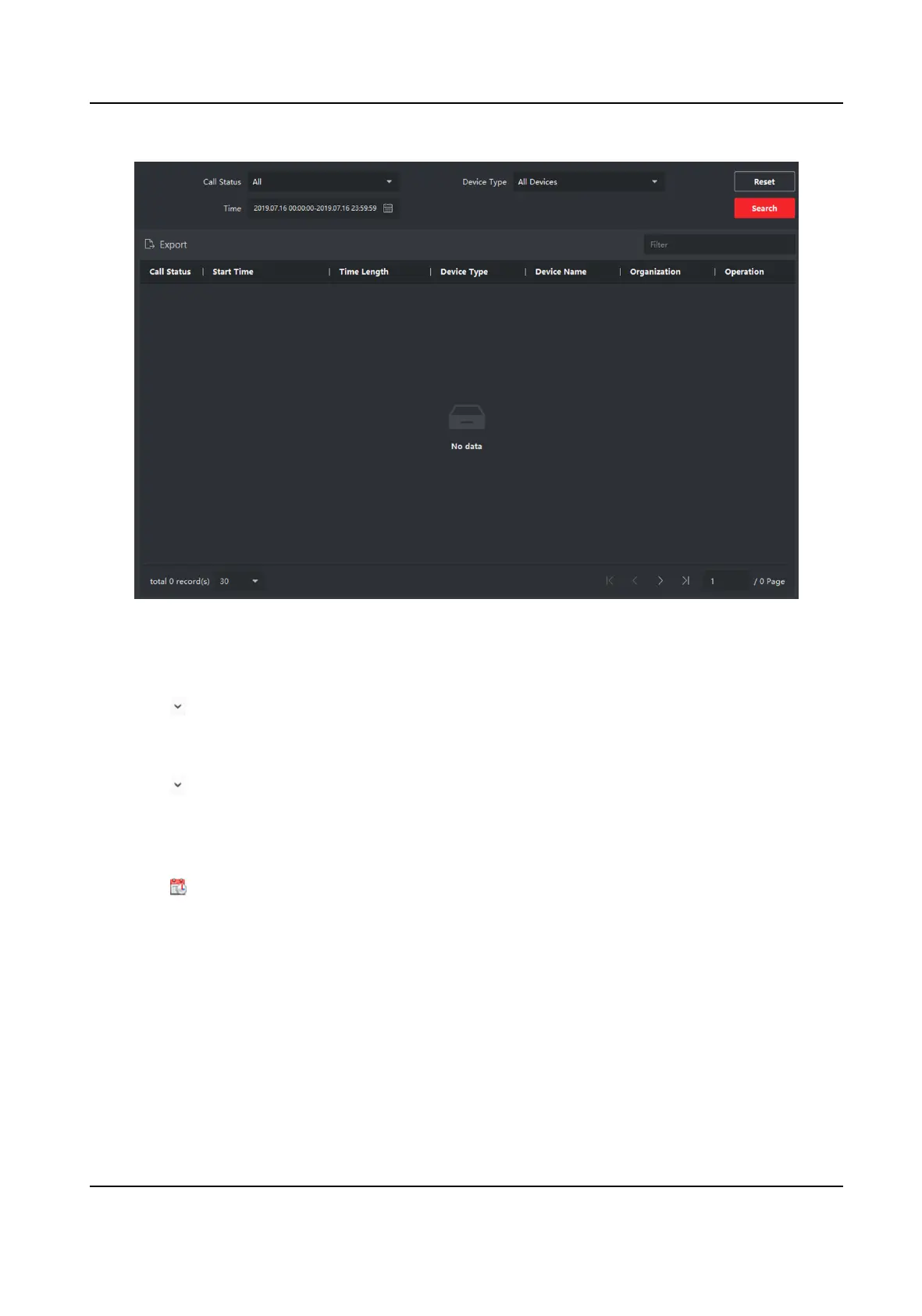Figure 5-21 Search Call Logs
3.
Set the search condions, including call status, device type, start me and end me.
Call Status
Click to unfold the drop-down list and select the call status as Dialed, Received or Missed.
Or select All to search logs with all statuses.
Device Type
Click
to unfold the drop-down list and select the device type as Indoor Staon, Door
Staon, Outer Door Staon or Analog Indoor Staon. Or select All Devices to search logs
with all device types.
Start Time/End Time
Click
to specify the start me and end me of a me period to search the logs.
4.
Oponal: You can click Reset to reset all the congured search condions.
5.
Click Search and all the matched call logs will display on this page.
●
Check the detailed
informaon of searched call logs, such as call status, ring/speaking
duraon, device name, resident organizaon, etc.
●
Input keywords in the Search
eld to lter the desired log.
●
Click Export to export the call logs to your PC.
Network Indoor Staon User Manual
64
