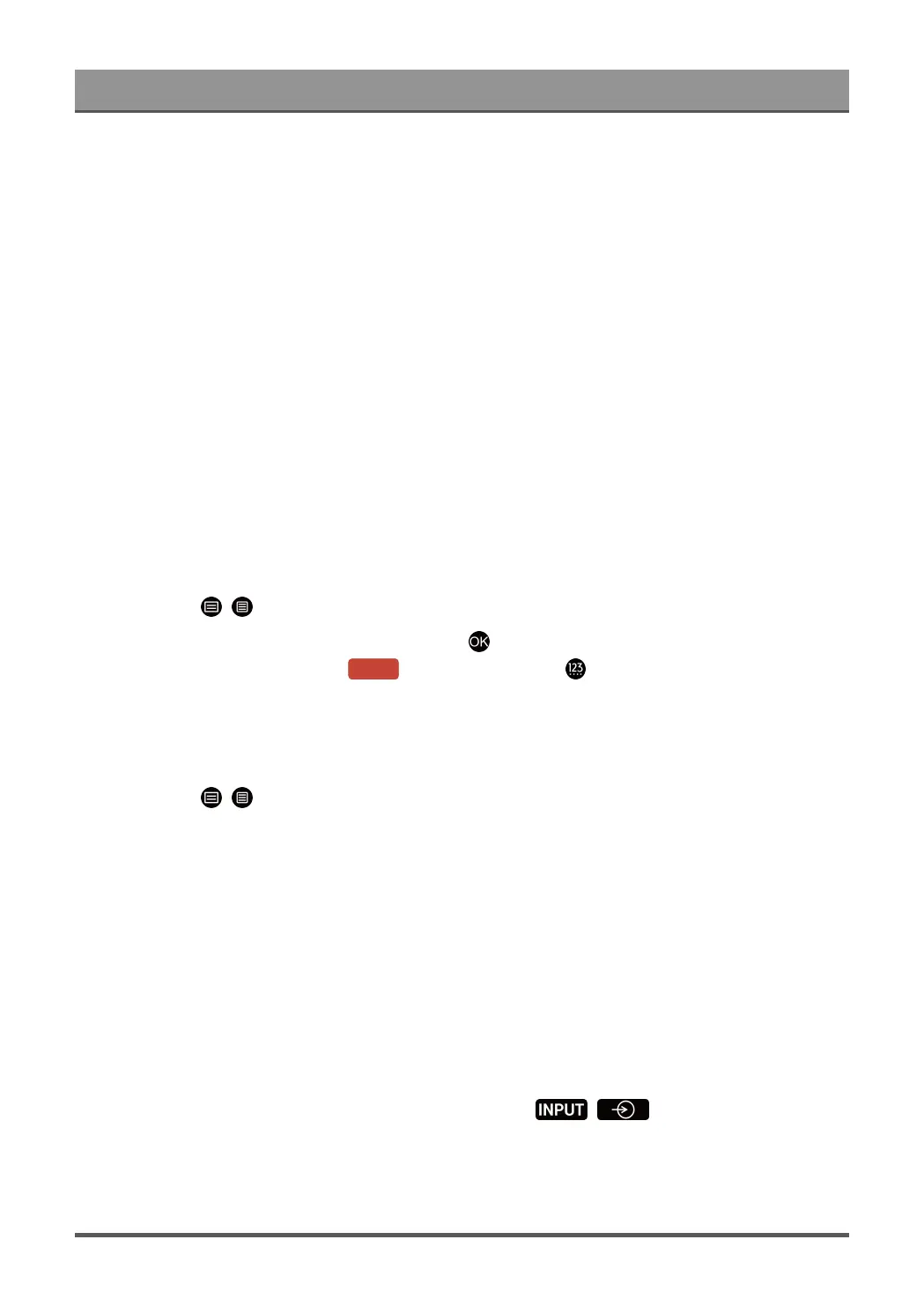Enjoy Live TV
Read before recording programmes
Note:
• To use PVR, you must connect a storage device for recording. PVR will not function if a data storage
device has not been connected.
• The format of the storage device can be NTFS or FAT32. The storage space of your device should be no
less than 2GB (for 15 minutes high-definition video). It is strongly recommended to use a USB mobile hard
disk drive instead of a USB flash drive as the storage device.
• If the transfer rate of your hard disk is too slow, a pop-up notice will be displayed. In this case, you will
need to use another disk with higher speed.
• Some broadcasters may restrict to record the programme.
• During the recording progress, channels locked with Channel Lock (password needed) are disabled to
watch.
• Some channel-related configuration may conflict with background recording. In this case, a reminding
window will pop up.
• The listed functions may not be applicable in some models/countries/regions.
• PVR function is only available for digital channels. Analogue channels are not supported.
Schedule Recording
In Live TV, press / > Guide(EPG).
In Guide(EPG), select the upcoming programme, press button to select PVR and set the appointment time
and period. In Guide (EPG), press the [RED] button or press button to display the colour menu
and select RED to view the scheduled recording. In schedule recording list, you can readjust the reservation
information that has been set.
Instant Recording
In Live TV, press / > PVR.
Select a USB storage device. The device speed will be tested if it is used for the first time.
You can manually stop recording or choose to automatically match the programme time.
Standby Recording
If you press the power button during recording and select Standby Recording, your TV will go into standby
mode but the recording process is still going on. If you press power button again to wake up the TV, the
recording process will not be affected. After recording, the recorded file will be automatically saved to the disk.
Background Recording
When you switch to an App or another source (e.g. HDMI) during recording, the recording process will
continue. When the recording has completed, the recorded programme will be automatically saved to the
attached USB disk. If you want to manually stop recording, press / button on your remote
control and select TV to switch back to the channel that is currently being recorded.
11