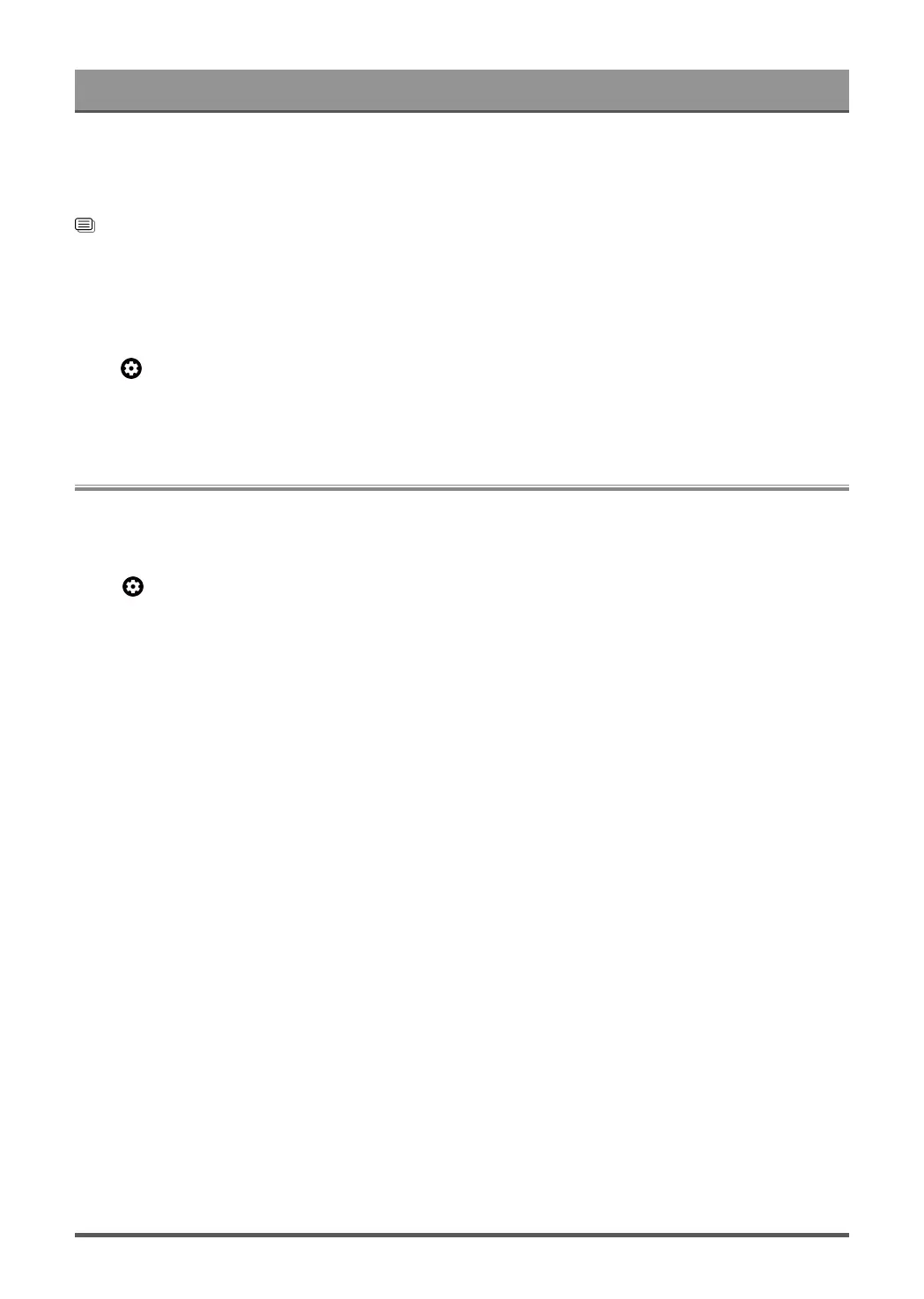Settings Overview
• If the aspect ratio of the selected format is different from the one of the TV transmission or video
programme, it can cause a difference in vision.
• When using PC connected via HDMI terminal, the moving image quality may be deteriorated.
Related information
Picture Issues on page 46
Use the Overscan Function
Overscan
Press button on your remote control to select Settings > Display and sound > Screen > Overscan
Turn on or off the Overscan. This function can change the video size settings to slightly crop the edges of the
displayed image.
Sound
Adjust sound mode and other advanced sound settings.
Choose a Sound Mode
Press button on your remote control to select Settings > Display and sound > Sound > Sound Mode
You can select a preset sound mode suitable for the content type or the listening environment.
• Standard
In Standard mode, the TV delivers a flat frequency response, which preserves the natural characteristics of
the original sound.
• Theatre
Theatre mode increases the surround sound effect and provides a more prominent bass response.
• Sports(Football/Cricket)
Optimized sound for watching Sports events.
The name here will wary depending on models/countries/regions.
• Music
In Music mode, low and high frequencies are emphasised to enhance musical instrument reproduction.
• Speech
In Speech mode, low and high frequencies are attenuated to improve the reproduction and clarity of the
human voice.
• Late Night
In Late Night mode, the TV will improve the reproduction and clarity of the human voice with a low volume
level.
• Auto Mode
The sound mode will be adjusted automatically.
Note:
• Auto Mode may not be applicable in some models/countries/regions.
• Sound mode adjustment is only available when you select TV speaker as audio output.
26