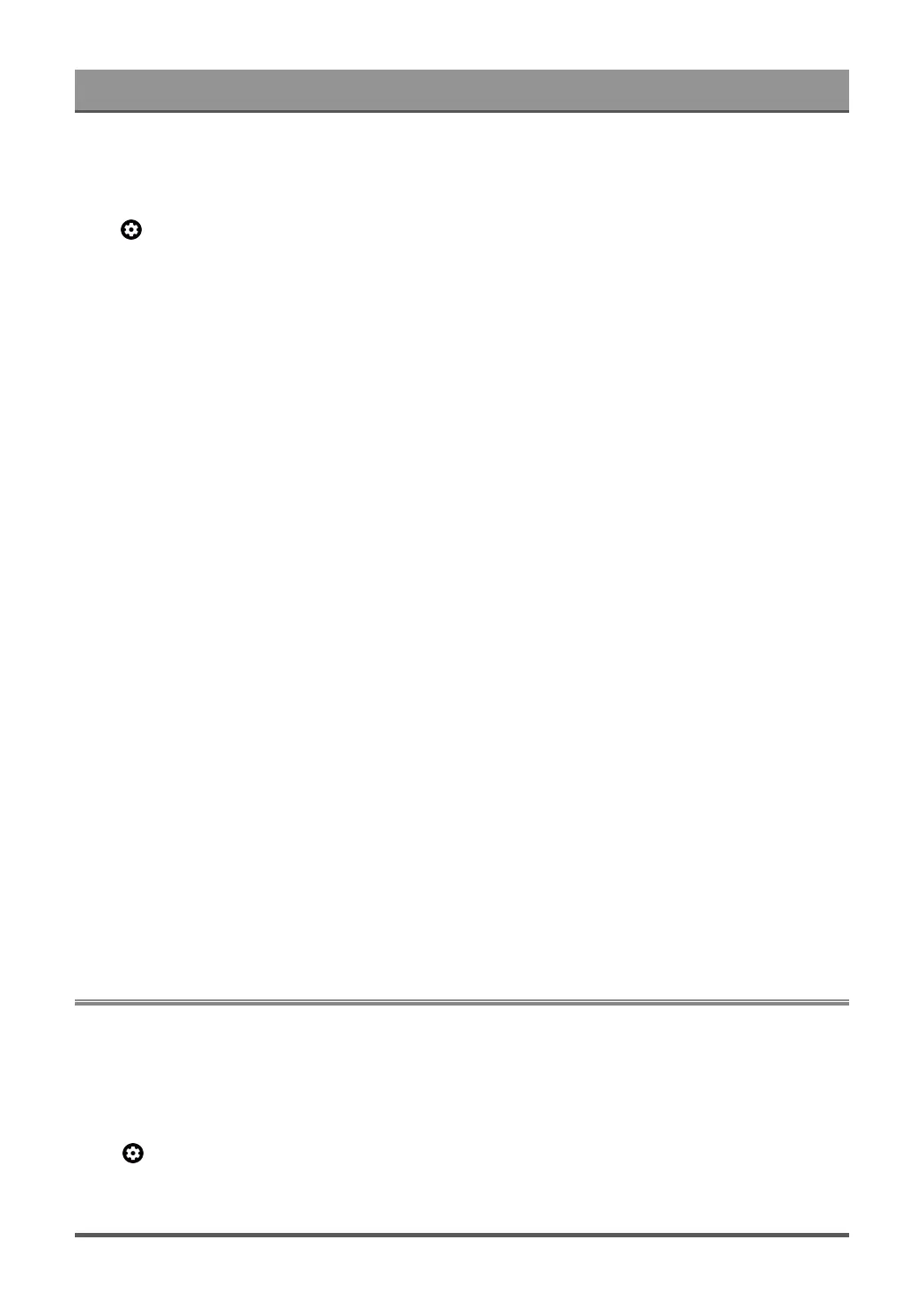Settings Overview
Connecting a Digital Audio System with ARC/eARC on page 21
Adjust the Audio Output Settings
Press button on your remote control to select Settings > Display and sound > Audio Output, and you
can adjust your audio output settings.
Options may differ depending on your model/country/region and the content you are watching. Please refer to
the specific product.
• eARC
Connect an audio device that supports eARC via HDMI-eARC, and set eARC to On to enjoy premium
sound quality.
• TV speaker
Turn on or off the TV speaker.
This menu is only available when you select TV speaker as audio output.
• Digital Audio Output
Select the digital audio output format that best suits the audio device type.
Note:
• When using optical connection, PCM and Dolby Digital are suggested.
• If your external audio device does not support Dolby or DTS, PCM is suggested.
• Digital Audio Delay
Adjust the digital audio output delay time to sync sound from an external speaker with the images on the
TV.
Note:
• Digital Audio Out and Digital Audio Delay functions are only applicable when Audio Output is set to
ARC or when external audio players are connected via DIGITAL AUDIO OUT jack.
• Headphone Mode
Change the way audio is sent through the type of device that's connected to your TV Audio Out port.
This function may not be applicable in some models/countries/regions.
• Headphone Volume
Independently adjust the volume of audio out devices.
This function may not be applicable in some models/countries/regions.
Network and Internet
You can connect to the internet with Wi-Fi, ethernet, or your phones hotspot.
For additional information about Network and Internet, please refer to First-Time Use > Connect to the Internet
in this manual.
Data saver
Press button on your remote control to select Settings > Network and Internet > Data saver
Automatically adjusts video quality to use less mobile data. Data Saver will monitor and limit your network
traffic.
29