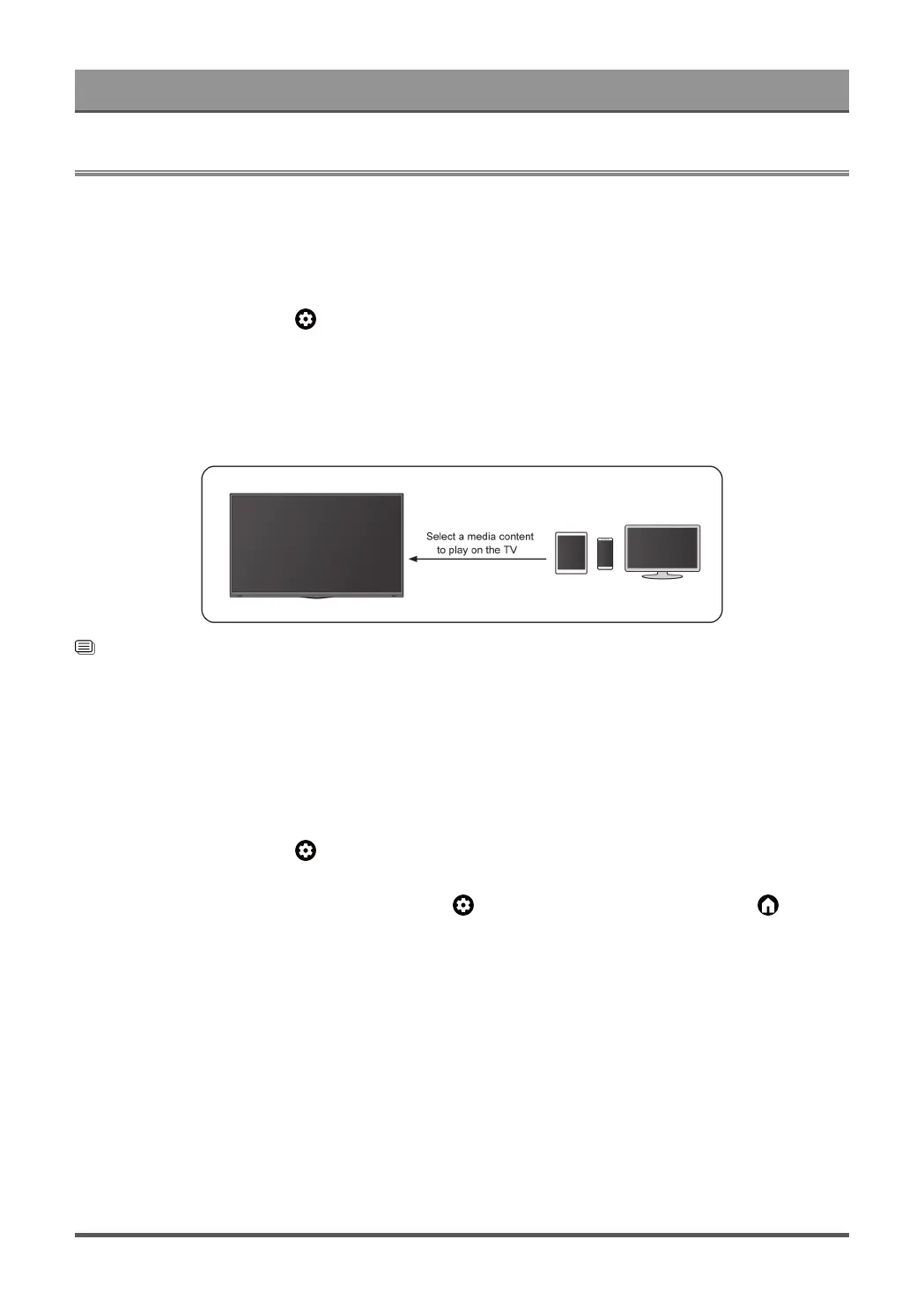Benefits of Smart TV
Content Sharing
Content Sharing allows you to view media content, like videos, music or photos saved in your Android/iOS/PC
device on your TV screen.
Share Media Content from your Device
1. Connect your TV and Android/iOS/PC device to the same network.
2.
Turn on Content Sharing at > Settings > System > Advanced System > Content Sharing
3. Turn on the content sharing function in your Android/iOS/PC device.
4. Find the TV name in the search list of your device and select it. Wait for the connection progress to
complete.
5. On your Android/iOS/PC device, choose the media content you want to share on your TV.
Related information
Connect to a Wired (Ethernet) Network on page 3
Connect to a Wireless Network on page 4
Play Media Content from your Device on the TV
You can connect media content saved in your Android/iOS/PC device to your local network and play the
content on your TV.
1. Connect your TV and Android/iOS/PC device to the same network.
2.
Turn on Content Sharing at > Settings > System > Advanced System > Content Sharing
3. Make sure your media content in your Android/iOS/PC device are visible through the local network.
4.
On your TV, select a device with media content at > Settings > Apps > MediaCenter, or > Your
Apps > MediaCenter. The media content list in your Android/iOS/PC device appears.
5. Select a media content item from the list to play.
Note:
• Some Android/iOS/PC devices may not support content sharing function. If your device does not support
content sharing, you can download an app that supports the function to connect to your TV.
• Content may not be played depending on the file format.
• Content may not be played smoothly, or the function may not work properly due to the network condition.
17