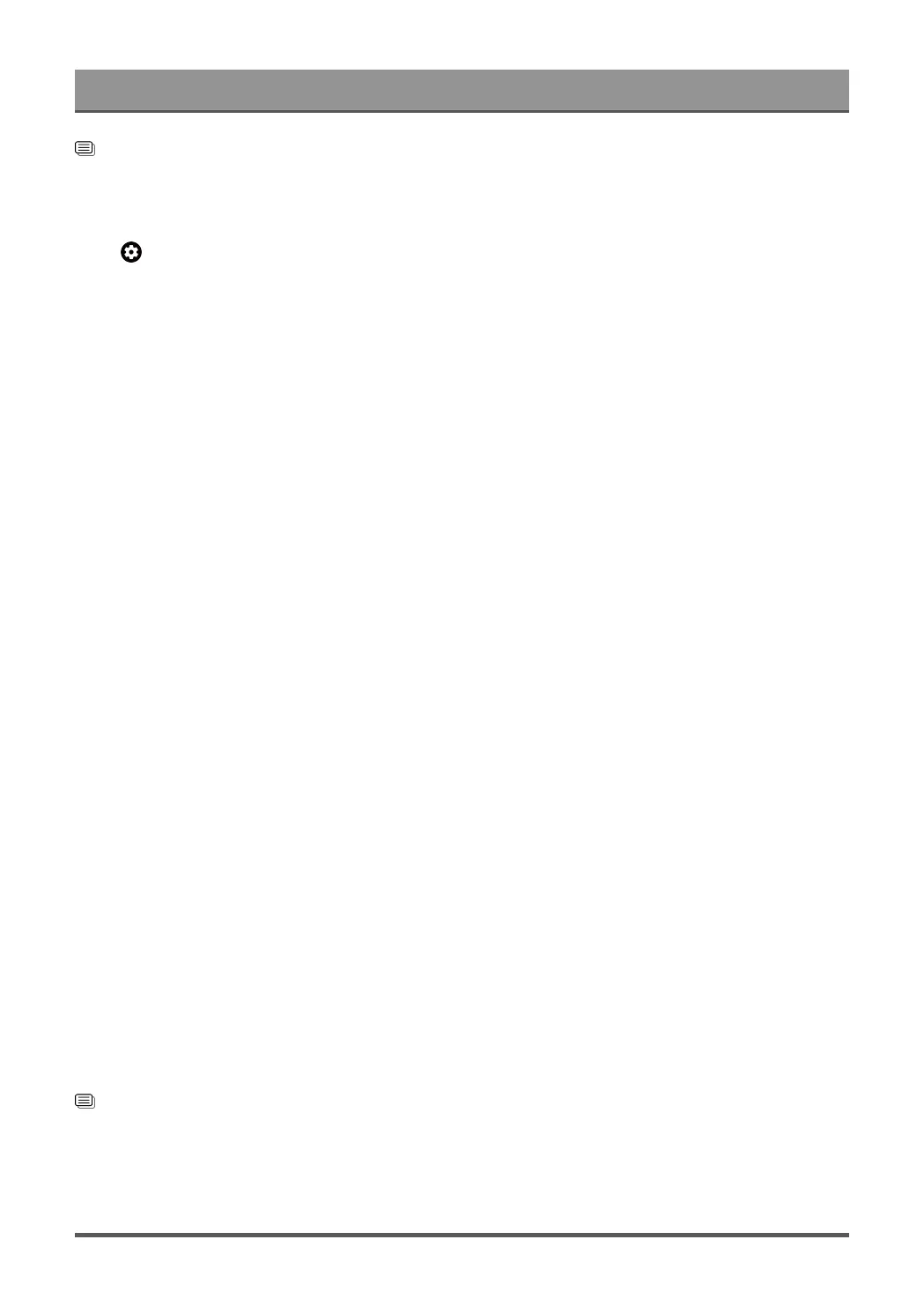Settings Overview
Related information
Sound Issues on page 47
Adjust the Sound Quality
Press button on your remote control to select Settings > Display and sound > Sound, and adjust the
settings.
Note:
• Options may differ depending on your model/country/region and the content you are watching. Please refer
to the specific product.
• TruBass HDX
Optimizes overall sound quality by increasing bass, making dialogue clear and natural, and widening the
sound field.
• TruSurround: X
Provides surround sound experience with psycho-acoustic processing to place sounds beside, behind, and
above the viewer. For best results with Surround Sound.
• Dialogue Clarity
Use this option to improve dialogue clarity.
• TruVolume HD
Maintains consistent loudness levels from wide dynamic range programmes, loud commercials, and
channel or input changes.
• Dolby Atmos
Set Dolby Atmos to On to enhance the richness of sound, and you can enjoy an immersive listening
experience.
Note:
• When Dolby Atmos is turned on, Dolby Atmos virtualization will be switched on automatically when
Theatre or Sports(Football) is selected in sound mode. Dolby Atmos virtualization will be switched to
Auto mode when other sound modes are selected.
• When Dolby Atmos is turned off, Dolby Atmos virtualization will be switched off automatically in any
sound mode.
• Bass Boost
Enhance the perception of bass frequencies to provide deep, rich bass response from the TV's internal
speakers.
This function may not be applicable in some models/countries/regions.
• Wall Mount Setup
Automatically optimize the sound based on the position of the TV.
This function is only available when you select TV speaker as audio output.
Related information
Sound Issues on page 47
27