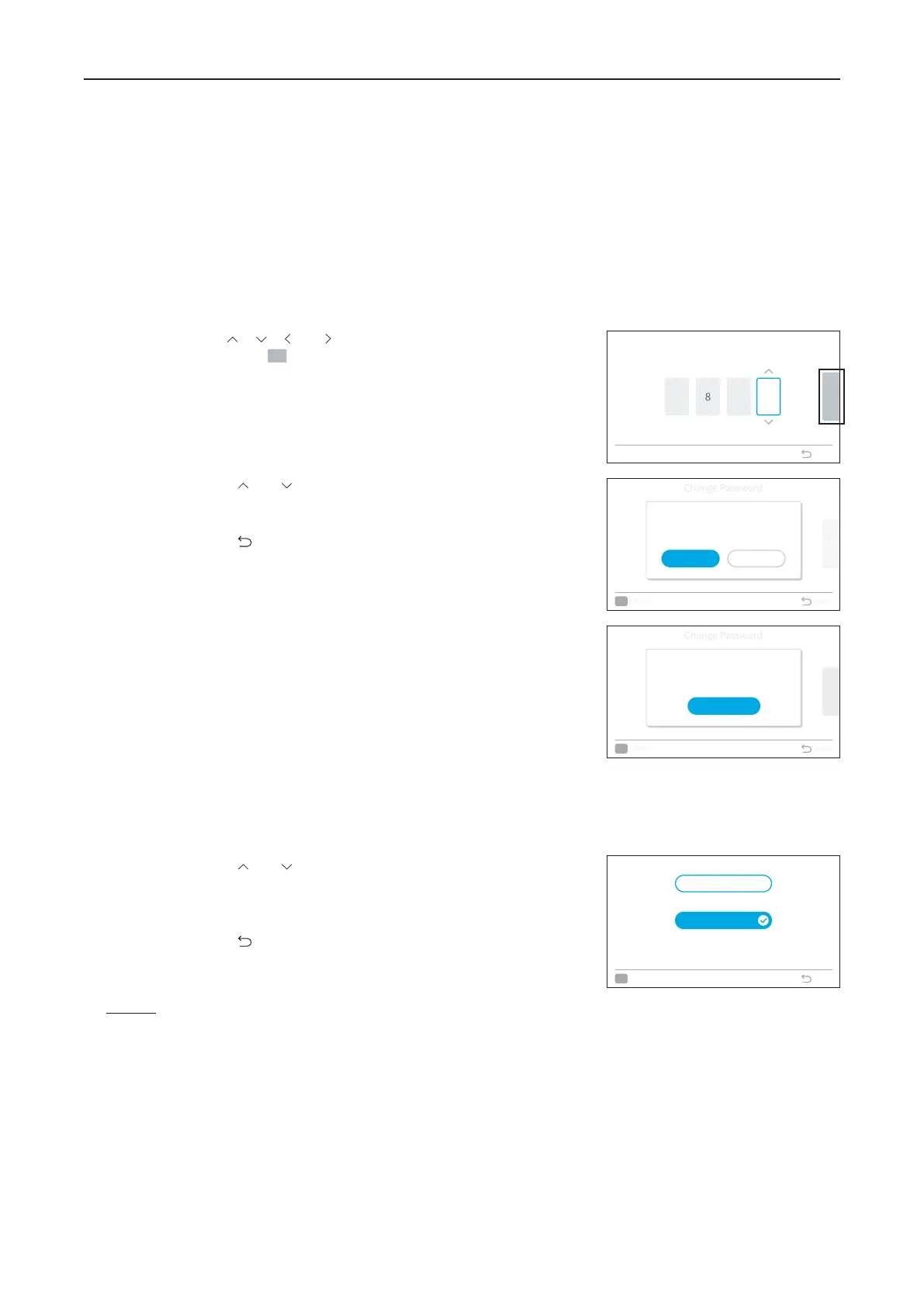13. Password Setting
A16381TMF2
29
The initial user password can be changed. If you forget the changed user password, a supervisor password can be
used to set the user password again. The supervisor password is "5567".
The password input eective time can be set also.
It is not necessary to enter the password for a certain period aer setting the password input eective time.
13. Password Setting
Step4. Use " ", " ", " ", or " " to enter the password you want to
set, select "
" and press "OK".
Step5. Press " " or " " to select "Save" and press "OK" to change
password.
Select "Not Save", the screen returns to Step3.
Press " ", the screen returns to Step2.
Step6. Press "OK", the screen returns to Step2.
NOTES:
•
In order to enhance the security protection, please be sure to change the default password.
•
If you enter the wrong password more than 5 times, you will not be able to enter the password within 1 minute.
•
The default password is "0000", and the supervisor code is "5567".
•
If you forget the password, use the supervisor code to change the password.
•
The supervisor code can't be changed.
•
For two remote controllers, the passwords are not synchronized automatically. For each remote controller, the
password needs to be set individually.
Change Password
OK
Check Back
Reset to original password:
0 0 0 0
Cancel Reset
Password Saved.
OK
OK
Select Back
OK
1. Change Password
Step1. Select "Service Menu" on the Service & Installation screen and press "OK".
Step2. Select "Password Setting" and press "OK".
Step3. Select "Change Password" and press "OK".
Change Password
OK
Check Back
6 0 0 0
OK
Enter Password
OK
Select Back
Save the new password?
Save Not Save
6 8 2 4
Password Input Effective Time
OK
Select Back
10 min
30 min
60 min
120 min
Everytime
2. Set Password Input Eective Time
Step1. Select "Service Menu" on the Service & Installation screen and press "OK".
Step2. Select "Password Setting" and press "OK".
Step3. Select "Effective Time" and press "OK".
Step4. Press " " or " " to select the setting item and press "OK" to
confirm the setting. The item changes as follows:
"Everytime"
↔
"10 min"
↔
"30 min"
↔
"60 min"
↔
"120
min".
Press " " and it returns to Step3.
Change Password
Select OK to confirm Back
4
26
OK
Enter Password
