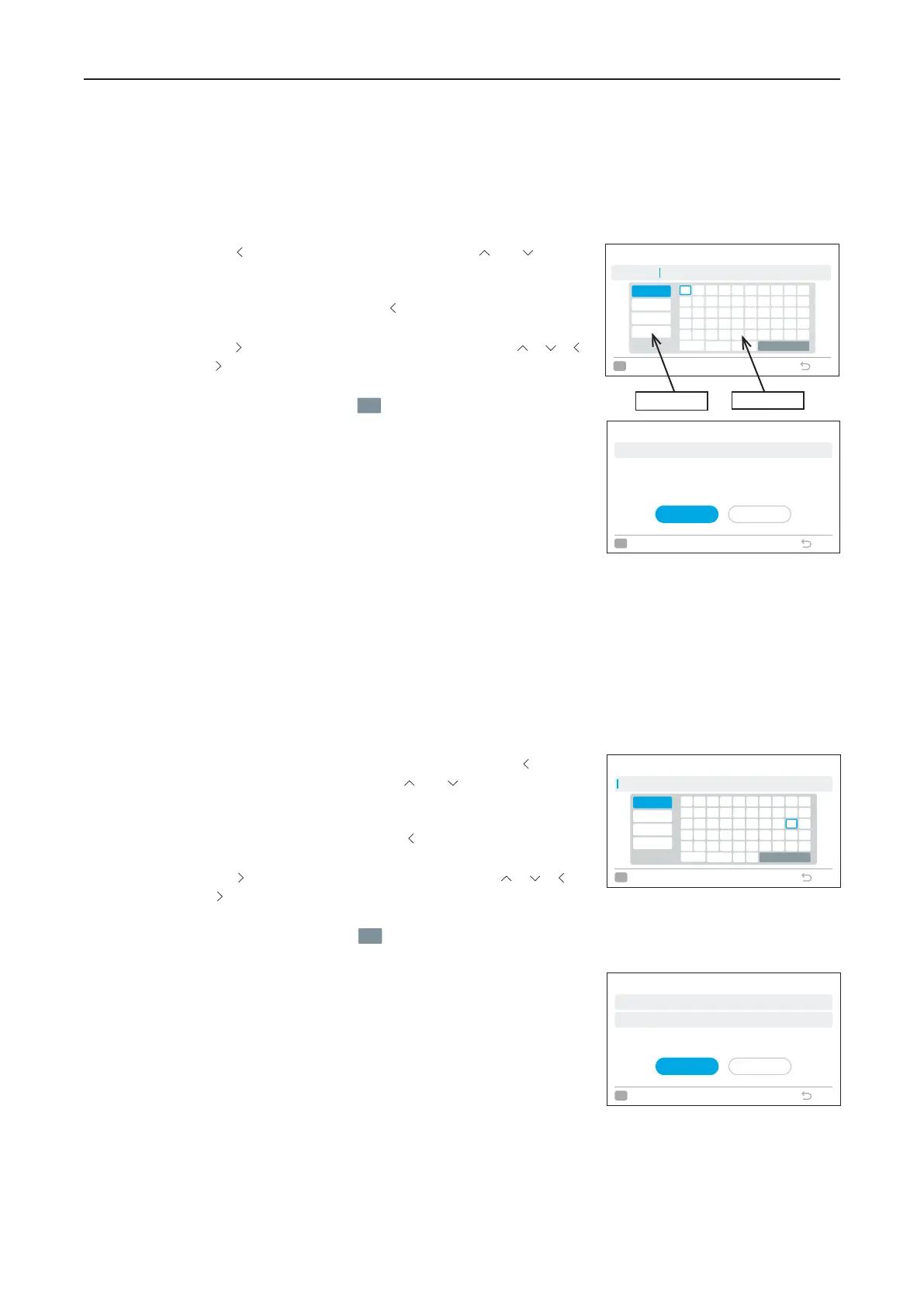19. Room Name Setting
A16381TMF2
35
19.
Room Name Setting
Register the installation location of the controller.
1. Register Room Name
Step1. Select "Service Menu" on the Service & Installation screen and press "OK".
Step2. Select "Set Room Name" and press "OK".
Step3. Press " " to move cursor to font type. Press " " or " " to
select the font type.
*Each time you want to change the font type, move cursor to
the start of the line and press " " to move the cursor back to
font type.
Step4. Press " " to move the cursor to the font area. Press" ", " ", " ",
or " " to select the font and press "OK" to register it.(Up to 32
characters can be registered.)
Step5. After registration, select "
Fin
" and press "OK".
Step6. The confirmation screen is displayed. Select "Yes" and press
"OK" to confirm the settings and Step2 is displayed.
If "No" is selected, the screen returns to Step3.
Set Room Name
1
!
Q
€
Spce
FinDel.
<
2
@
W
A
>
3
#
E
S
Z
4
£
R
D
X
6
“
Y
G
V
→
7
&
U
H
B
5
%
T
F
C
←
8
^
I
J
N
9
(
O
K
M
0
)
P
L
,
ABC
abc
Sym.1
Sym.2
OK
Select Back
Meeting R
20.
Contact Information Registration
Register a service contact (service address and service telephone number are recommended).
1. Register Contact Information
Step1. Select "Service Menu" on the Service & Installation screen and press "OK".
Step2. Select "Set Contact Information" and press "OK".
Step3. "Contact Information1" screen is displayed. Press " " to
move cursor to font type. Press " " or " " to select the font
type.
*Each time you want to change the font type, move cursor
to the start of the line and press " " to move the cursor back
to font type.
Step4. Press " " to move cursor to the font area. Press" ", " ", " ",
or " " to select the font and press "OK" to register it.(Up to
60 characters can be registered.)
Step7. Select "Yes" and press "OK" to confirm the setting and Step2
is displayed.
If "No" is selected , the screen returns to Step3.
Step5. After registration, select "
" and press "OK".
Step6. "Contact Information2" screen is displayed, repeat Step3, Step4 and Step5.
Contact Information
1
!
Q
€
Spce
FinDel.
<
2
@
W
A
>
3
#
E
S
Z
4
£
R
D
X
6
“
Y
G
V
→
7
&
U
H
B
5
%
T
F
C
←
8
^
I
J
N
9
(
O
K
M
0
)
P
L
,
ABC
abc
Sym.1
Sym.2
OK
Select Back
Set Contact Information
ABCDEFGHIJKLMNOPQRSTUVWYZ12
Register these contents ?
NoYes
Back
OK
Select
ABCDEFGHIJKLMNOPQRSTUVWYZ12
Set Room Name
ABCDEFGHIJKLMNOPQRSTUVWYZ12
Set this as Room Name?
NoYes
Back
OK
Select
Font type Font area
