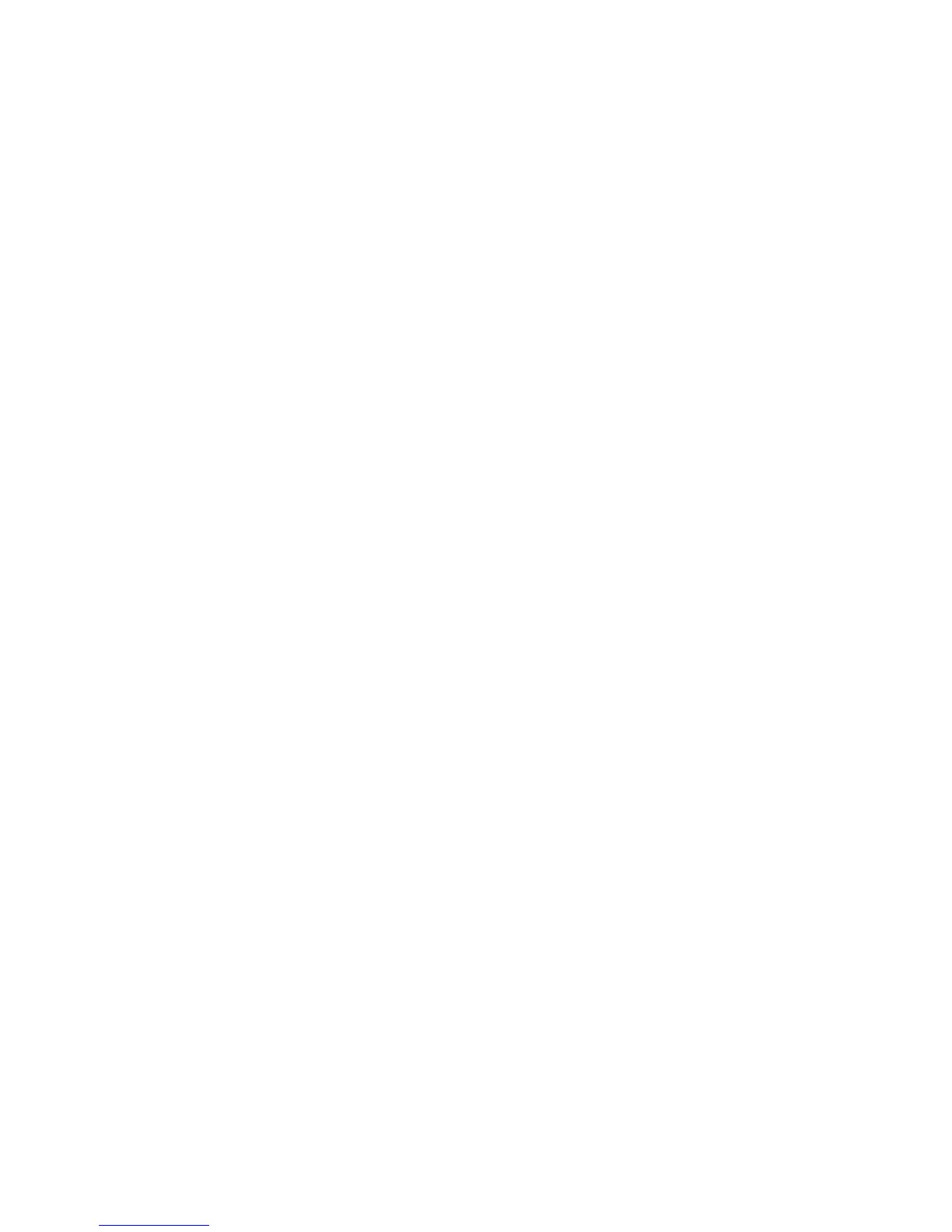Wireless Network Setup
Introduction
There are two ways to connect an HDS PC to the MVCI wirelessly: Infrastructure mode and adhoc (peer-to-peer)
mode.
When using Infrastructure mode, both the HDS PC and MVCI connect to a common wireless network that has
access to the Internet. This has the advantage of allowing the PC to access Interactive Network (iN) service
information while communicating with the MVCI and is the preferred configuration for the shop environment. The
disadvantage is that this setup is more involved, and may need to be done by a network administrator.
In adhoc (peer-to-peer) mode, the PC and MVCI communicate directly with one another. A good example use
case is during a road test where the dealer’s shop network is not available. Setup is straightforward, but you will
generally not be able to access the Internet (including ISIS) wirelessly at the same time as the MVCI. It is
recommended that the priority be given to wireless access to ISIS for the most efficient work bay environment.
NOTE: The MVCI wireless applications require the usage of Windows’ built-in Wireless Manager. Third party
wireless management application may not work correctly. Check with your IT support provider before making any
changes.
There are four steps:
• Prepare the MVCI (configure infrastructure and/or ad-hoc wireless on the MVCI)
• Select the wireless network type on the MVCI
• Connecting your HDS PC wirelessly
• Connect to the PC to the MVCI
1. Configure a Wireless Profile
Setup the MVCI for connection wirelessly.
• Connect the USB or Ethernet cable between the MVCI and HDS PC.
• Double-click the MVCI WiFi Setup Wizard located on the desktop.
• Select either Wizard Assisted Setup or Advanced Setup, depending on the level of detail you want to include
in your setup. Enter the requested information.
• A confirmation pop-up will appear on the PC. The MVCI will briefly display the Configuring Wireless screen.
• The network profile will be stored in the Existing profiles drop-down menu.
The MVCI is now communicating via the selected default wireless network.
NOTE: Information on wireless setup in general is beyond the scope of this document. Please contact your
network administrator.
2. Select the Wireless Network Type
NOTE: This step is only necessary if you want to use the other network type (infrastructure or adhoc) than the
default network selected above.
• From the Waiting For user input screen on the MVCI, press the ENTER button twice.
• Press the down arrow once to highlight the TYPE (infrastructure or adhoc).
• Press ENTER to switch to the other type than is shown.
30
