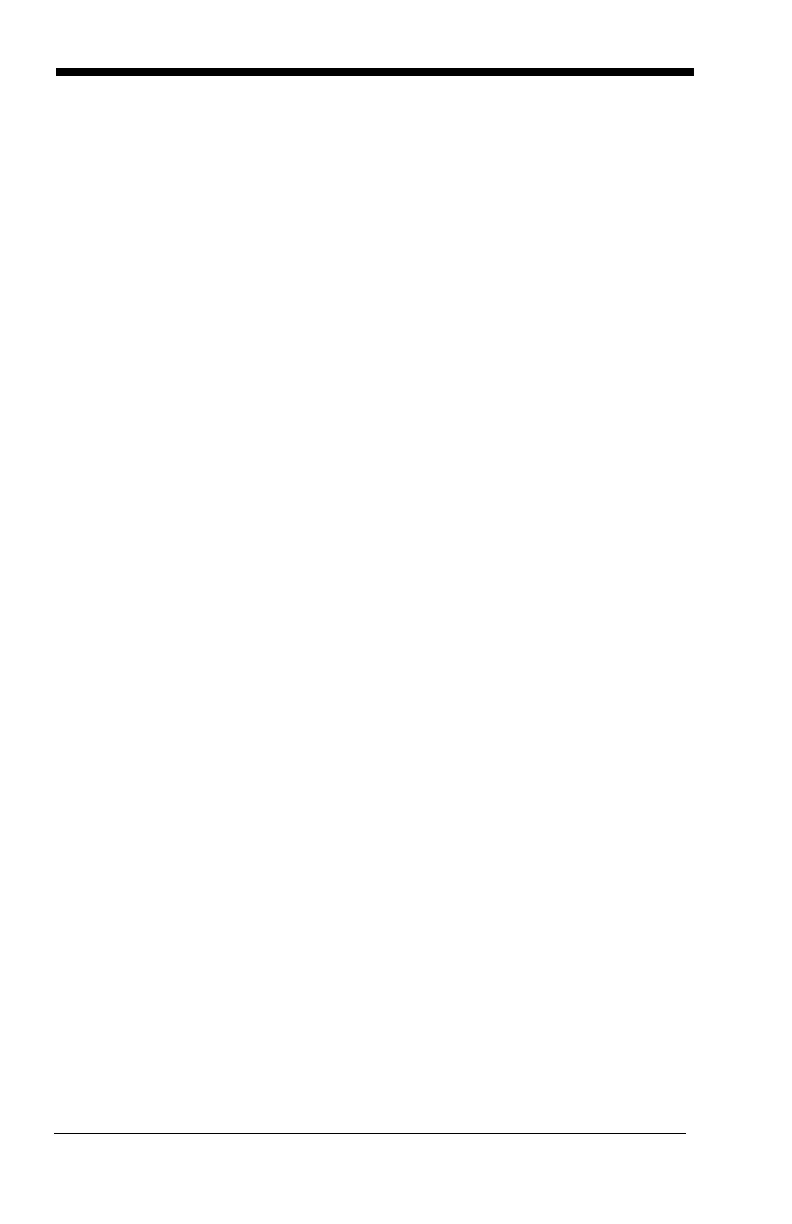9 - 6
To create this template, you would enable the OCR-A font. Scan the
Enter
OCR Template
symbol (page 9-14). Scan the
d
from the OCR Programming
Chart in the back of this manual three times, then scan
2041424320
from the
Programming Chart on the inside back cover (the hex characters for “space,”
“A,” “B,” “C,” “space”). Scan the
d
three more times, then scan
Save OCR
Template
(page 9-14). This would let you read any string of three digits,
space, “ABC,” space, then any string of three digits. For example:
551 ABC 983
Note: If using Quick*View to program, use the space bar to designate a space
and not the hex value of 20.
4. Exit OCR Template Editor
Scan
Save OCR Template
to save your entries.
Discard OCR Template
exits without saving any OCR Template changes.
Stringing Together Multiple Formats
(Creating “Or” Statements)
You may want to program the imager to accept many OCR formats. To do this,
you would string together each format with a “t.” This tells the imager to read
optical characters that match any one of the formats in the template.
Example: You need to read any combination of eight digits,
or
a combination of
four digits, two uppercase letters, and two digits. The template would
be:
ddddddddtddddlldd
To create this template, you would enable the OCR-A font. Scan the
Enter
OCR Template
symbol (page 9-14). Scan the
d
from the OCR Programming
Chart in the back of this manual eight times, then scan the
t
to create the “or”
statement. Then you would scan the characters for the second template.
Scan
d
four times, scan
l
two times, then scan
d
two more times. Scan
Save
OCR Template
(page 9-14). This would let you read either type of format,
for example:
99028650
or
9902XZ50
You can string together as many templates as you need.
