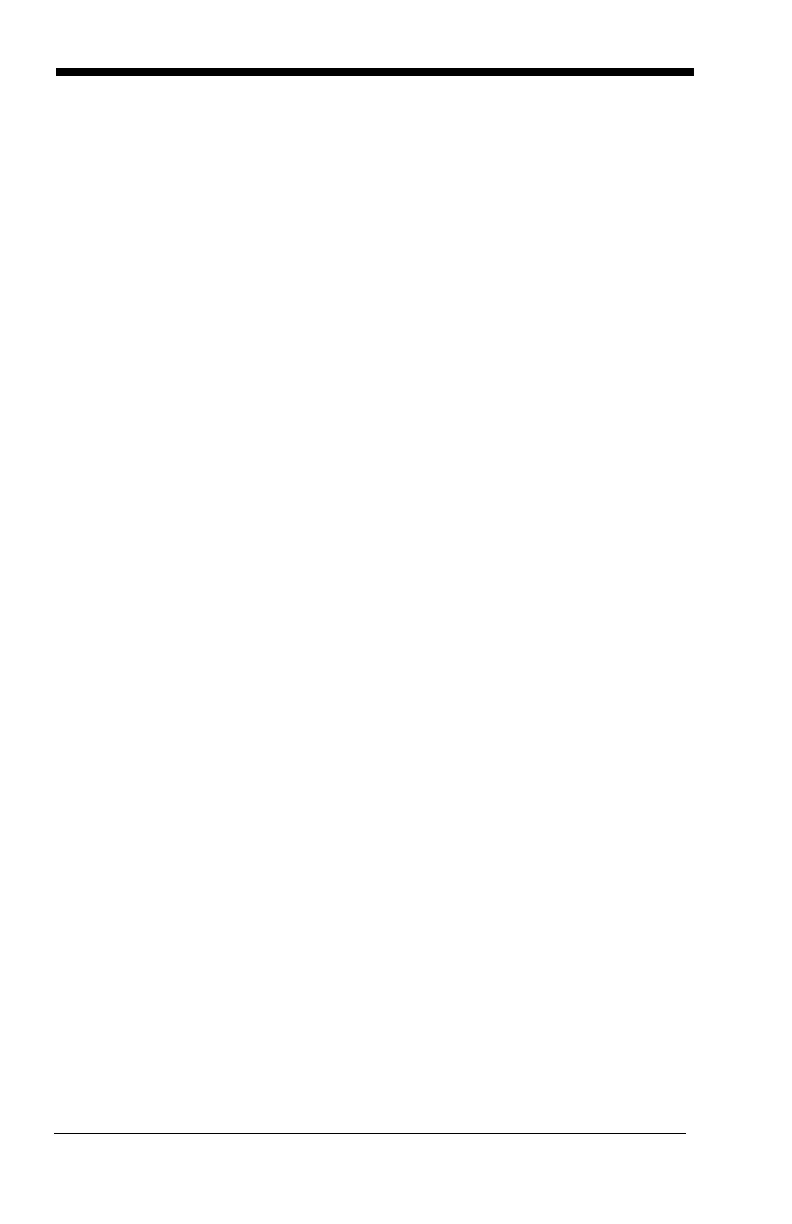6 - 2
cover to program the imager for your terminal ID (you must enter 3 dig-
its). For example, scan 0 0 0 for RS-232.
Note: The wildcard for all terminal types is 099.
Step 4. Code I.D.
In Appendix A, find the symbology to which you want to apply the data
format. Locate the Hex value for that symbology and scan the 2 digit
hex value from the Programming Chart inside the back cover of this
manual.
Step 5. Length
Specify what length (up to 9999 characters) of data will be acceptable
for this symbology. Scan the four digit data length from the
Programming Chart inside the back cover of this manual. (Note: 50
characters is entered as 0050. 9999 is a universal number, indicating
all lengths.)
Step 6. Editor Commands
Refer to Data Format Editor Commands (page 6-2). Scan the symbols
that represent the command you want to enter. 94 alphanumeric char-
acters may be entered for each symbology data format.
Step 7. Scan Save from the Programming Chart inside the back cover of this
manual to save your entries.
Other Programming Selections
• Clear One Data Format
This deletes one data format for one symbology. If you are clearing the
primary format, scan 0 from the Programming Chart inside the back cover of
this manual. If you are clearing an alternate format, scan 1, 2, or 3, depending
on the alternate format you are clearing. Scan the Terminal Type and Code
I.D. (see Supported Terminals on page 3-1), and the bar code data length for
the specific data format that you want to delete. All other formats remain
unaffected.
• Save from the Programming Chart inside the back cover of this manual
This exits, saving any Data Format changes.
• Discard from the Programming Chart inside the back cover of this manual
This exits without saving any Data Format changes.
Data Format Editor Commands
Send Commands
F1 Send all characters followed by “xx” key or function code, starting from cur-
rent cursor position.
Syntax = F1xx
(xx stands for the hex value for an
ASCII code, see ASCII Conversion Chart (Code Page 1252), page A-3.)
F2 Send “nn” characters followed by “xx” key or function code, starting from
current cursor position.
Syntax = F2nnxx
(nn stands for the numeric value
