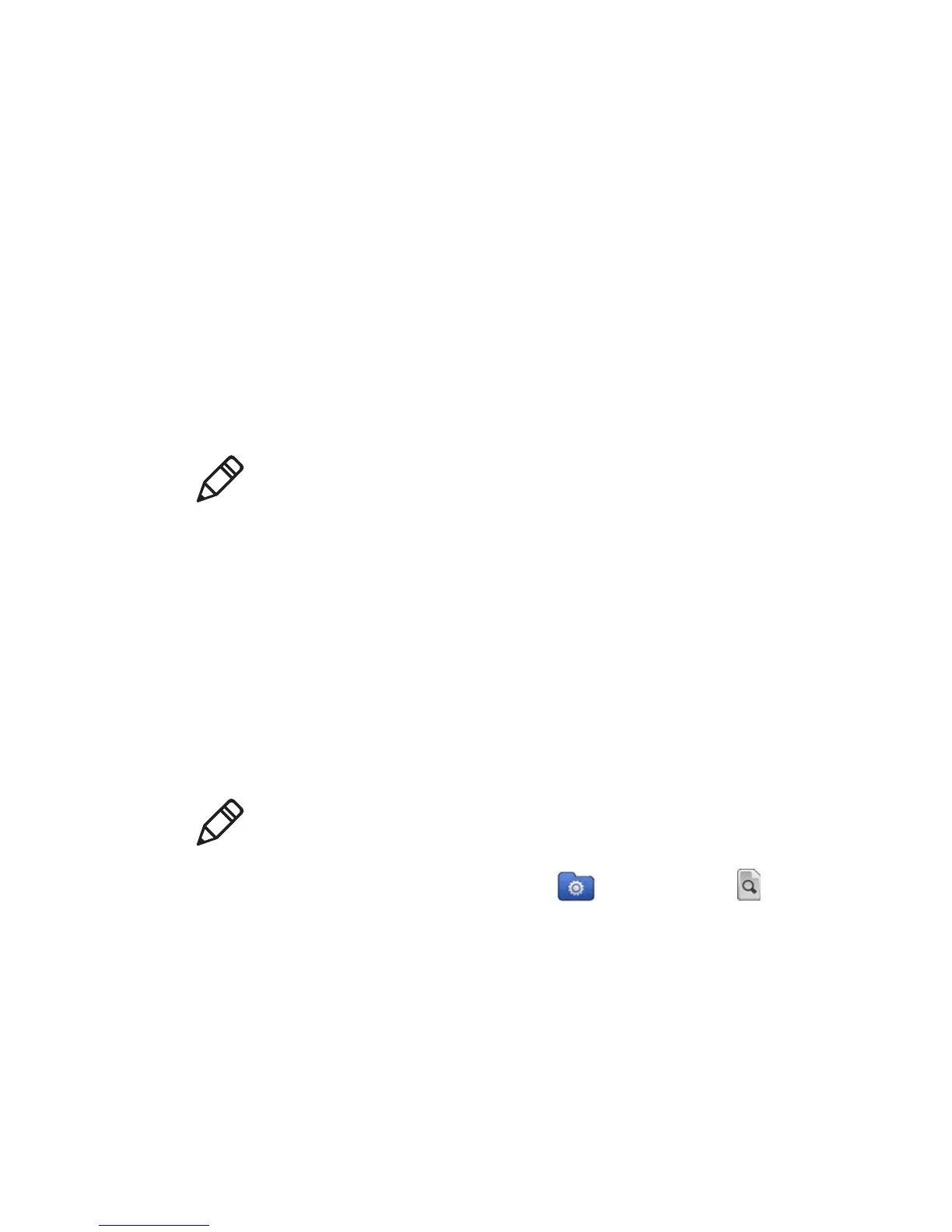Chapter 1 — About the Computer Features
Dolphin CT50 Mobile Computer User Guide 23
How to Transfer Files
You can transfer files between your desktop PC and the CT50 with the
HomeBase or USB adapter and a standard USB cable.
When the
computer is
connected through USB, you can browse to it and drag-and-
drop to move files back and forth to a Windows PC. If you are
transferring files to and from a Mac, use the Android File Transfer
application (available from www.android.com/filetransfer).
By default, the computer connects using MTP (Media Transfer Protocol).
If you are transferring mainly camera images, you can configure the
connection to use PTP (Picture Transfer Protocol). If your Windows PC
does not support MTP, you may be able to transfer files using PTP
instead.
11 Connect the CT50 to your PC.
12 On the CT50, select either Connected as a media device (MTP) or
Camera (PTP). The CT50 stores your selection as the default.
13 Browse to the CT50 from your PC. You can now copy, delete, or
move files between the CT50 and your PC.
How to Browse Files on the CT50
You can use the File Browser application in Power Tools to browse the
files on the CT50 and the microSD card.
1 Touch All Apps > Power Tools > File Browser .
2 Touch a folder name or file name to open it.
Note: The CT50 supports Hi-Speed USB communications (USB 2.0)
with a maximum data transfer rate of 480 Mbps.
Note: Due to system permissions, some file cannot be opened.
Depending on the associated application, a choice of applications may
be available to open the file.
