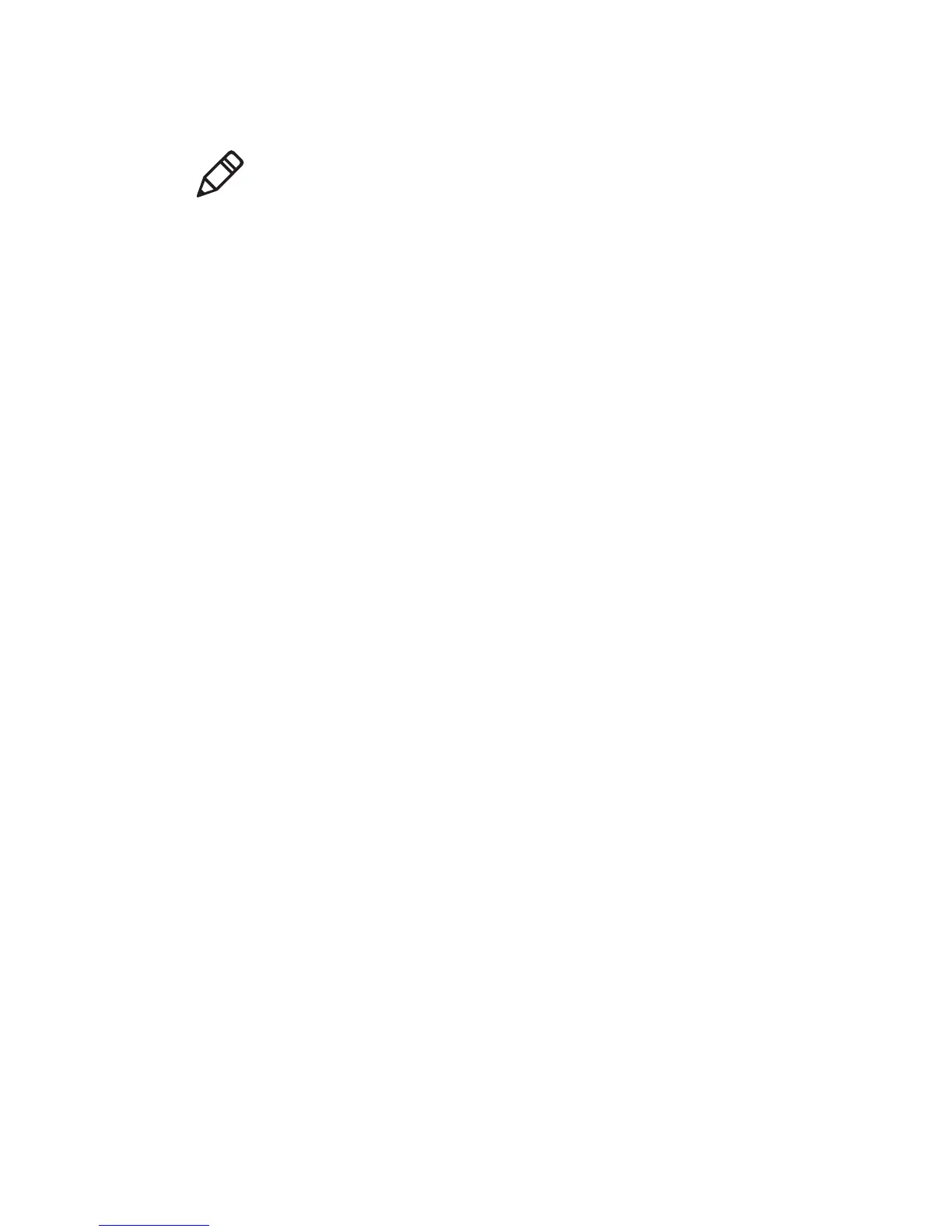Chapter 6 — Configure the Computer
62 Dolphin CT50 Mobile Computer User Guide
1 Open the Settings app and tap Wi-Fi. The list of available Wi-Fi
networks appears.
2 Tap and hold the network name and then tap Modify network. A list
of network settings appears.
3
At the bottom of the list of network settings, select Show
advanced options.
4 If the network has no proxy settings, tap None in the Proxy Settings
list, and then tap Manual in that list.
5 Enter the proxy settings for the network.
6 Tap Save.
Disable Wi-Fi Notifications
By default, when Wi-Fi is enabled, you receive notifications in the Status
bar when the computer discovers a wireless network. You can disable
these notifications.
1 Start the Settings app.
2 Tap and hold Wi-Fi.
3 Tap and then tap Advanced. The Advanced Wi-Fi menu appears.
4 Clear the Network notification check box to disable notifications.
Connect to an Ethernet Network
To connect the computer to an Ethernet network, you need an Ethernet
dock.
1 Make sure the dock is connected to your Ethernet network.
2 Place the computer in the dock.
3 Start the Settings app and make sure Ethernet is enabled (Ethernet
is enabled by default).
To enable Ethernet, slide the Ethernet switch on. When the switch
turns blue, Ethernet is enabled.
Note: Proxy settings apply only to the Wi-Fi network you modify. You
must change proxy settings for each network requiring a proxy server.
