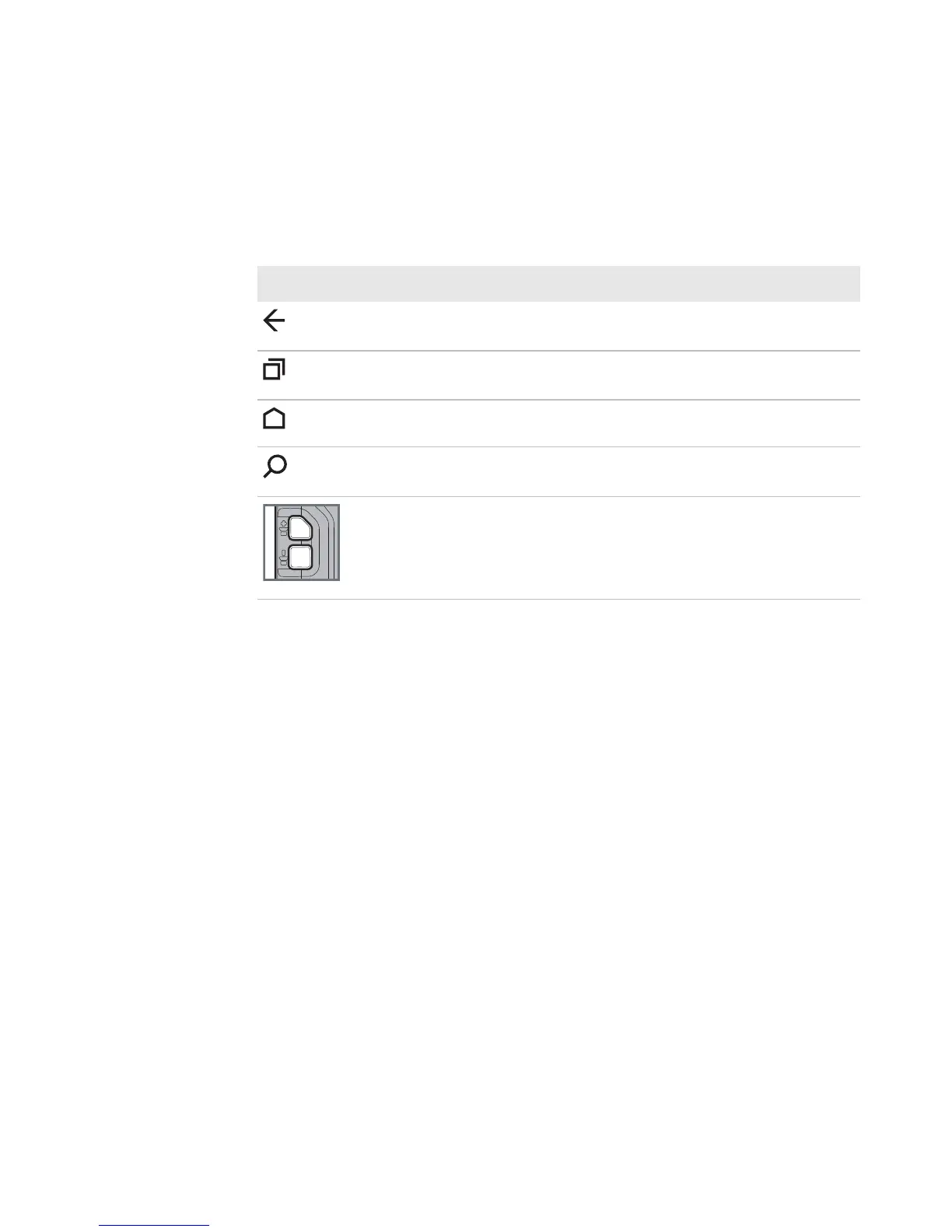Chapter 2 — About the User Interface and Applications
Dolphin CT50 Mobile Computer User Guide 29
Navigation and Function Buttons
There are navigation and function buttons below the Favorites tray on the
front panel of the CT50.
Common Status and Notification Icons?
Should I include a table with the icons and descriptions here?
Remap a Button
You can change the default function of the Left Scan, Right Scan, or
Camera buttons.
1 Tap All Apps > Settings > Key remap.
2 Touch to button you want to remap.
3 Tap KEYS or APP to view the available functions.
4 Select the function you want to assign to the button. The function you
selected now appears under the button name.
Navigation and Function Buttons
Button Description Function
Back Takes you back to the previous
screen.
Recent Apps Lets you view and switch between
recently used apps.
Home Returns you to the Home screen
Search Starts a search on the computer or the
internet.
Volume Raises or lowers the volume of the
speaker.
