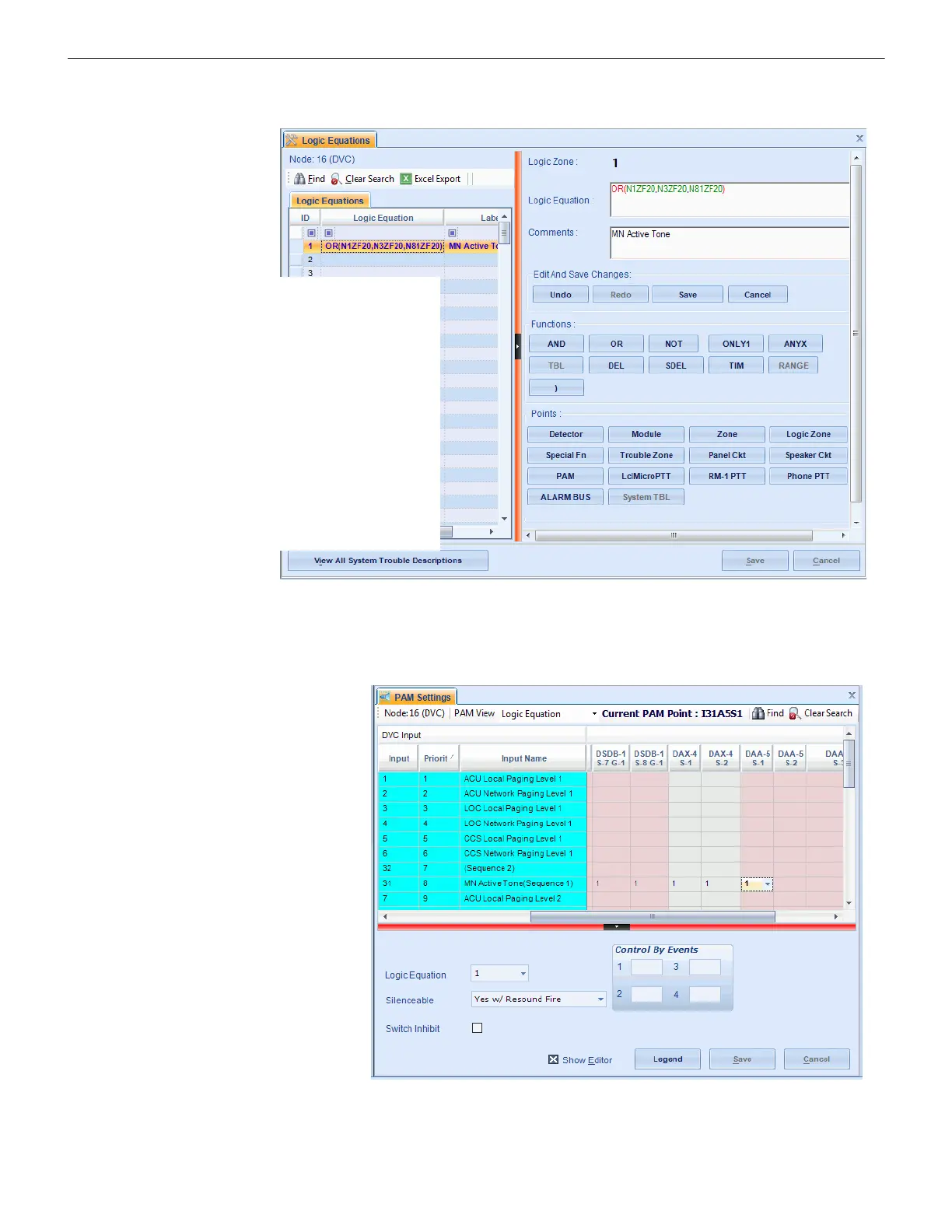28 Mass Notification — P/N LS10063-000NF-E:E 06/26/2019
Programming Programming
Create MN Logic Zones
Create a logic zone that will activate if a ZF20 MN alarm comes in from any MN-mapped node.
Figure 3.16 Create a Logic Sequence for the MN Active Tone
Add MN Active Tone Logic to PAM Programming
On the PAM Settings branch, add the Logic Zone created in Figure 3.16 above to the entire MN Active Tone Input row (Input 31,
Sequence 1 in this example).
Figure 3.17 Map the MN Active Tone Sequence to a Logic Zone
1. Select “OR” as the function.
2. Select “Special Function” ZF20 as the point,
and link it to each MN-mapped node on the
system.
3. Close the equation with a parenthesis, and
save changes.
4. Add label “MN Active Tone” (optional.)
5. In this example, ZL1 is the Logic Zone
programmed to activate when a ZF20 MN
alarm comes in from any MN-mapped node.
All MN-mapped nodes must be included in
the logic equation. In this example, there are
three in the system, so all three are in the
equation.
Add the MN Active Tone logic
equation to the entire Input row
for the MN Active Tone
Sequence.
In this example, Logic Zone 1 is
being added to all the cells in
Input row 31.