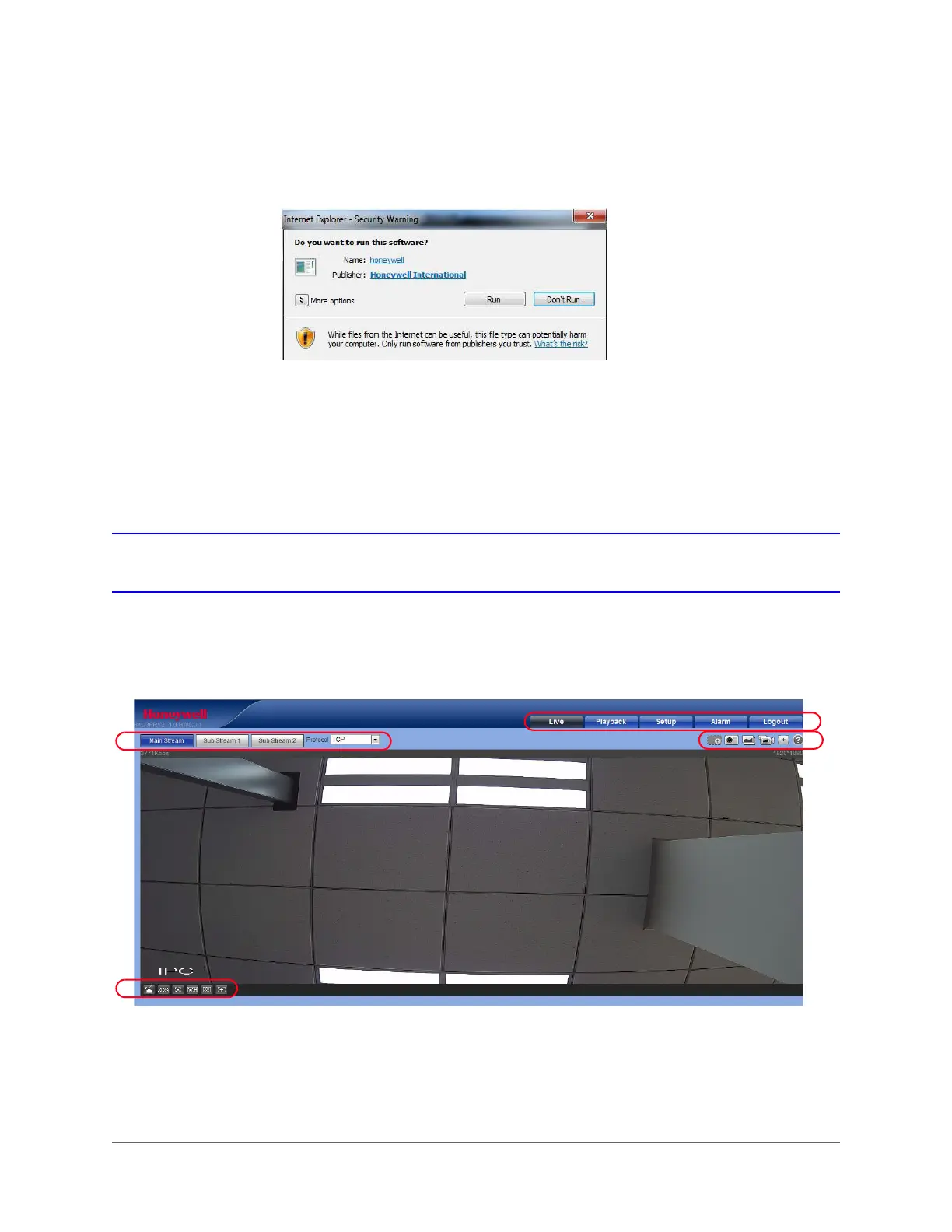Logging In and Viewing Live Video | 35
800-21358 - A - 10/2015
2. Click Run. An Internet Explorer - Security Warning appears.
Figure 3-4 Internet Explorer - Security Warning
3. Click Run to start the installation. A Ready to Install window appears.
4. Click Install. A progress window appears.
When the plug-in installation is complete, the installation page automatically closes. Then
the web client automatically refreshes, and then Live View interface (Figure 3-5) opens.
Using the Live View Interface
The Live View interface can be divided into four areas.
Figure 3-5 Live View Interface
1 Video encoder settings area (see Video Encoder Settings, page 36)
2 System menus (see System Menus, page 36)
3 Live View controls toolbar (see Live View Controls, page 36)
4 Live View window settings toolbar (see Live View Window Configuration, page 37)
