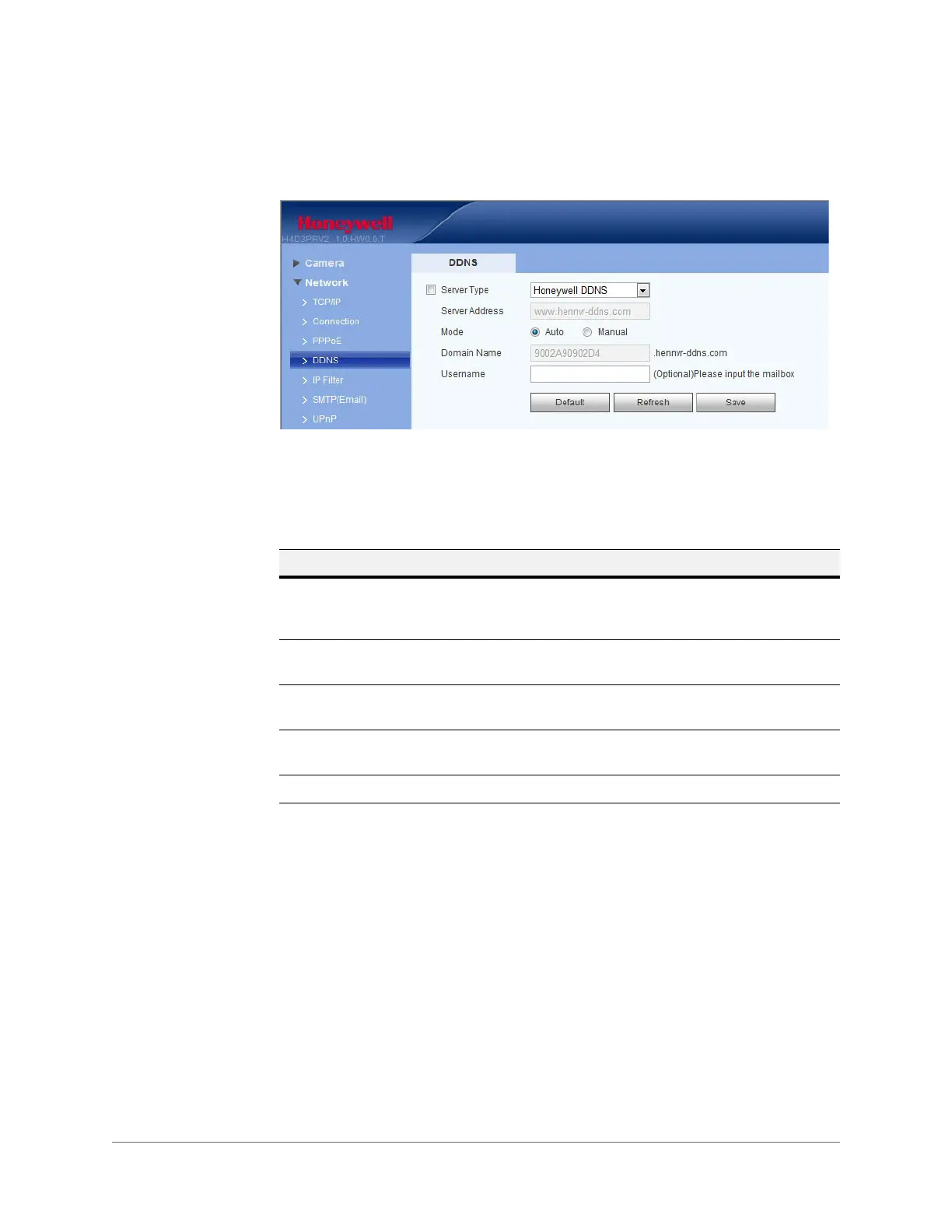Configuring Camera Settings | 63
800-21358 - A - 10/2015
Using Honeywell DDNS to Configure DDNS
Figure 5-13 Using Honeywell DDNS to Configure DDNS
Set the DDNS to connect the Honeywell DDNS server so that you can access the system
through the servers.
IP Filter
Enable the IP filter function so that only the specified IP/MAC addresses can access the network
camera. You can specify an IP address or an IP address segment (for example, from
192.168.1.1 to 192.168.1.100). If you do not check the box to enable Trusted Sites, there will
be no access limitation.
Table 5-10 Honeywell DDNS Configurations
Parameter Function
Server Type You can select the DDNS protocol from the drop-down list, and
then enable the DDNS function. Select the Honeywell DDNS server
(which is free) to enable the DDNS function.
Server Address This is the DDNS server IP address. Under Honeywell DDNS, the
default server address is www.hennvr-ddns.com.
Mode Select Auto or Manual. The default is Auto. If you select Manual,
then you must enter a domain name.
Domain Name Auto and self-defined domain names are both MAC
address.hennvr-ddns.com. You can define the prefix.
Username The user name you enter to log in the server (optional).
