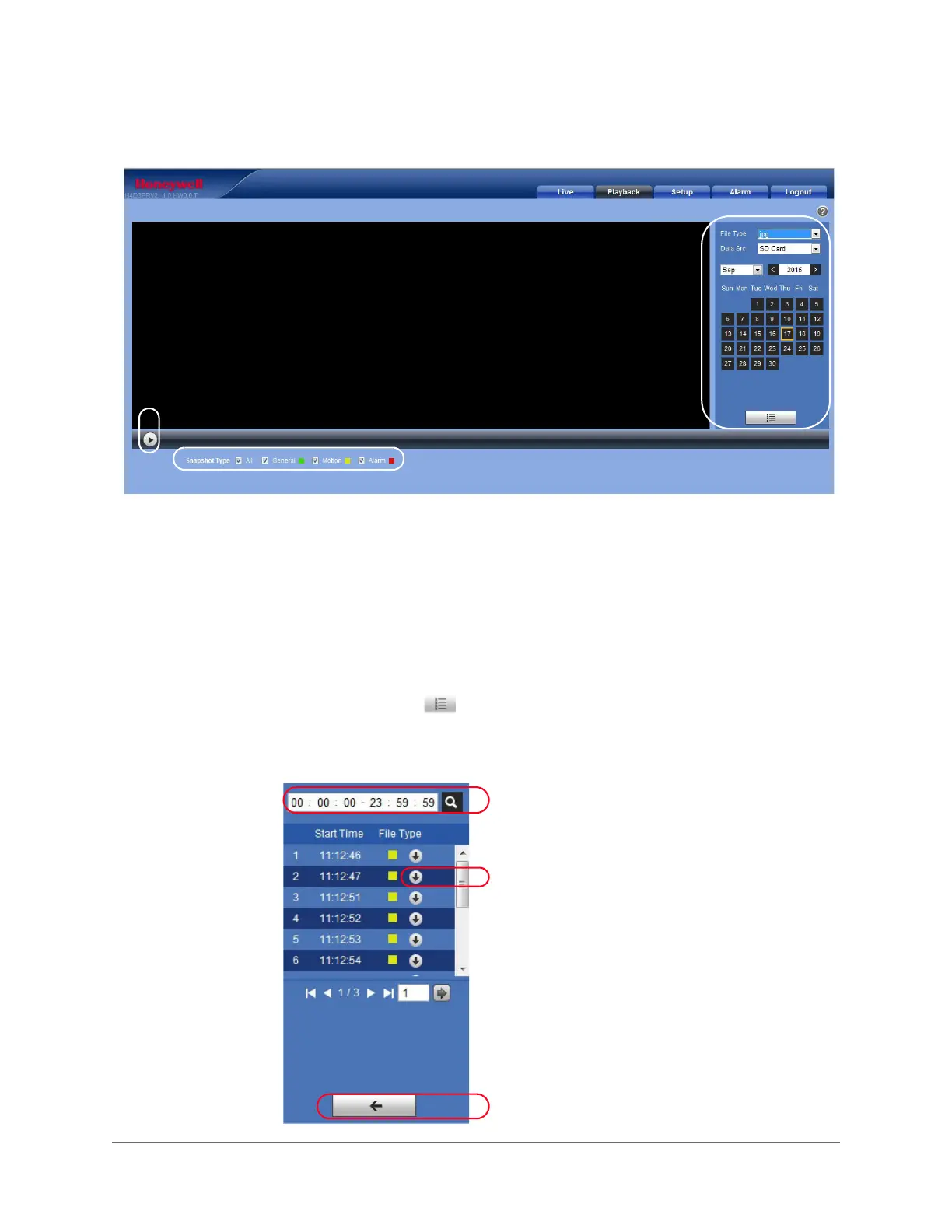Playing Back Video (HBD3PR2/H4D3PRV2 only) | 45
800-21358 - A - 10/2015
Figure 4-9 Snapshot Playback Control Interface
1. In the Playback interface, in the calendar area, do the following:
a. In the File Type box, select jpg.
b. In the Data Src box, select SD Card.
c. Select the month and year that you want to search. Dates with snapshots are shown
in blue.
d. Click the date (in blue) that you want to view snapshots for.
2. In the Snapshot Type area, you can refine your search results by selecting specific
snapshot types to search (General, Motion, or Alarm).
3. Click the file list button below the calendar to display a list of snapshots for the
selected date.
Figure 4-10 List of Snapshots
Play function bar
Playback file bar
Snapshot type bar
Enter a time period to search for snapshots.
Click the download button to download the jpg file to
the local computer.
Click to return to the calendar interface.
