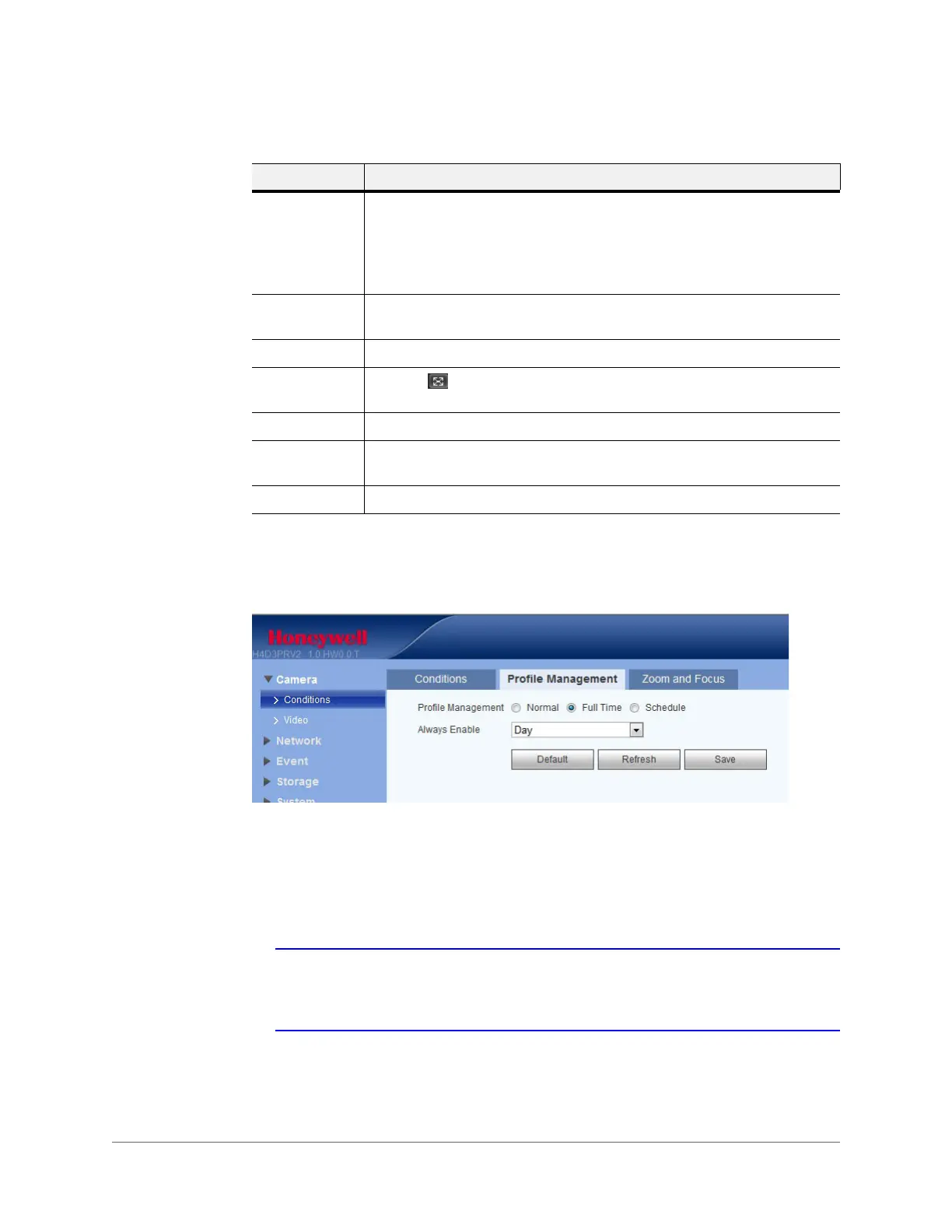Configuring Camera Settings | 51
800-21358 - A - 10/2015
Profile Management
Figure 5-2 Profile Management Tab
Profile management has three modes: Normal, Full Time, and Schedule.
• Select Normal to configure the video as normal.
• Select Full Time, and you must select either Day or Night for the video.
• Select Schedule, and you can configure a detained time interval.
Note When you make changes to the video configuration, you will immediately see the
effects of those changes in the video. However, you must click Save to save and
apply these settings.
Flip No Flip: This is the default setting.
Flip 180°: Flips the video 180°.
Flip 90°: Rotates the video by 90°.
Flip 360°: Rotates the video by 360°.
3D Noise
Reduction
3D noise reduction is enabled by default.
3D NR Level This value ranges from 0 to 100. The default is 50 when 3D NR is on.
Full-screen
Test
Click the button on the bottom left of the video window to begin a
full-screen test. Double-click to return to the normal screen.
Default Click to return the camera to the default setup.
Cancel Click to cancel the current operation and restore the previously saved
operation.
Save Click to save the currently configured customized settings.
Table 5-1 Camera Configurations (cont’d)
Parameter Function
