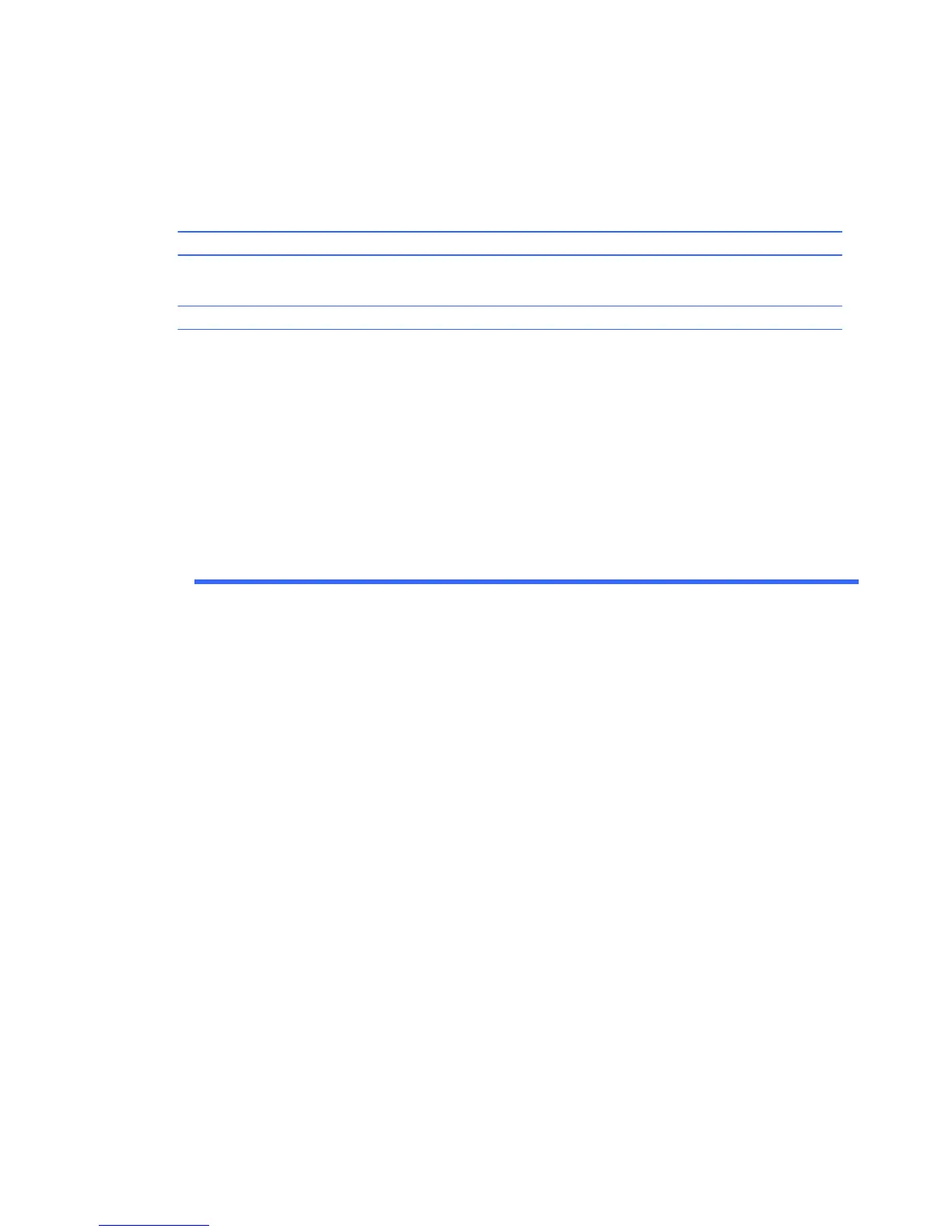Solving Network Problems
Some common causes and solutions for network problems are listed in the following table. These
guidelines do not discuss the process of debugging the network cabling.
Wake-on-LAN feature is not functioning.
Cause Solution
S5 Maximum Power Saving feature (some models) is enabled
in Computer Setup.
S5 Wake on LAN is disabled.
Wake-on-LAN is not enabled.
Disable the S5 Maximum Power Saving option in Computer
Setup.
Enable the S5 Wake on LAN option in Computer Setup.
To enable Wake-on-LAN in Windows 7:
1. Select Start > Control Panel.
2. Under Network and Internet, select View
network status and tasks.
3. Click Local Area Connection.
4. Click the Properties button.
5. Click the Configure button.
6. Click the Power Management tab, then select the
check box to Allow this device to wake the
computer.