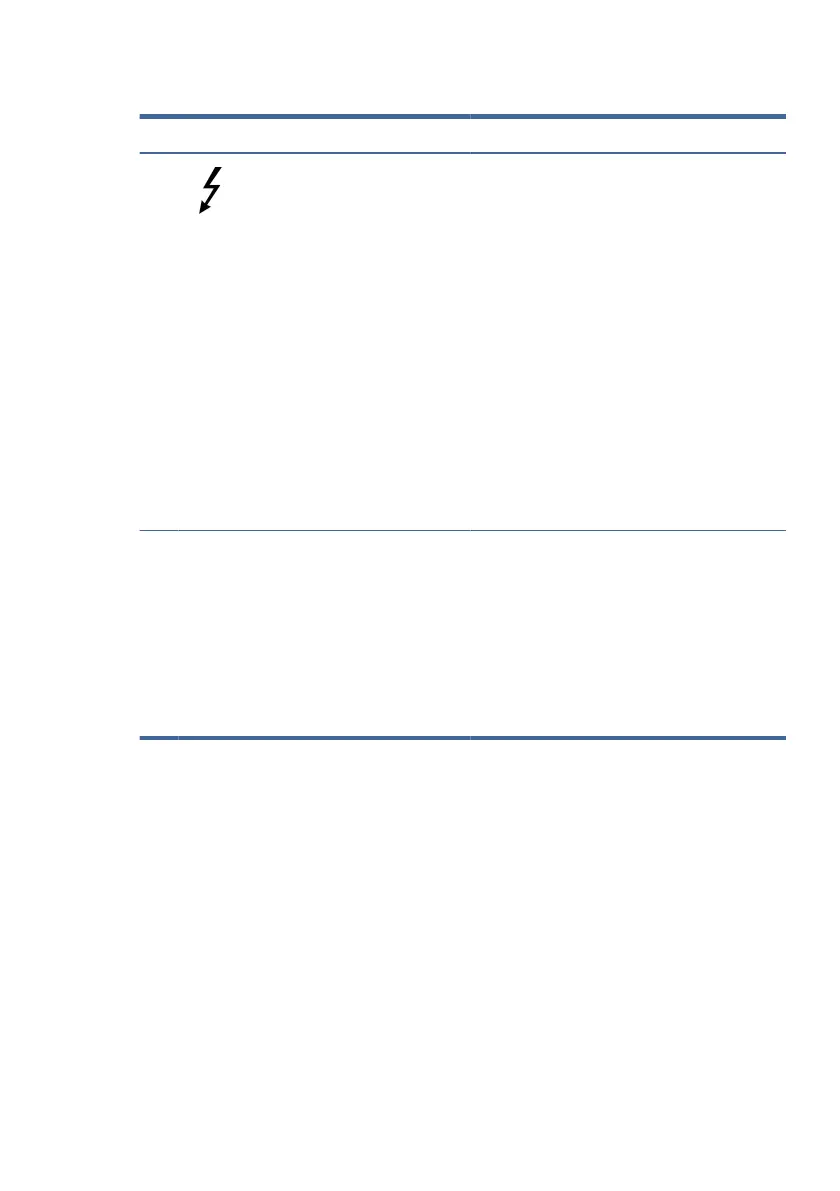Table 2-1 Right-side components and their descriptions (continued)
Component Description
(3) USB Type-C® power connector and
Thunderbolt™ ports with HP Sleep and
Charge and DisplayPort™ output (2)
Connect an AC adapter that has a USB Type-C
connector, supplying power to the computer and, if
needed, charging the computer battery.
– and –
Connect a USB devices, provide high-speed data
transfer, and charge small devices (such as a
smartphone), even when the computer is
o.
NOTE: Use a standard USB Type-C charging cable or
cable adapter (purchased separately) when charging
a small external device.
– and –
Connect display devices that have a USB Type-C
connector, providing DisplayPort output.
NOTE: Your computer might also support a
Thunderbolt docking station.
(4)
AC adapter and battery light ● White: The AC adapter is connected and the
battery is fully charged.
● Blinking amber: The AC adapter is
disconnected and the battery has reached a
low battery level.
● Amber: The AC adapter is connected and the
battery is charging.
● O: The battery is not charging.
Left side
Identify the components on the left side of the computer.
Left side 7