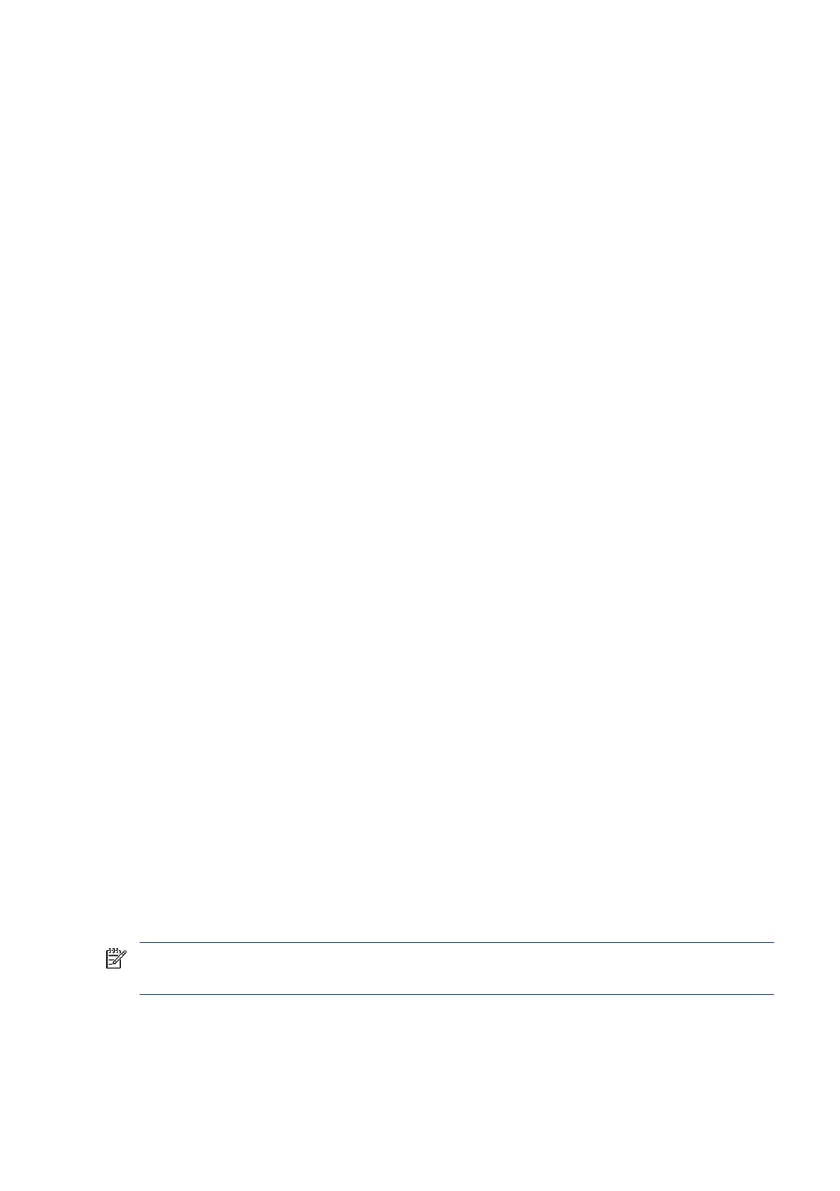Select the question mark icon in the taskbar.
2. Select Updates. The Checking for Updates window opens, and Windows checks for
updates.
3. Follow the on-screen instructions.
4. At the download area, follow these steps:
a. Identify the most recent BIOS update and compare it to the BIOS version
currently installed on your computer. If the update is more recent than your
BIOS version, make a note of the date, name, or other identier. You might
need this information to locate the update later, after it has been downloaded
to your hard drive.
b. Follow the on-screen instructions to download your selection to the hard
drive.
Make a note of the path to the location on your hard drive where the BIOS
update is downloaded. You will need to access this path when you are ready
to install the update.
Installing a BIOS update
BIOS installation procedures vary. Follow any instructions that appear on the screen after
the download is complete. If no instructions appear, follow these steps.
1. Select the Search icon in the taskbar, type file in the search box, and then select
File Explorer.
2. Select your hard drive designation. The hard drive designation is typically Local Disk
(C:).
3. Using the hard drive path you recorded earlier, open the folder that contains the
update.
4. Double-click the le that has an .exe extension (for example, lename.exe).
The BIOS installation begins.
5. Complete the installation by following the on-screen instructions.
NOTE: After a message on the screen reports a successful installation, you can delete
the downloaded le from your hard drive.
Installing a BIOS update 81