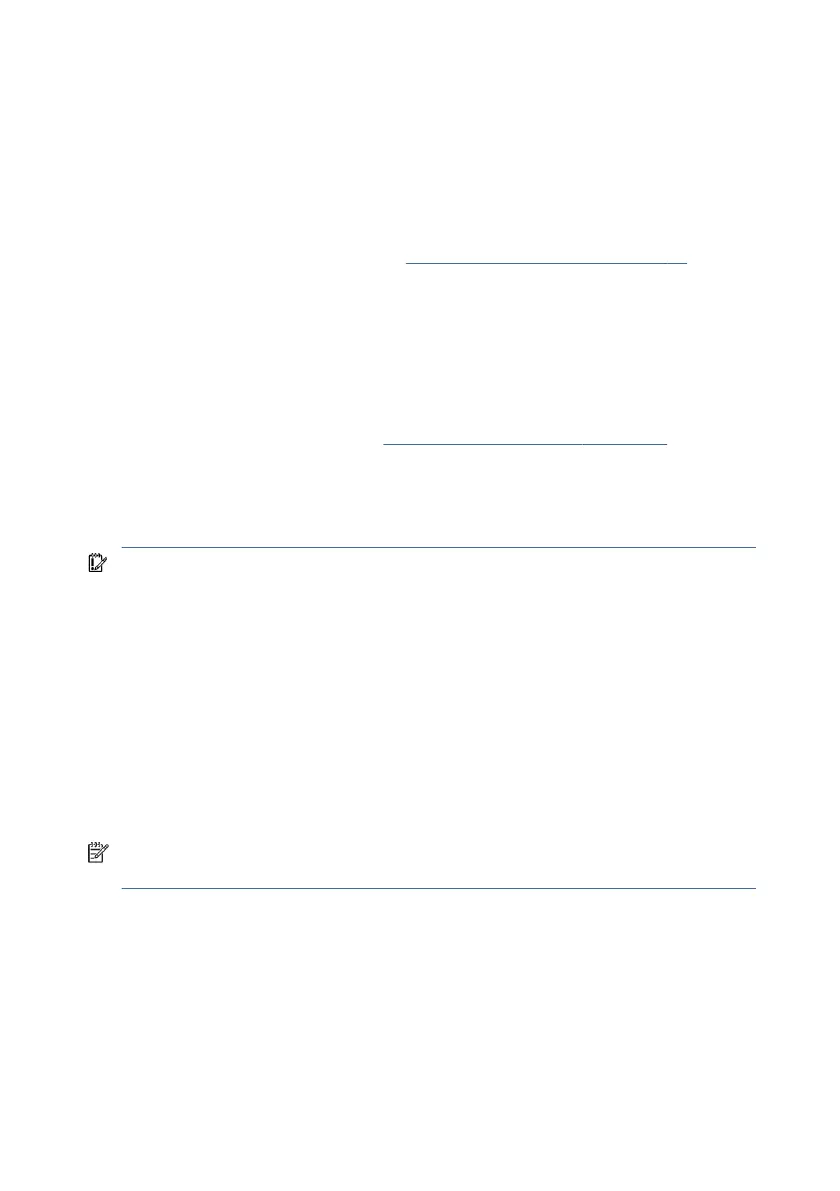– or –
Select the question mark icon in the taskbar.
2. Under My notebook, select Specications.
● Setup Utility (BIOS)
1. Start Setup Utility (BIOS) (see Starting Setup Utility (BIOS) on page 79).
2. Select Main, and then make note of the BIOS version.
3. Select Exit, select one of the options, and then follow the on-screen
instructions.
● In Windows, press ctrl+alt+s.
To check for later BIOS versions, see Preparing for a BIOS update on page 80.
Preparing for a BIOS update
Be sure to follow all prerequisites before downloading and installing a BIOS update.
IMPORTANT: To reduce the risk of damage to the computer or an unsuccessful
installation, download and install a BIOS update only when the computer is connected to
reliable external power using the AC adapter. Do not download or install a BIOS update
while the computer is running on battery power, docked in an optional docking device, or
connected to an optional power source. During the download and installation, follow
these instructions:
●
Do not disconnect power from the computer by unplugging the power cord from
the AC outlet.
●
Do not shut down the computer or initiate Sleep.
●
Do not insert, remove, connect, or disconnect any device, cable, or cord.
NOTE: If your computer is connected to a network, consult the network administrator
before installing any software updates, especially system BIOS updates.
Downloading a BIOS update
After you review the prerequisites, you can check for and download BIOS updates.
1. Select the Search icon in the taskbar, type support in the search box, and then
select the HP Support Assistant app.
– or –
80 Chapter 6Using Setup Utility (BIOS)