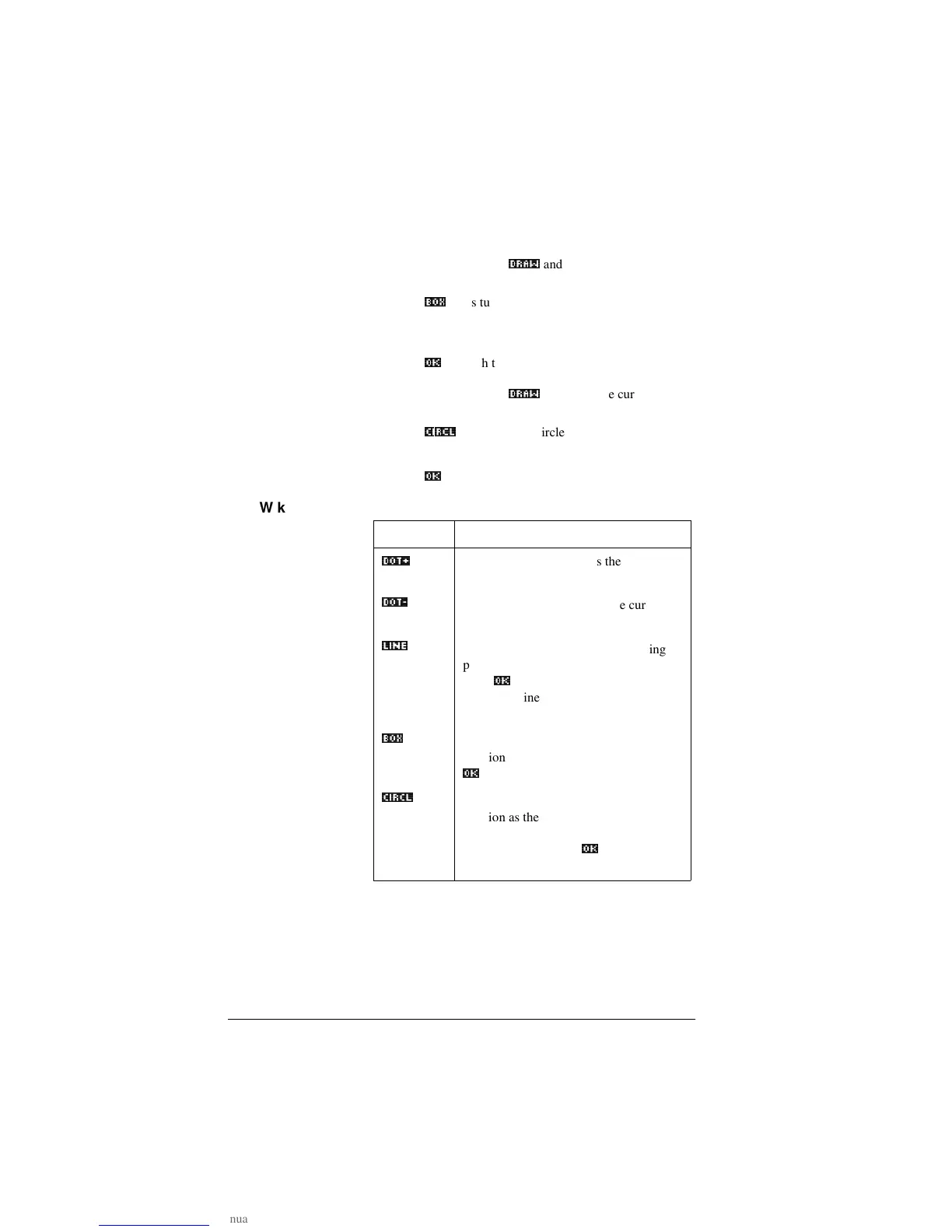14-4 Notes and sketches
To draw a box 1. In Sketch view, press
'5$:_
and move the cursor to
where you want any corner of the box to be.
2. Press
%2;_
. This turns on box-drawing.
3. Move the cursor to mark the opposite corner for the box.
You can adjust the size of the box by moving the cursor.
4. Press
2._
to finish the box.
To draw a circle 1. In Sketch view, press
'5$:_
and move the cursor to
where you want the center of the circle to be.
2. Press
&,5&/_
. This turns on circle drawing.
3. Move the cursor the distance of the radius.
4. Press
2._
to draw the circle.
DRAW keys
Key Meaning
'27_
Dot on. Turns pixels on as the cursor
moves.
'27_
Dot off. Turns pixels off as the cursor
moves.
/,1(_
Draws a line from the cursor’s starting
position to the cursor’s current position.
Press
2._
when you have finished. You
can draw a line at any angle by moving the
cursor.
%2;_
Draws a box from the cursor’s starting
position to the point at which you press
2._
.
&,5&/_
Draws a circle with the cursor’s starting
position as the center. The radius is the
distance between the cursor’s starting and
ending position. Press
2._
to draw the
circle.