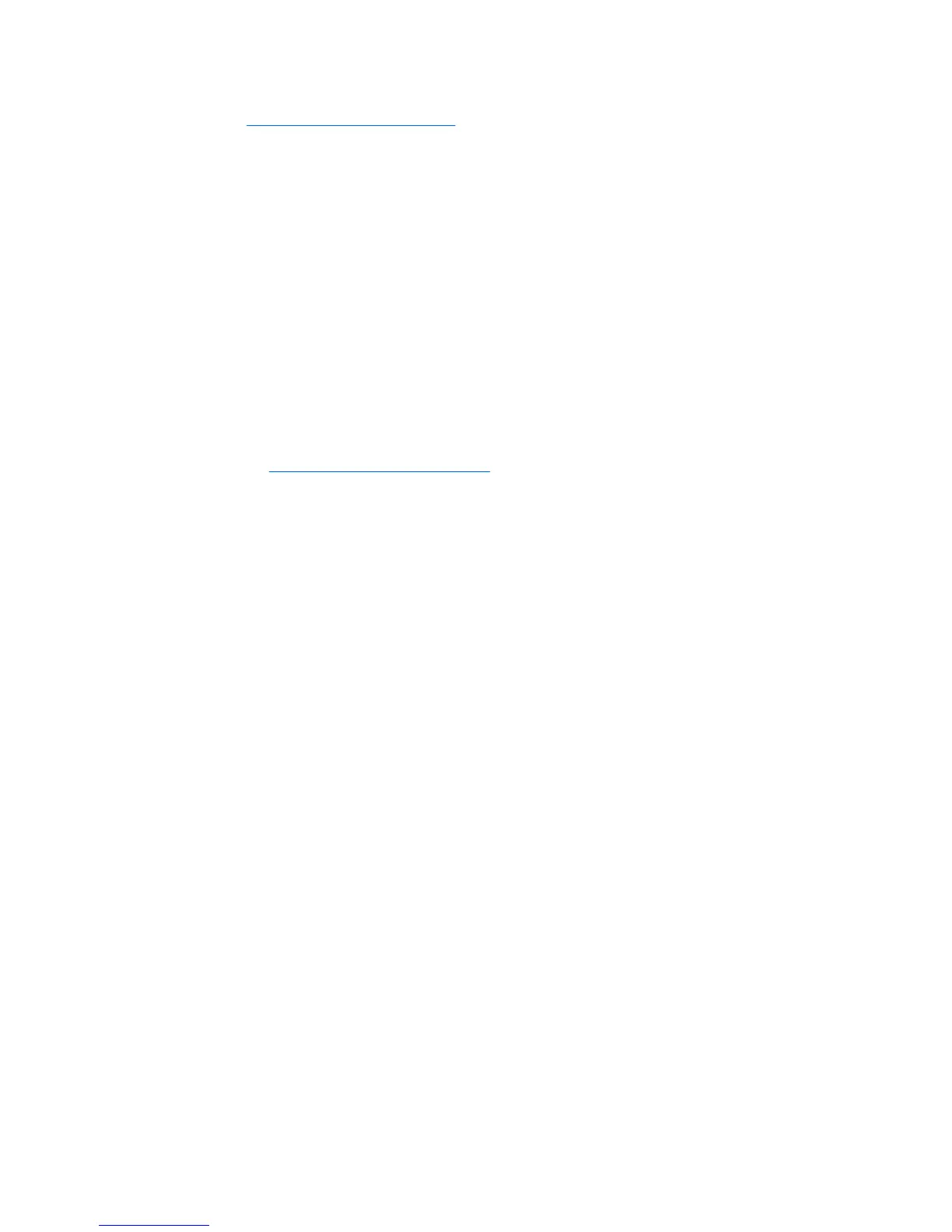from http://www.microsoft.com, click Yes to install the program. Follow the
instructions on the Microsoft Web site to scan for updates and install critical
updates and service packs.
It is recommended that you install all of the critical updates and service packs.
5. After the updates have been installed, Windows will prompt you to reboot the
machine. Be sure to save any files or documents that you may have open
before rebooting. Then select Yes to reboot the machine.
Installing or Upgrading Device Drivers
When installing optional hardware devices after the operating system installation is
complete, you must also install the drivers for each of the devices.
If prompted for the i386 directory, replace the path specification with C:\i386, or
use the Browse button in the dialog box to locate the i386 folder. This action points
the operating system to the appropriate drivers.
Obtain the latest support software , including support software for the operating
system from
http://www.hp.com/support. Select your country and language, select
Download drivers and software, enter the model number of the computer, and
press Enter.
Customizing the Monitor Display
If you wish, you can select or change the monitor model, refresh rates, screen
resolution, color settings, font sizes, and power management settings. To do so,
right-click on the Windows Desktop, then click Personalize in Windows Vista or
Properties in Windows XP to change display settings. For more information, refer
to the online documentation provided with the graphics controller utility or the
documentation that came with your monitor.
Protecting the Software
To protect the software from loss or damage, keep a backup copy of all system
software, applications, and related files stored on the hard drive. Refer to the
operating system or backup utility documentation for instructions on making backup
copies of your data files.
HP Backup and Recovery Manager
The HP Backup and Recovery Manager is an easy-to-use, versatile application that
allows you to back up and recover the primary hard drive on the PC. The application
works within Windows to create backups of Windows, all applications, and all data
files. Backups can be scheduled to occur automatically at designated intervals, or
they can be initiated manually. Important files can be archived separately from
regular backups.
HP Backup and Recovery Manager is preinstalled on the C: drive and creates a
Recovery Partition.
Recovery Points and file backups can be copied to CD or DVD discs, while all
backups can be copied to network or secondary hard disks.
2 Quick Setup & Getting Started ENWW