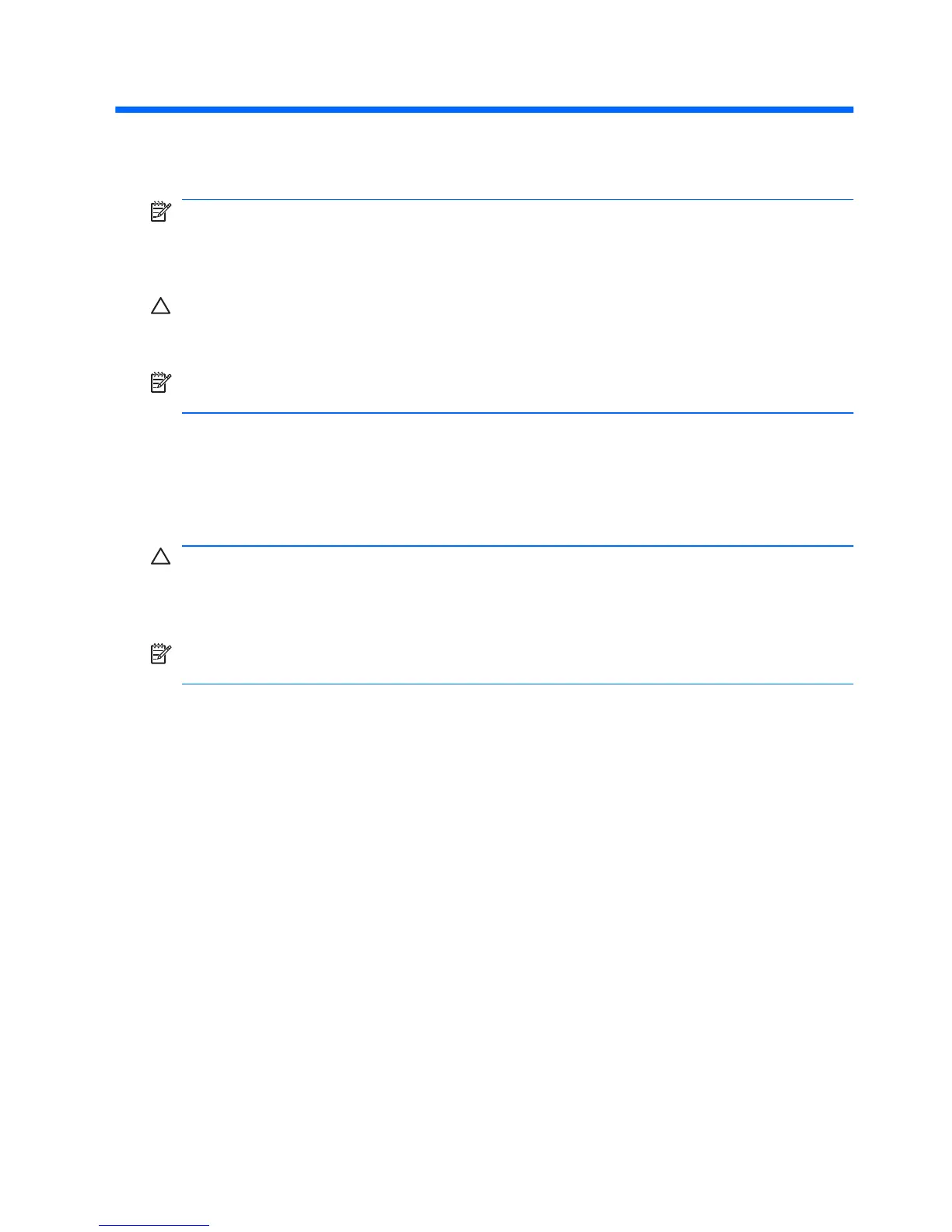Quick Setup & Getting Started
Installing and Customizing the Software
NOTE: If the computer was shipped with Windows Vista loaded, you will be
prompted to register the computer with HP Total Care before installing the operating
system. You will see a brief movie followed by an online registration form. Fill out
the form, click the Begin button, and follow the instructions on the screen.
CAUTION: Do not add optional hardware or third-party devices to the computer
until the operating system is successfully installed. Doing so may cause errors and
prevent the operating system from installing properly.
NOTE: Be sure there is a 10.2-cm (4-inch) clearance at the back of the unit and
above the monitor to permit the required airflow.
Installing the Operating System
The first time you turn on the computer, the operating system is installed
automatically. This process takes about 5 to 10 minutes, depending on which
operating system is being installed. Carefully read and follow the instructions on
the screen to complete the installation.
CAUTION: Once the automatic installation has begun, DO NOT TURN OFF THE
COMPUTER UNTIL THE PROCESS IS COMPLETE. Turning off the computer
during the installation process may damage the software that runs the computer or
prevent its proper installation.
NOTE: If the computer shipped with more than one operating system language
on the hard drive, the installation process could take up to 60 minutes.
If your computer was not shipped with a Microsoft operating system, some portions
of this documentation do not apply. Additional information is available in online help
after you install the operating system.
Downloading Microsoft Windows Updates
1. To set up your Internet connection, click Start > Internet Explorer and follow
the instructions on the screen.
2. Once an Internet connection has been established, click the Start button.
3. Select the All Programs menu.
4. Click on the Windows Update link.
In Windows Vista, the Windows Update screen appears. Click view available
updates and make sure all critical updates are selected. Click the Install
button and follow the instructions on the screen.
In Windows XP, you will be directed to the Microsoft Windows Update Web
site. If you see one or more pop-up windows that ask you to install a program
ENWW
Installing and Customizing the Software
1