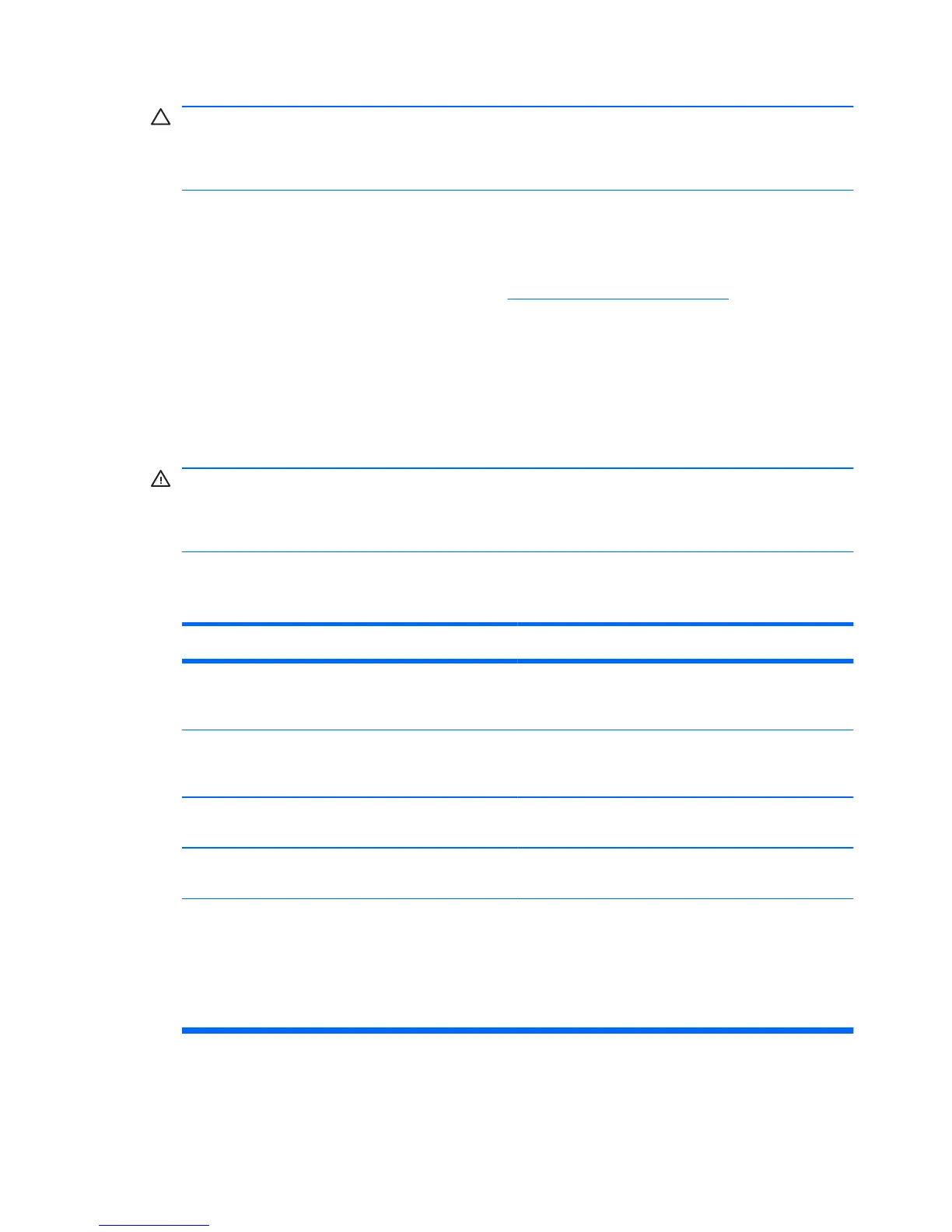CAUTION: When the computer is plugged into an AC power source, there is
always voltage applied to the system board. You must disconnect the power cord
from the power source before opening the computer to prevent system board or
component damage.
Basic Troubleshooting
This section concentrates on problems that you might encounter during the initial
set up process. A comprehensive Troubleshooting Guide is available on the hard
drive and under the reference library at
http://www.hp.com/support. Select your
country and language, select See support and troubleshooting information,
enter the model number of the computer, and press Enter.
Solving General Problems
You may be able to easily resolve the general problems described in this section.
If a problem persists and you are unable to resolve it yourself or if you feel
uncomfortable about performing the operation, contact an authorized dealer or
reseller.
WARNING! When the computer is plugged into an AC power source, voltage is
always applied to the system board. To reduce the risk of personal injury from
electrical shock and/or hot surfaces, be sure to disconnect the power cord from the
wall outlet and allow the internal system components to cool before touching.
Table 1 Solving General Problems
Computer will not turn on.
Cause
Solution
Cables to the external power source are
unplugged.
Ensure that cables connecting the computer to the
external power source are plugged in properly and
the wall outlet is active.
Voltage selector switch on rear of computer
chassis (some models) not switched to correct line
voltage (115V or 230V).
Select the proper AC voltage using the selector
switch.
A defective PCI card has been installed. Remove any expansion board that was just
installed.
Drive data or power supply cables may not be
properly connected.
Reseat drive data and power supply cables.
The unit temperature was exceeded. The fan may
be blocked.
1. Unit is in an exceedingly hot environment. Let
it cool down.
2. Ensure that computer air vents are not
blocked and the internal fan is running.
3. Contact an HP authorized reseller or service
provider.
ENWW
Basic Troubleshooting
9