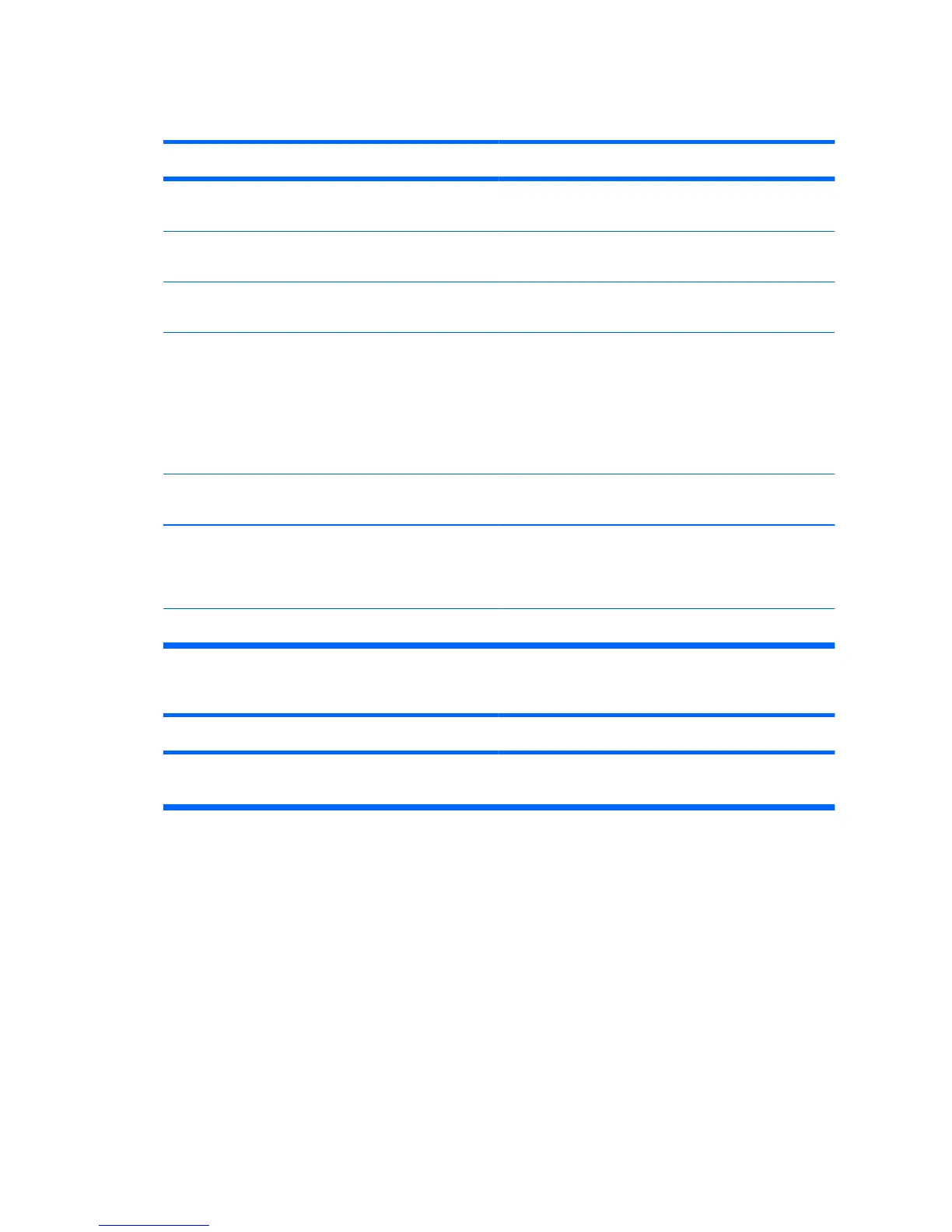Blank screen (no video).
Cause
Solution
Monitor is not turned on and the monitor light is not
on.
Turn on the monitor and check that the monitor light
is on.
The cable connections are not correct. Check the cable connection from the monitor to the
computer and to the electrical outlet.
You may have a screen blanking utility installed or
energy saver features are enabled.
Press any key or click the mouse button and, if set,
type your password.
Computer is in standby mode. Press the power button to resume from standby
mode.
CAUTION: When attempting to resume from
standby mode, do not hold down the power button
for more than four seconds. Otherwise, the
computer will shut down and you will lose any
unsaved data.
You are using a fixed-sync monitor and it will not
sync at the resolution chosen.
Be sure that the monitor can accept the same
horizontal scan rate as the resolution chosen.
Monitor cable is plugged into the wrong connector. Ensure that the monitor is plugged into an active
connector on the rear of the computer. If another
connector is available, connect the monitor to that
connector and reboot the system.
Bad monitor. Try a different monitor.
Computer is beeping and will not start.
Cause
Solution
Internal error has occurred and the computer is
beeping a code.
Refer to the Troubleshooting Guide to interpret the
error code.
Solving Hardware Installation Problems
You may need to reconfigure the computer when you add or remove hardware,
such as an additional drive or expansion card. If you install a plug and play device,
Windows automatically recognizes the device and configures the computer. If
you install a non–plug and play device, you must reconfigure the computer after
completing installation of the new hardware. In Windows, use the Add Hardware
Wizard and follow the instructions that appear on the screen.
Table 1 Solving General Problems (continued)
12 Quick Setup & Getting Started ENWW