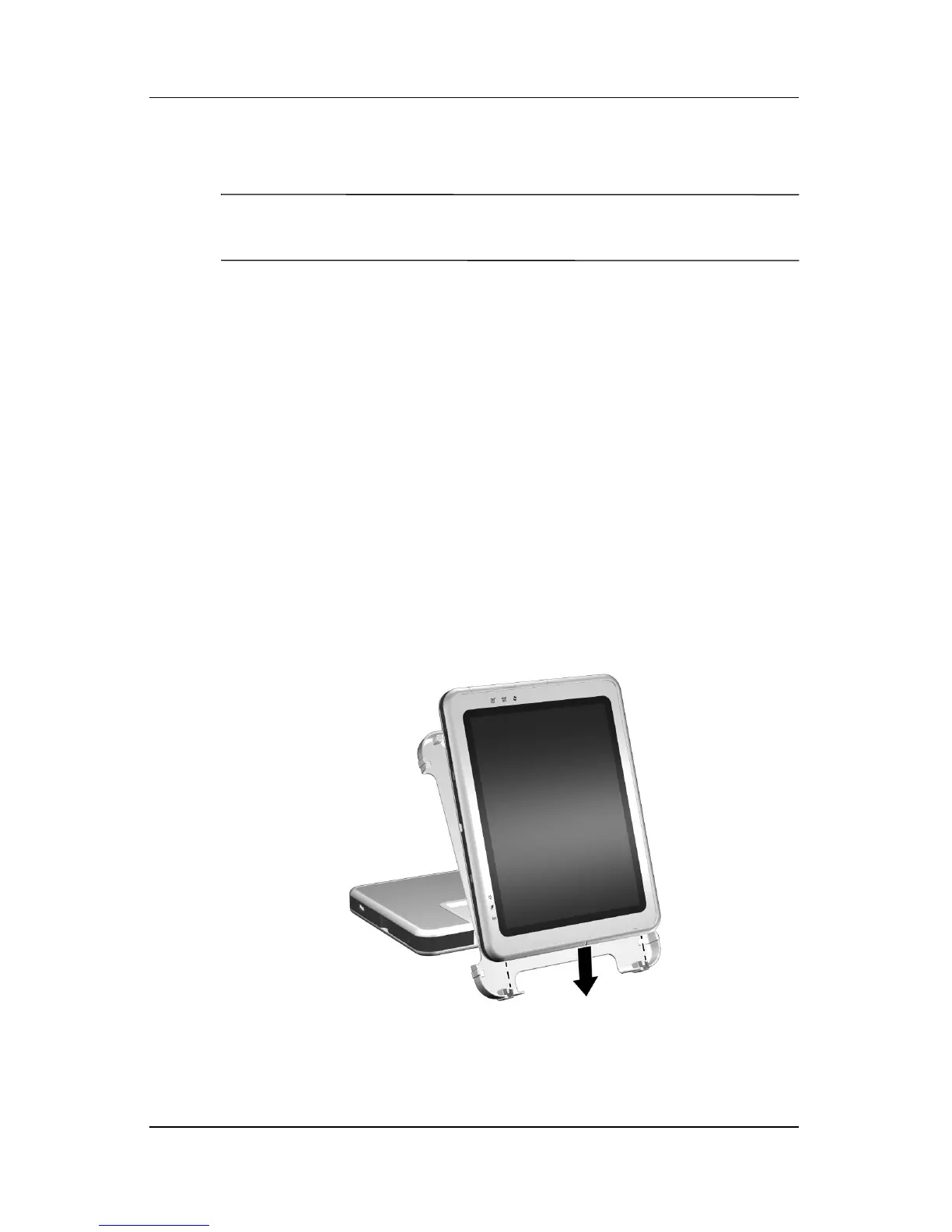Docking and Undocking the Tablet PC
Reference Guide 2–5
Docking in the Portrait Position
✎
Before you begin, place the Docking Station and the docking
stand on a firm, flat surface.
To dock the tablet PC in the portrait position:
1. Align the docking alignment slots on the lower edge of the
tablet PC with the alignment brackets on the docking stand.
Then, while supporting the back of the docking stand with
one hand, lower the tablet PC into the docking stand until the
lower edge of the tablet PC is firmly seated.
Ä
To prevent misdocking:
■
Lower
the tablet PC
into
the docking stand; do not
push
the tablet PC
against
the docking stand.
■ Lower the 2 alignment slots on the tablet PC onto the
2 alignment brackets on the docking stand simultaneously
and with equal pressure.
■ The non-skid rubber pads on the bottom edge of the
docking stand should rest against a firm, flat surface, such
as a desk.
Seating the lower edge of the tablet PC in the docking stand in the
portrait position