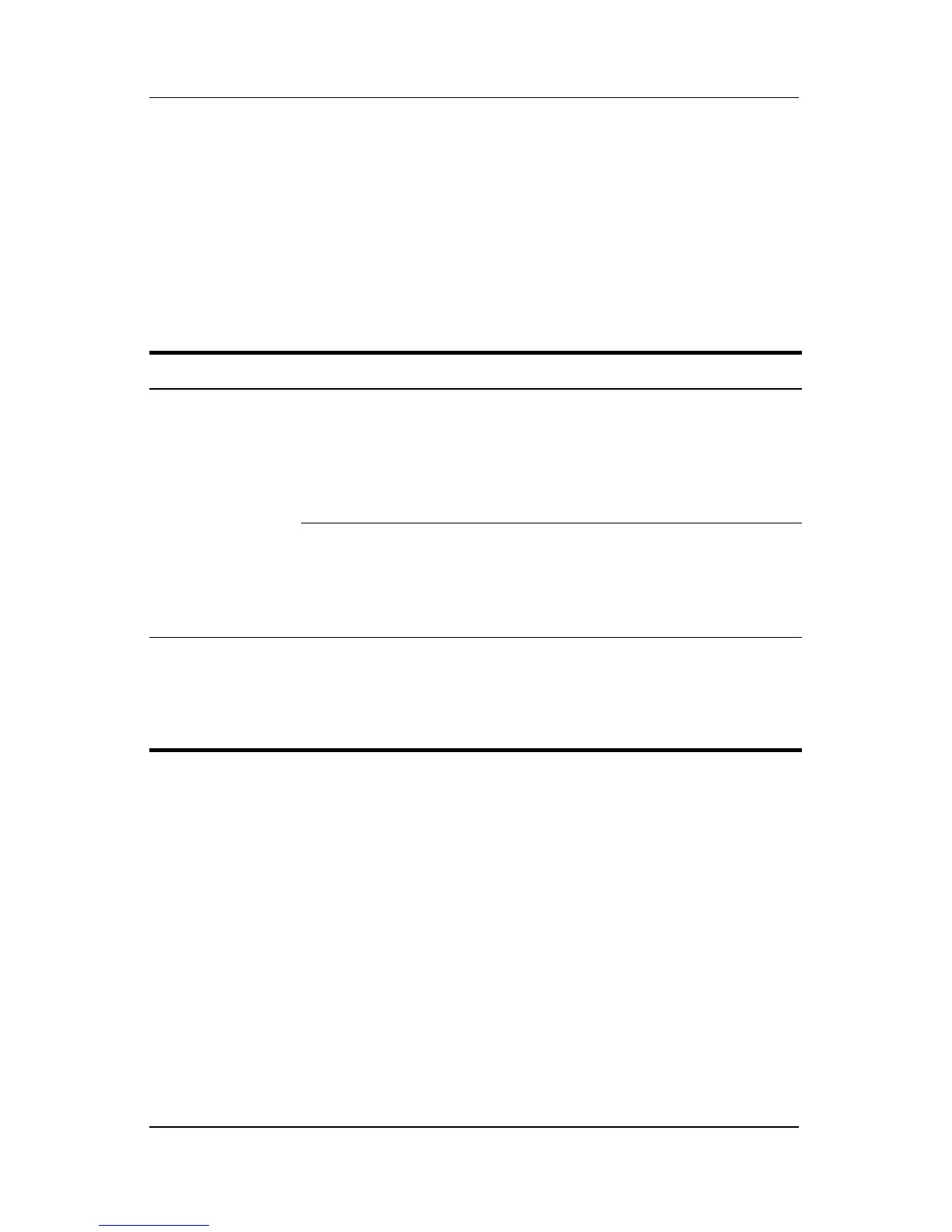Troubleshooting
Reference Guide A–3
Troubleshooting Problems, Causes and
Solutions
The following tables list possible problems, the possible cause of
each problem, and the recommended solutions.
Docking Problems
Problem Possible Cause Solution
Tablet PC is not
properly docked.
The tablet PC is not
fully seated.
Be sure to support the back of the
docking stand with your hand when
you dock the tablet PC. Squeeze
the upper corners of the tablet PC
and the docking stand together to
seat the docking connectors.
The tablet PC is not
aligned with the
docking stand
alignment brackets.
Realign the tablet PC and squeeze
the upper corners of the tablet PC
and the docking stand together
while supporting the back of the
docking stand.
Tablet PC will
not undock.
The eject pin may not
have exerted enough
force.
Pull the release handle farther out.
Ä
Applying excessive force
may damage system
components.