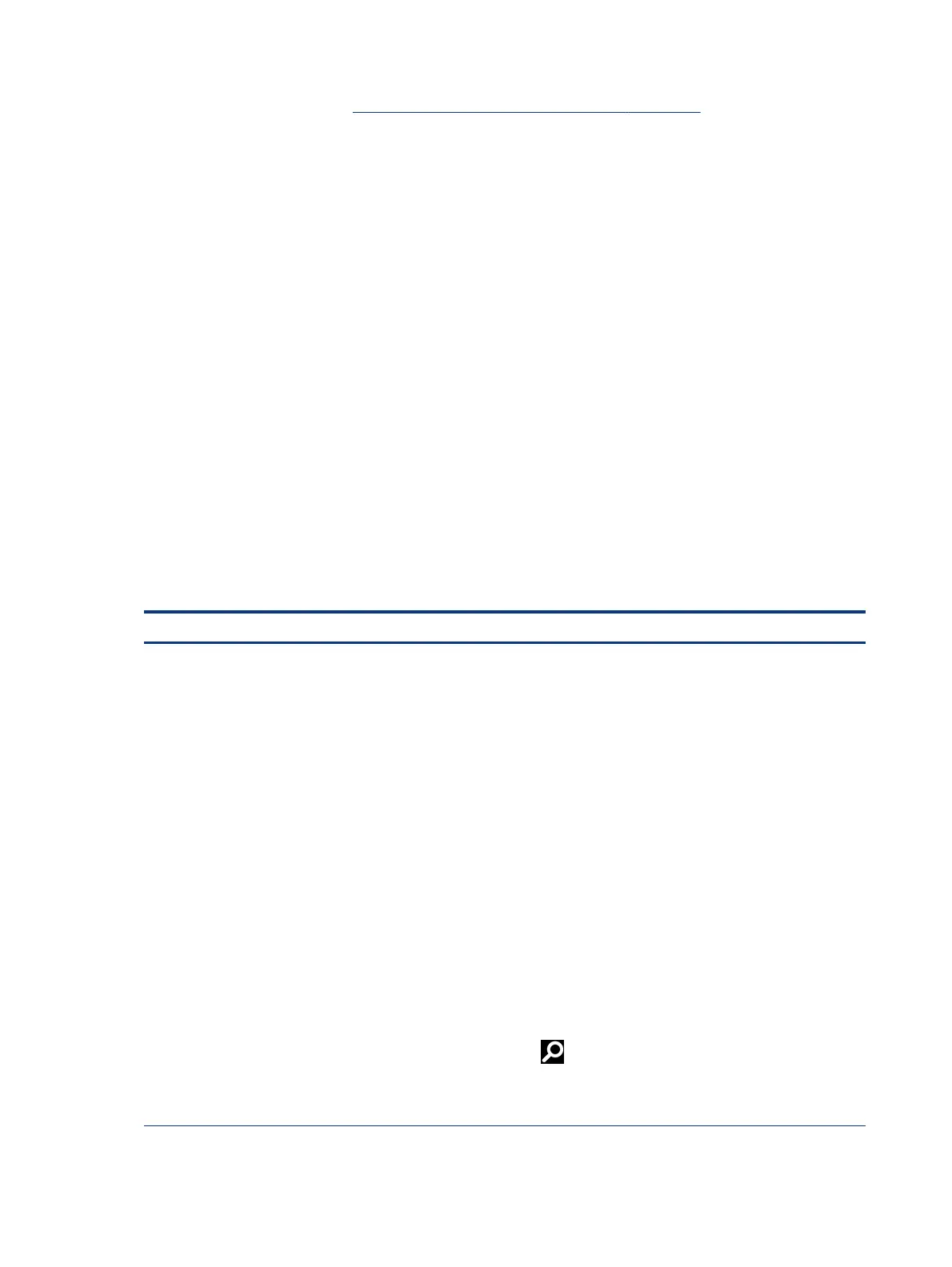surfaces with a disinfectant. See Cleaning your computer with a disinfectant on page 24 for sanitizing guidelines
to help prevent the spread of harmful bacteria and viruses.
Packaging and transporting guidelines
Follow these grounding guidelines when packaging and transporting equipment.
● To avoid hand contact, transport products in static-safe tubes, bags, or boxes.
● Protect ESD-sensitive parts and assemblies with conductive or approved containers or packaging.
● Keep ESD-sensitive parts in their containers until the parts arrive at static-free workstations.
● Place items on a grounded surface before removing items from their containers.
● Always be properly grounded when touching a component or assembly.
● Store reusable ESD-sensitive parts from assemblies in protective packaging or nonconductive foam.
● Use transporters and conveyors made of antistatic belts and roller bushings. Be sure that mechanized
equipment used for moving materials is wired to ground and that proper materials are selected to avoid
static charging. When grounding is not possible, use an ionizer to dissipate electric charges.
Accessing support information
Use this information to nd the HP support that you need.
Table 4-3
Support information locations
Service consideration Path to access information
Records of reported failure incidents stored on
the computer
Windows:
Pre-operating system failures are logged in the BIOS Event Log. To view the BIOS Event
Log:
1. Press the power button.
2. Immediately and repeatedly press esc when the power button light turns white.
NOTE: If you do not press esc at the appropriate time, you must restart the
computer and again repeatedly press esc when the power button light turns white
to access the utility.
3. Press f10 to enter the BIOS setup.
4. (On commercial products) Under the Main tab, select BIOS event log, and then
select View BIOS Event Log.
- or -
(On consumer products) Under the Main tab, select System Log.
Post operating system failures are logged in the Event Viewer.
1. Turn on the computer and allow the operating system to open.
2. Click the search icon in the taskbar.
3. Type Event Viewer, and then press enter.
4. Select the log from the left panel. Details display in the right panel.
26 Chapter 4 Removal and replacement procedures preliminary requirements