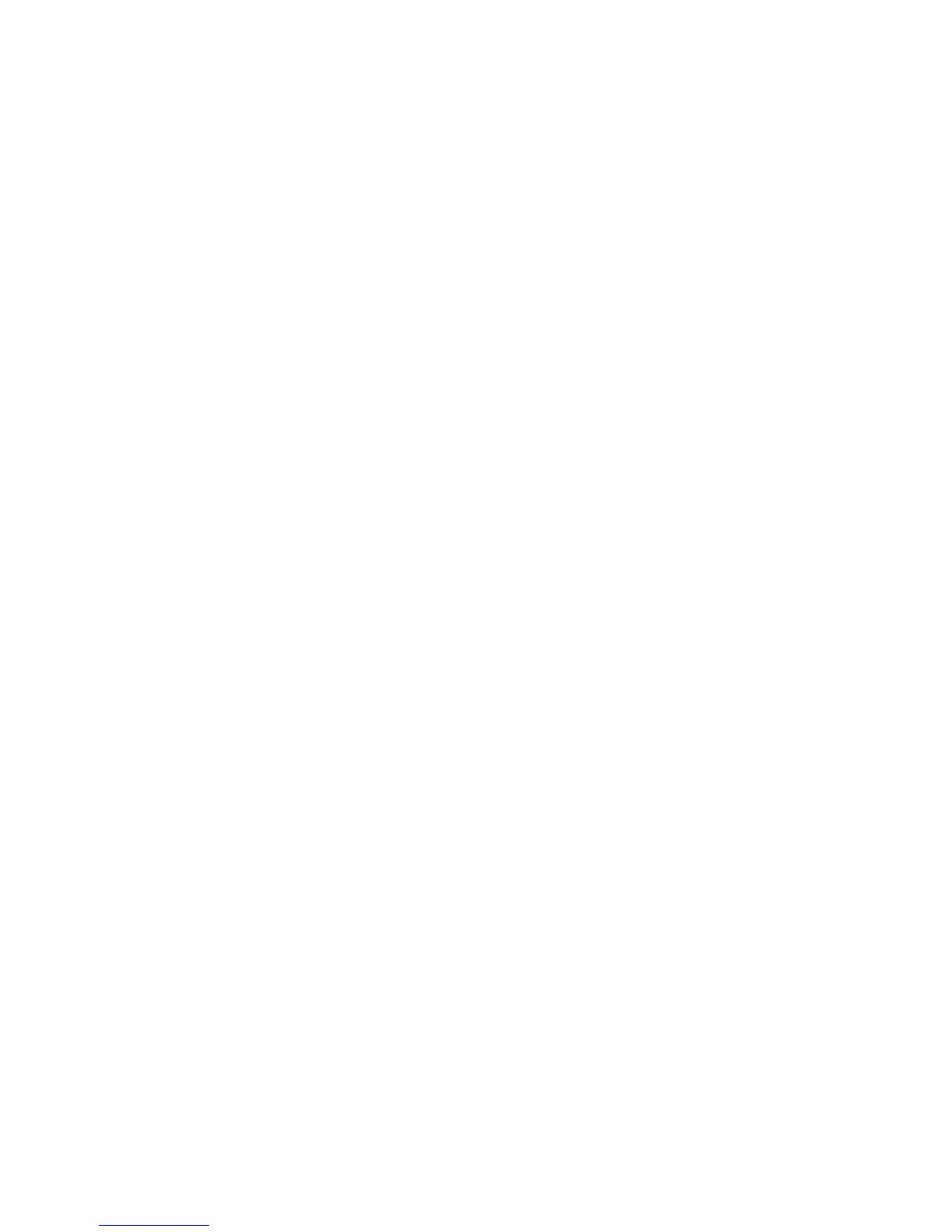Power-on password
Your power-on password prevents unauthorized use of the computer. Once set, you must enter the
password each time you turn on the computer, restart the computer, or exit Hibernation. A power-on
password is not displayed as it is set, entered, changed, or deleted.
Managing a power-on password
To set, change, or delete this password, follow these steps:
1. Open Setup Utility by turning on or restarting the computer. While the “Press the ESC key for
Startup Menu” message is displayed in the lower-left corner of the screen, press f10.
– or –
Open Setup Utility by turning on or restarting the computer. While the “Press the ESC key for
Startup Menu” message is displayed in the lower-left corner of the screen, press esc. When the
Startup Menu is displayed, press f10.
2. Use the arrow keys to select Security > Set Power-On Password, and then press enter.
●
To set a power-on password, enter your password in the Enter New Password and Confirm
New Password fields, and then press enter.
●
To change a power-on password, enter your current password in the Enter Current
Password field, enter a new password in the Enter New Password and Confirm New
Password fields, and then press enter.
●
To delete a power-on password, enter your current password in the Enter Current
Password field, and then press enter four times.
3. To save your changes and exit Setup Utility, use the arrow keys to select Exit > Exit Saving
Changes.
Your changes go into effect when the computer restarts.
Entering a power-on password
At the Enter Password prompt, enter your password, and then press enter. After three unsuccessful
attempts to enter the password, you must restart the computer and try again.
Using passwords 95