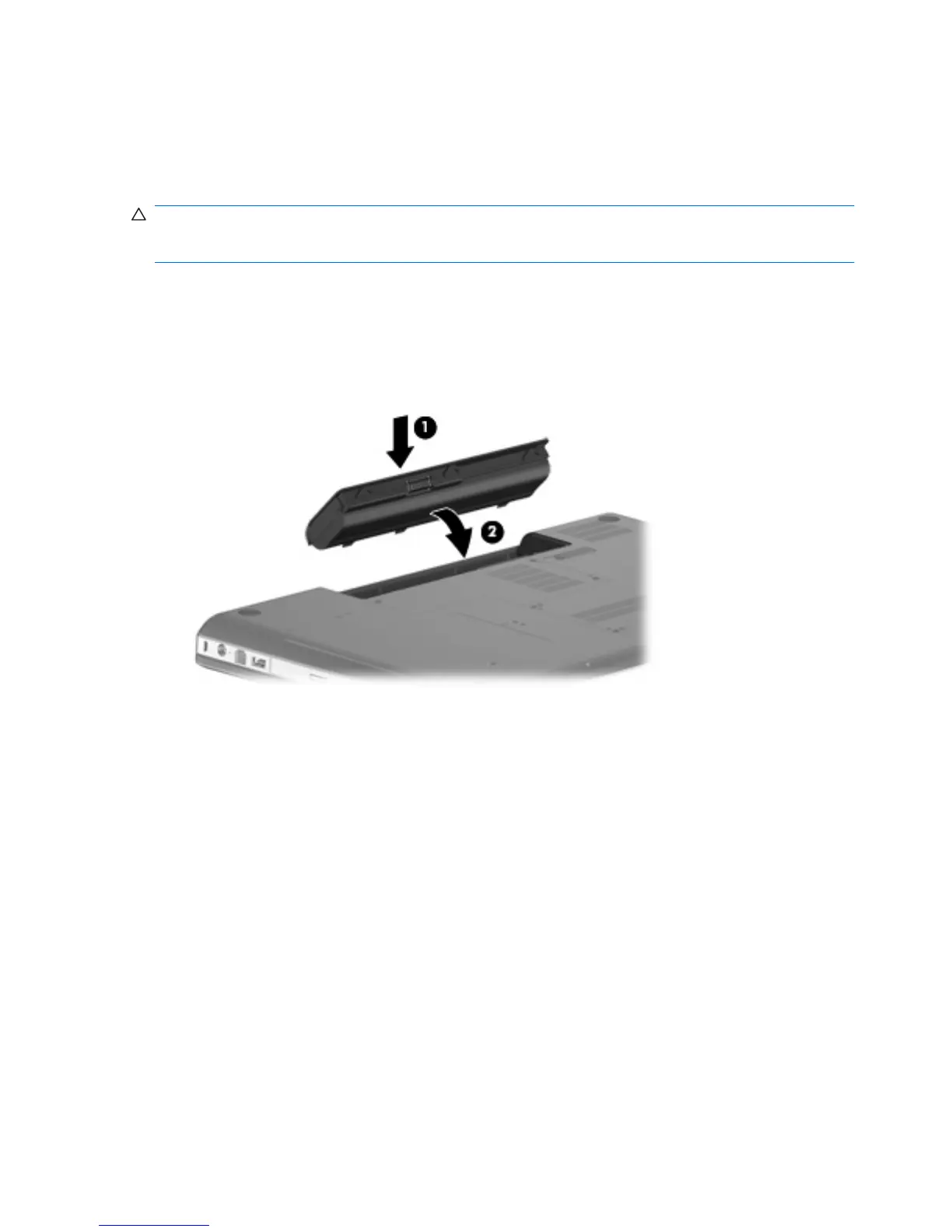Displaying the remaining battery charge
▲
Move the pointer over the battery meter icon in the notification area, at the far right of the taskbar.
Inserting or removing the battery
CAUTION: Removing a battery that is the sole power source can cause loss of information. To prevent
loss of information, initiate Hibernation or shut down the computer through Windows before removing
the battery.
To insert the battery:
1. Close the display.
2. Turn the computer upside down on a flat surface.
3. Insert the battery into the battery bay (1) , and then rotate it downward until it is seated (2).
To remove the battery:
1. Turn off the computer and close the display.
2. Turn the computer upside down on a flat surface.
3. Slide the battery release latch (1) to release the battery.
60 Chapter 5 Power management