
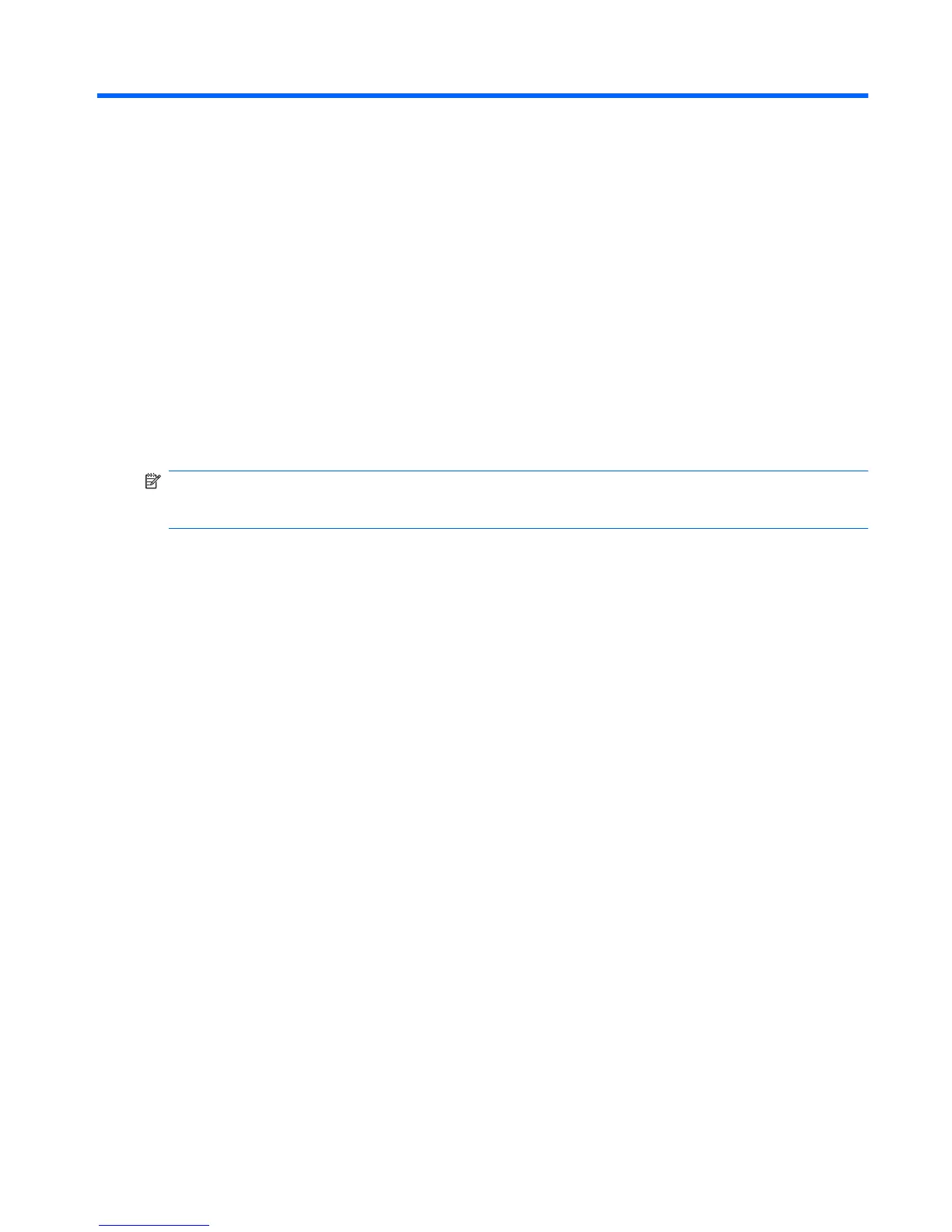 Loading...
Loading...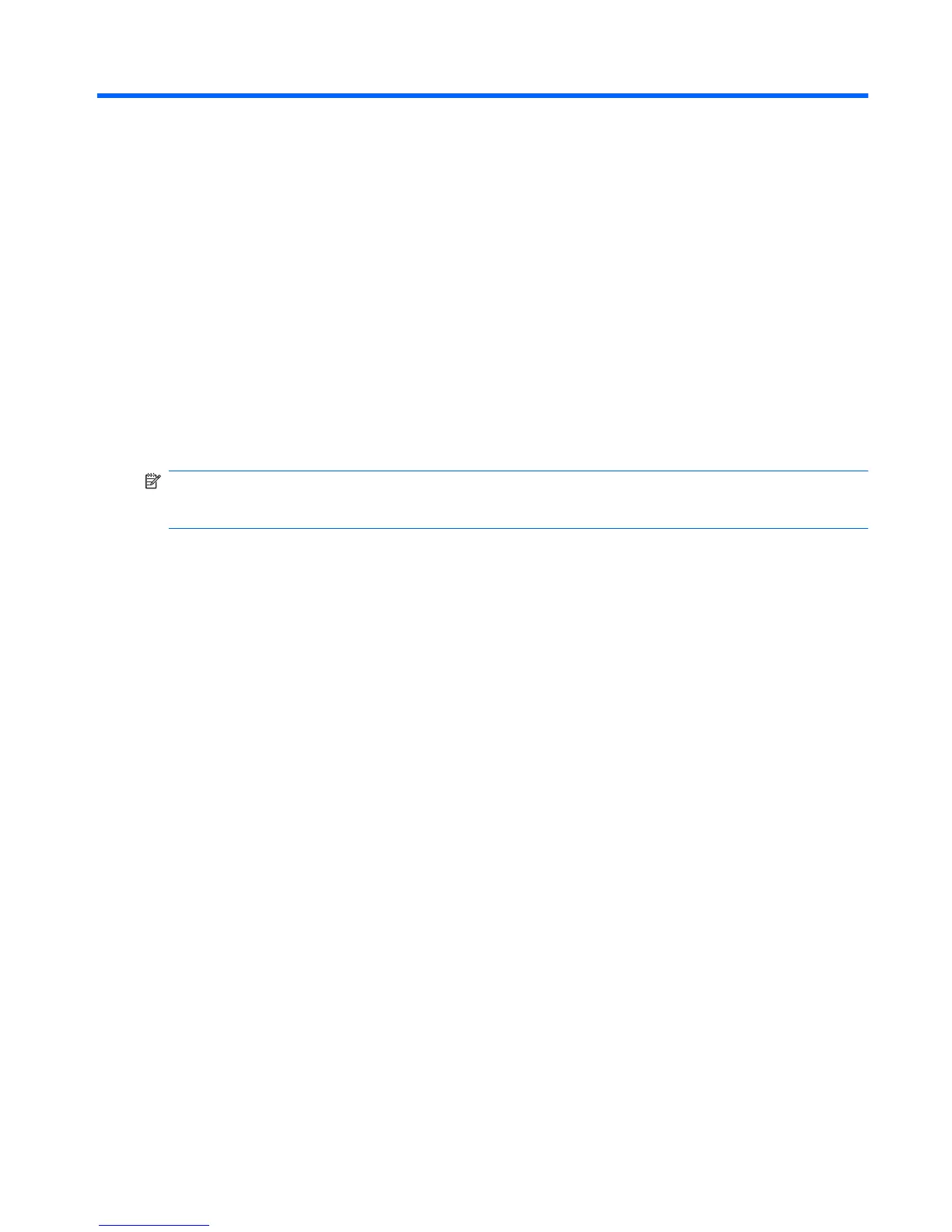
Do you have a question about the HP G72-100 - Notebook PC and is the answer not in the manual?
| Screen Size | 17.3 inches |
|---|---|
| Display Resolution | 1600 x 900 |
| Wireless | 802.11 b/g/n |
| Audio | Altec Lansing speakers |
| Product Name | HP G72-100 |
| Category | Notebook PC |
| Display Type | HD BrightView LED-backlit |
| Graphics | Intel HD Graphics |
| Operating System | Windows 7 |
| Optical Drive | DVD±RW SuperMulti DL |
| USB Ports | 3 |
| HDMI | Yes |
| VGA | Yes |
| Ports | 1 x RJ-45 |
| Webcam | Yes |
| Battery | 6-cell lithium-ion |
| Weight | 6.6 lb (2.99 kg) |











