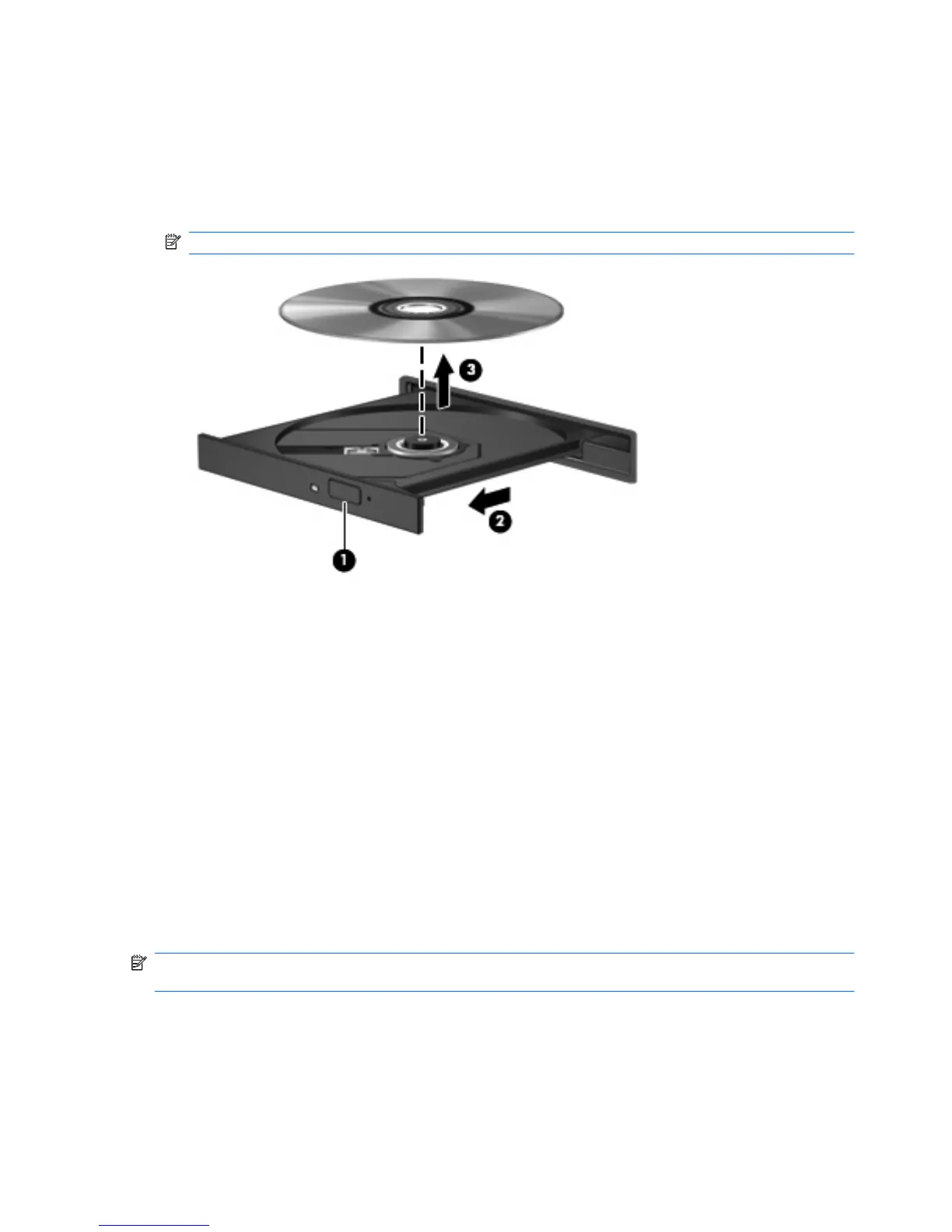Removing a CD, DVD, or BD
1. Press the release button (1) on the drive bezel to release the disc tray, and then gently pull out the
tray (2) until it stops.
2. Remove the disc (3) from the tray by gently pressing down on the spindle while lifting the outer
edges of the disc. Hold the disc by the edges and avoid touching the flat surfaces.
NOTE: If the tray is not fully accessible, tilt the disc carefully as you remove it.
3. Close the disc tray, and then place the disc in a protective case.
Using external drives
Removable external drives expand your options for storing and accessing information. A USB drive can
be added by connecting the drive to a USB port on the computer or on an optional expansion
product.
USB drives include the following types:
●
1.44-MB diskette drive
●
Hard drive module (a hard drive with an adapter attached)
●
DVD-ROM Drive
●
DVD/CD-RW Combo Drive
●
DVD±RW and CD-RW Combo Drive
NOTE: For more information about required software and drivers, or to learn which computer port to
use, refer to the manufacturer's instructions.
To connect an external drive to the computer:
78 Chapter 6 Drives