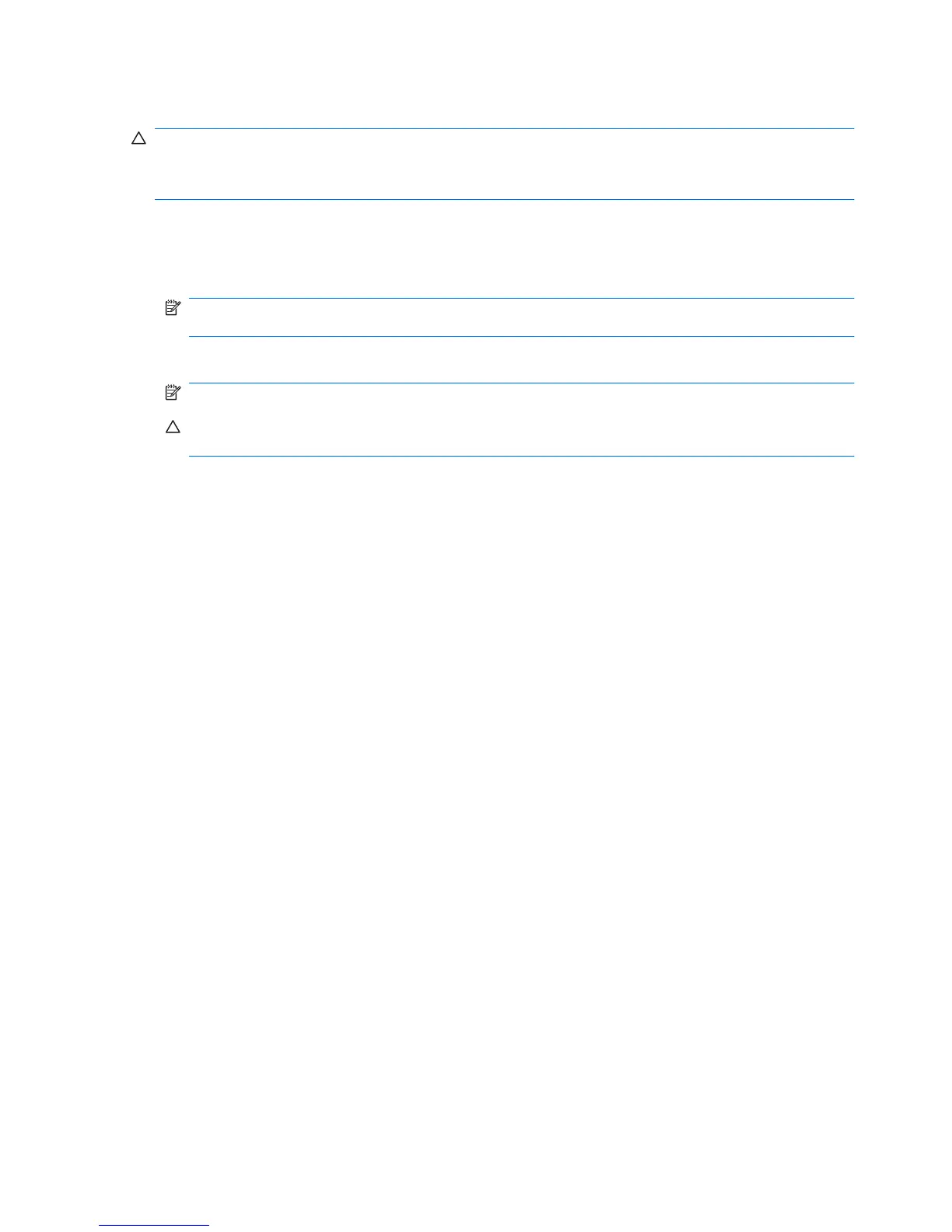Removing a USB device
CAUTION: To prevent loss of information or an unresponsive system, use the following procedure to
safely remove a USB device.
CAUTION: To prevent damage to a USB connector, do not pull on the cable to remove the USB device.
To remove a USB device:
1. Click the Safely Remove Hardware and Eject Media icon in the notification area, at the far right
of the taskbar.
NOTE: To display the Safely Remove Hardware and Eject Media icon, click the Show hidden
icons icon (the arrow at the left of the notification area).
2. Click the name of the device in the list.
NOTE: You are prompted that it is safe to remove the device.
CAUTION: To prevent damage to a USB connector, do not pull on the cable to remove the USB
device.
3. Remove the device.
86 Chapter 7 External devices and external media cards