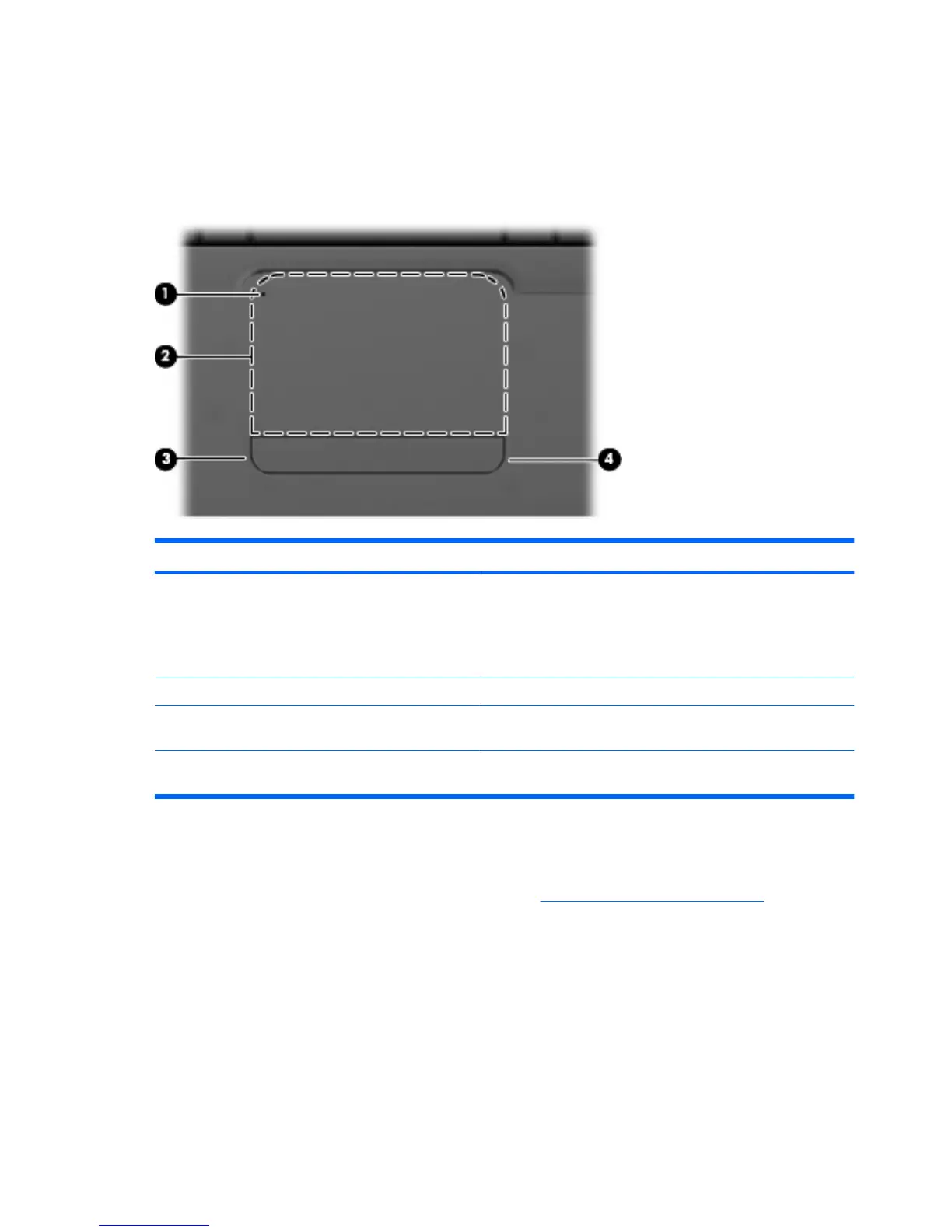Components
Top components
TouchPad
Component Description
(1) TouchPad off indicator
●
When the TouchPad zone is active, the light is off.
●
When the TouchPad zone is inactive, the light is amber.
●
To switch between active and inactive, quickly double-tap the
TouchPad off indicator.
(2) TouchPad zone Moves the pointer and selects or activates items on the screen.
(3) Left TouchPad control Use the left side of the TouchPad control button like the left button
on an external mouse.
(4) Right TouchPad control Use the right side of the TouchPad control button like the right
button on an external mouse.
There is an unmarked scroll zone inside the right edge of the TouchPad. To scroll up and down using
the TouchPad vertical scroll zone, slide your finger up or down along the right edge of the TouchPad.
For more information about TouchPad features, refer to
Using the TouchPad on page 29.
2 Chapter 1 Features