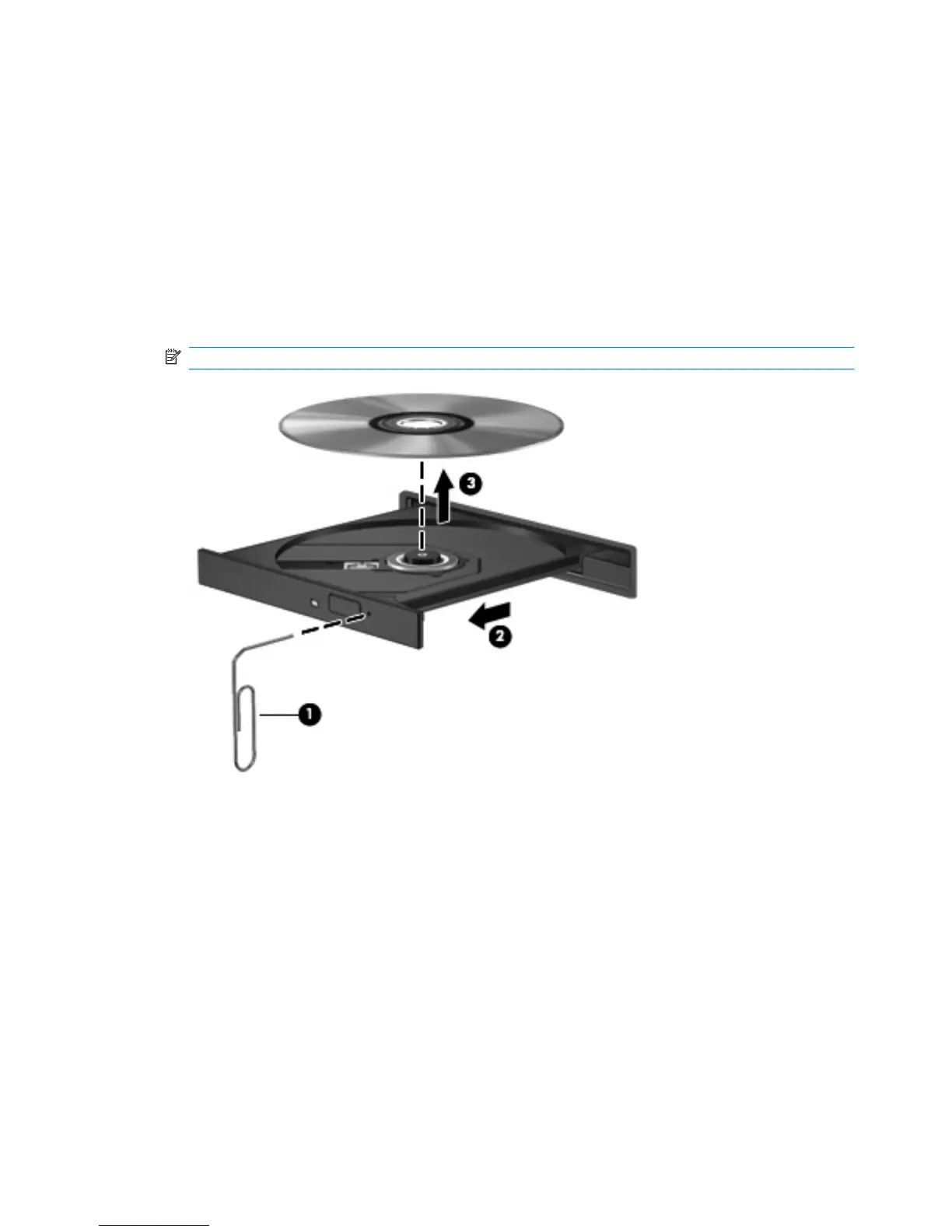Troubleshooting
The following sections describe several common issues and their solutions.
The optical disc tray does not open for removal of a CD, DVD, or BD
1. Insert the end of a paper clip (1) into the release access in the front bezel of the drive.
2. Press in gently on the paper clip until the disc tray is released, and then pull out the tray (2) until it
stops.
3. Remove the disc (3) from the tray by gently pressing down on the spindle while lifting the outer
edges of the disc. Hold the disc by the edges and avoid touching the flat surfaces.
NOTE: If the tray is not fully accessible, tilt the disc carefully as you remove it.
4. Close the disc tray, and then place the disc in a protective case.
A disc does not play automatically
1. Click Start > Default Programs > Change AutoPlay Settings.
2. Confirm that the Use AutoPlay for all media and devices check box is selected.
3. Click Save.
A CD, DVD, or BD should now start automatically when it is inserted into the optical drive.
48 Chapter 4 Multimedia