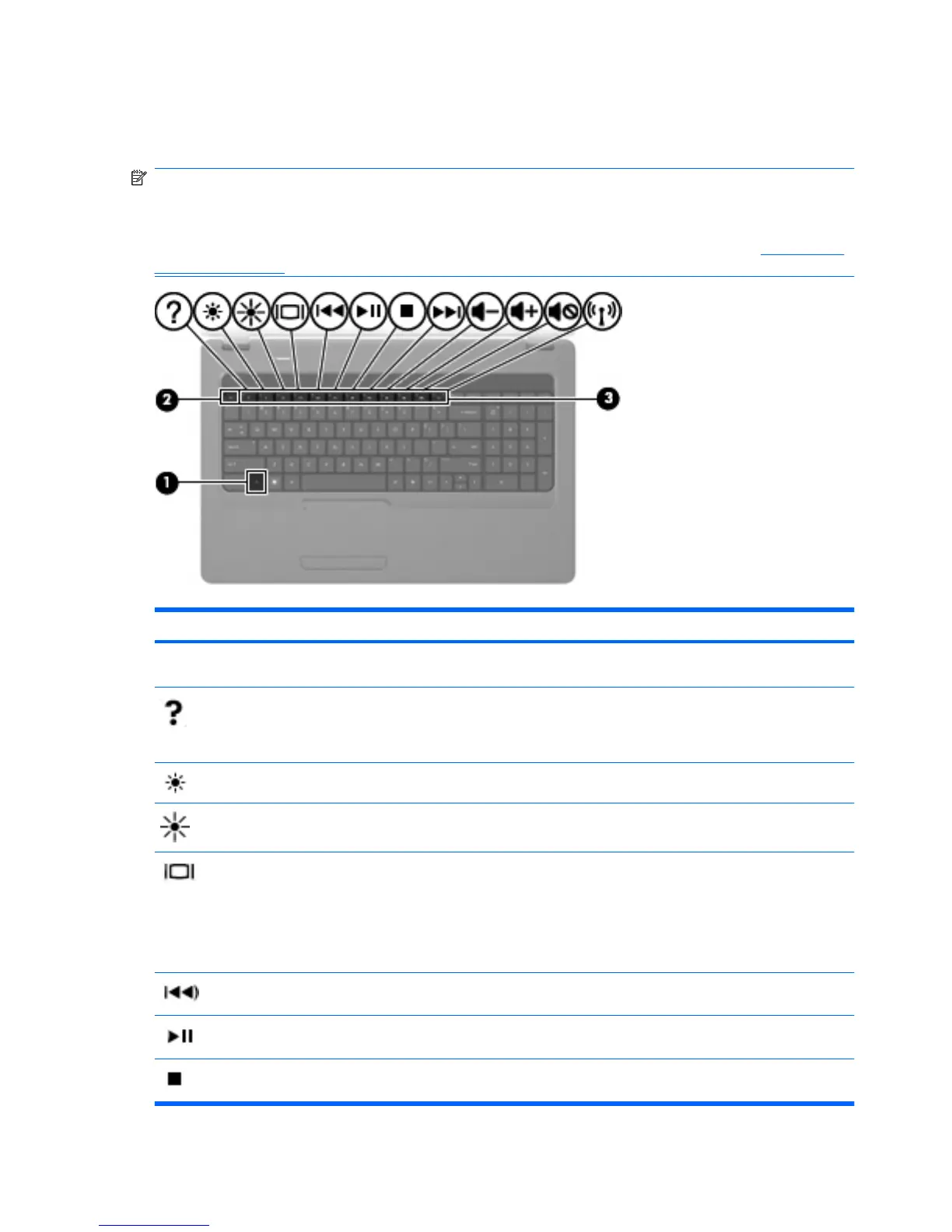Using the keyboard
The icons on the f1 through f12 keys, at the top of the keyboard, represent the action key functions.
NOTE: Depending on the program you are using, pressing fn (1) and one of the action keys opens a
specific shortcut menu within that program.
The action key feature is enabled at the factory. You can disable this feature in the Setup Utility to require
pressing the fn key and one of the action keys to activate the assigned function (refer to
Setup Utility
(BIOS) on page 98).
Function Action key or hotkey
fn+esc Press fn+esc (callouts 1 and 2) to display information about system hardware components and the
system BIOS (basic input-output system) version number.
Press f1 to open Help and Support, which provides answers to questions, information about your
Windows operating system and computer, tutorials, and updates to your computer. Help and Support
also provides checkups for computer functionality, automated and interactive troubleshooting, repair
solutions, system recovery procedures, and links to technical support.
Press and hold f2 to decrease the screen brightness level incrementally.
Press and hold f3 to increase the screen brightness level incrementally.
Press f4 to switch the screen image among display devices connected to the computer. For example,
if a monitor is connected to the computer, pressing this key alternates the screen image from the
computer display to the monitor display to simultaneous display on both the computer and the monitor.
Most external monitors receive video information from the computer using the external VGA video
standard. The f4 key can also alternate images among other devices that are receiving video
information from the computer.
Press f5 to play the previous track of a CD or the previous section of a DVD or a Blu-ray Disc (BD).
Press f6 to play, pause, or resume a track of an audio CD or a section of a DVD or a BD.
Press f7 to stop the playback of an audio CD, a DVD, or a BD.
32 Chapter 3 Pointing devices and keyboard